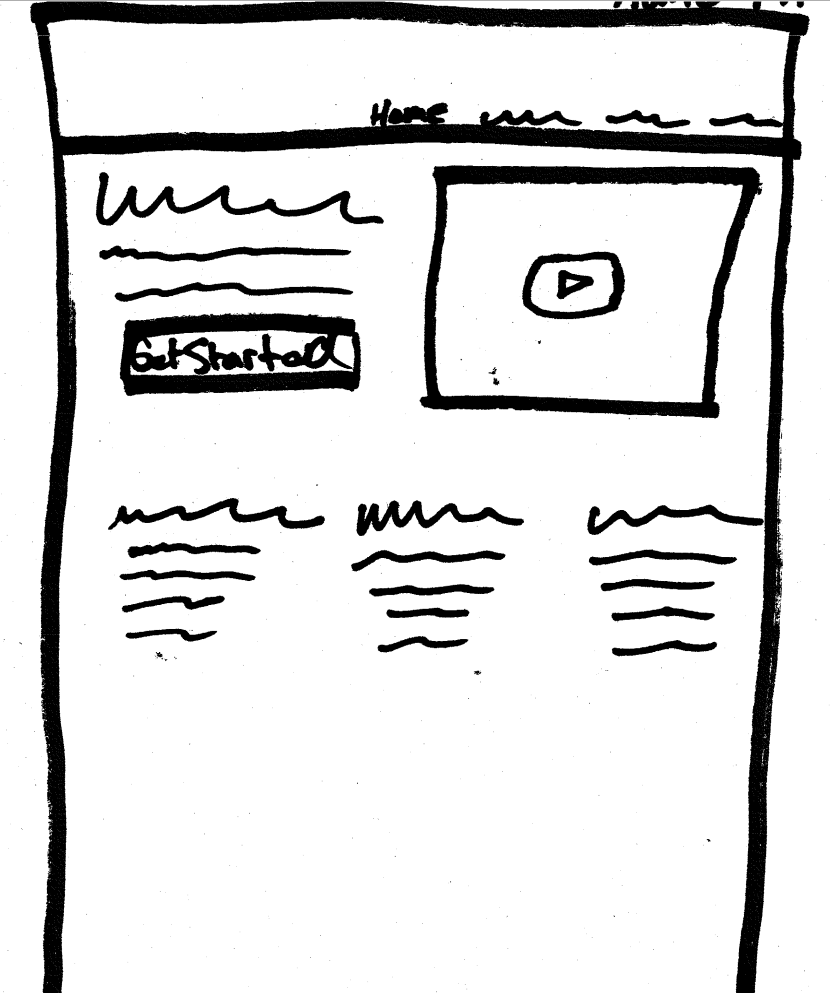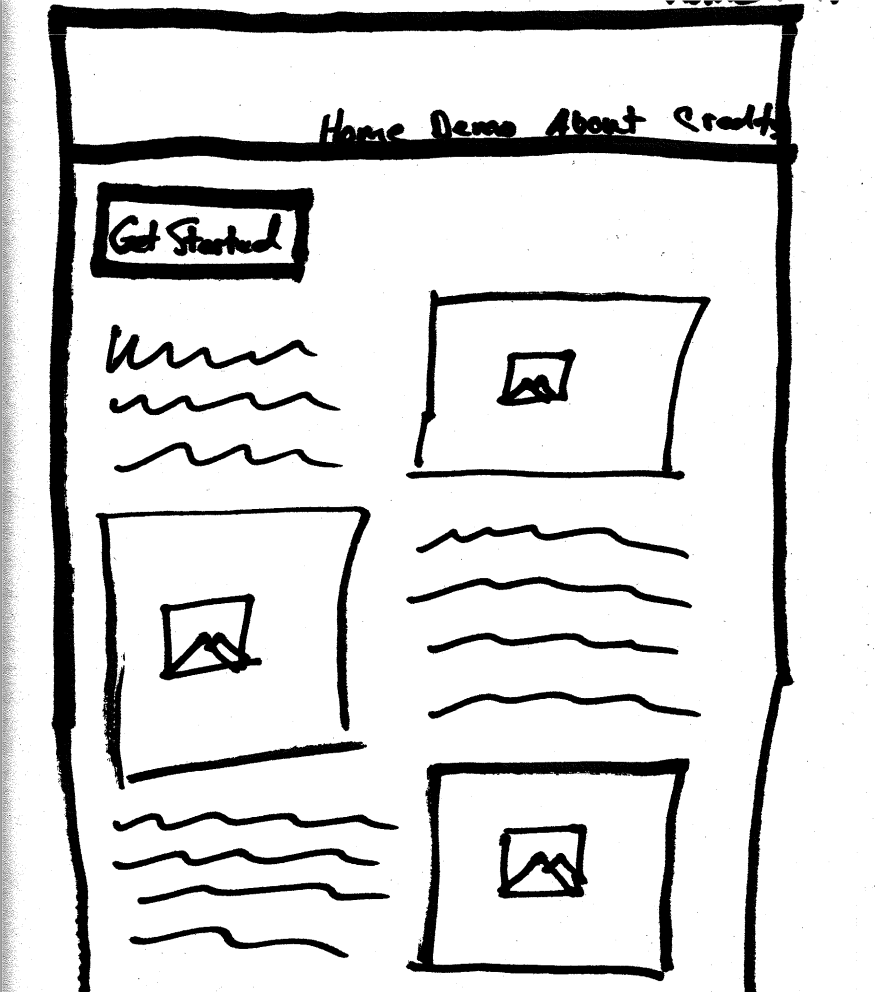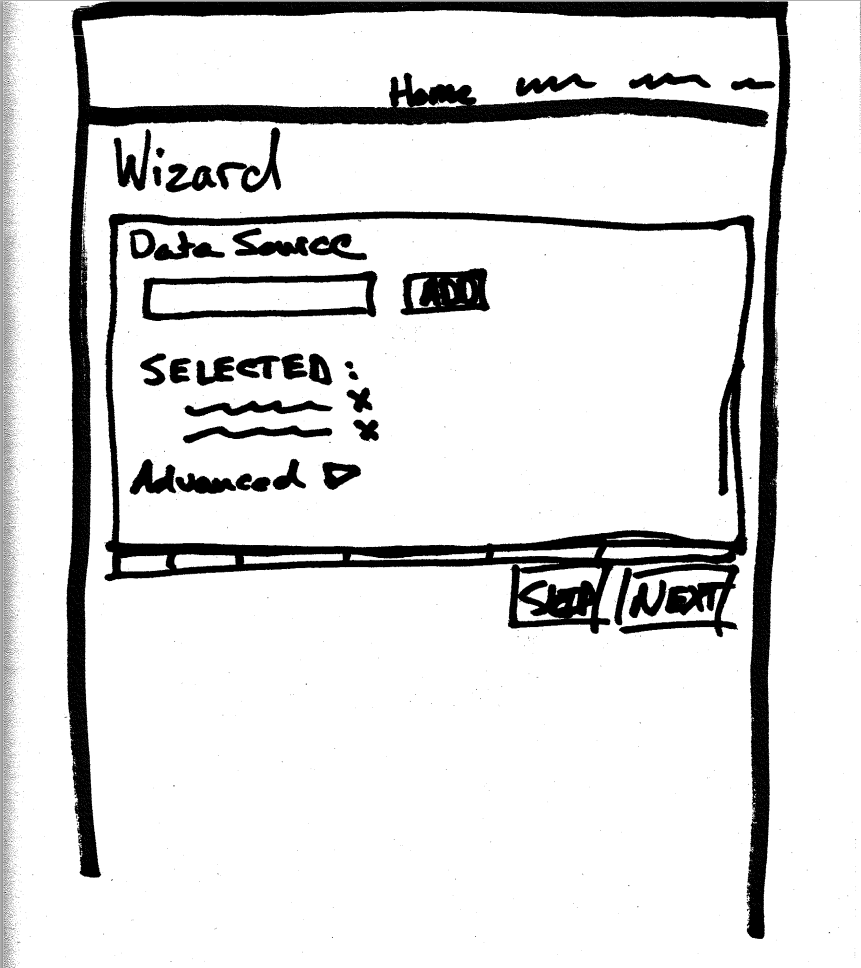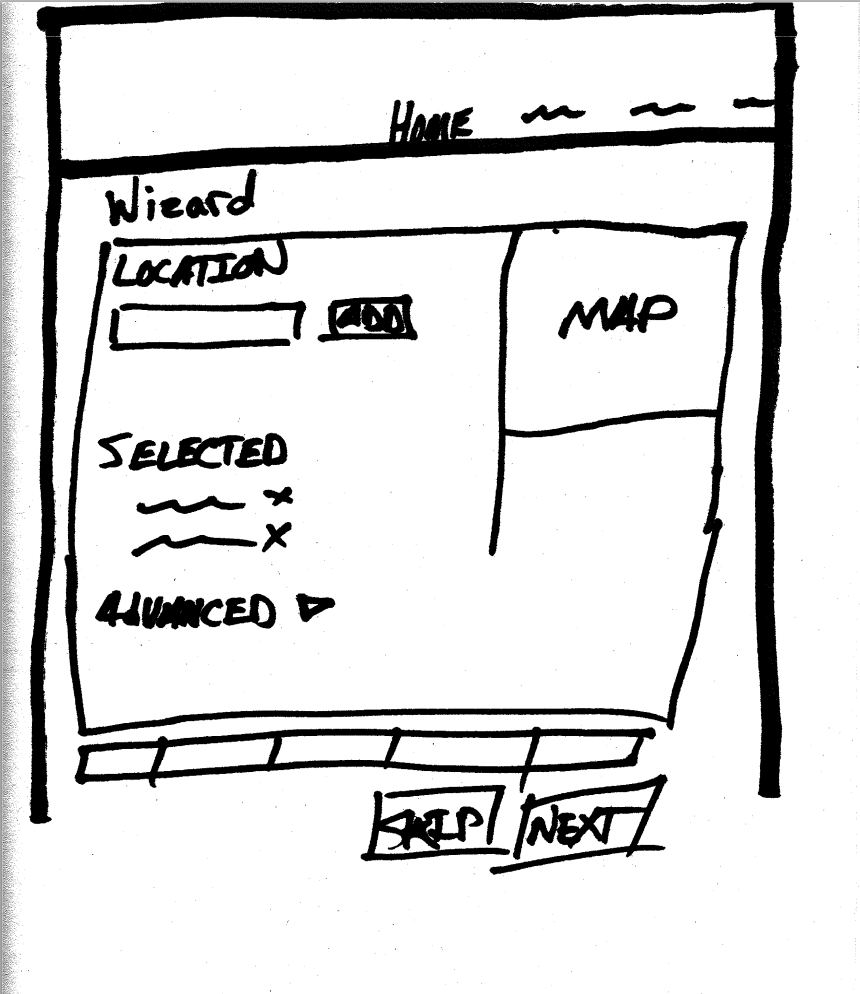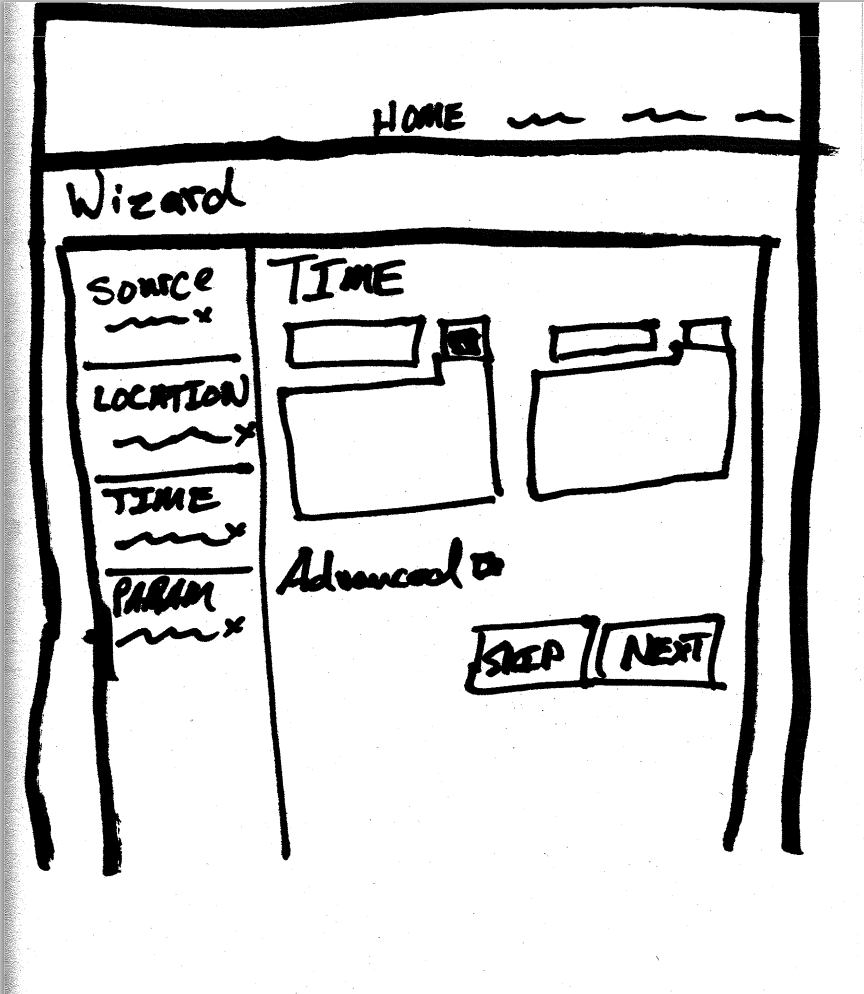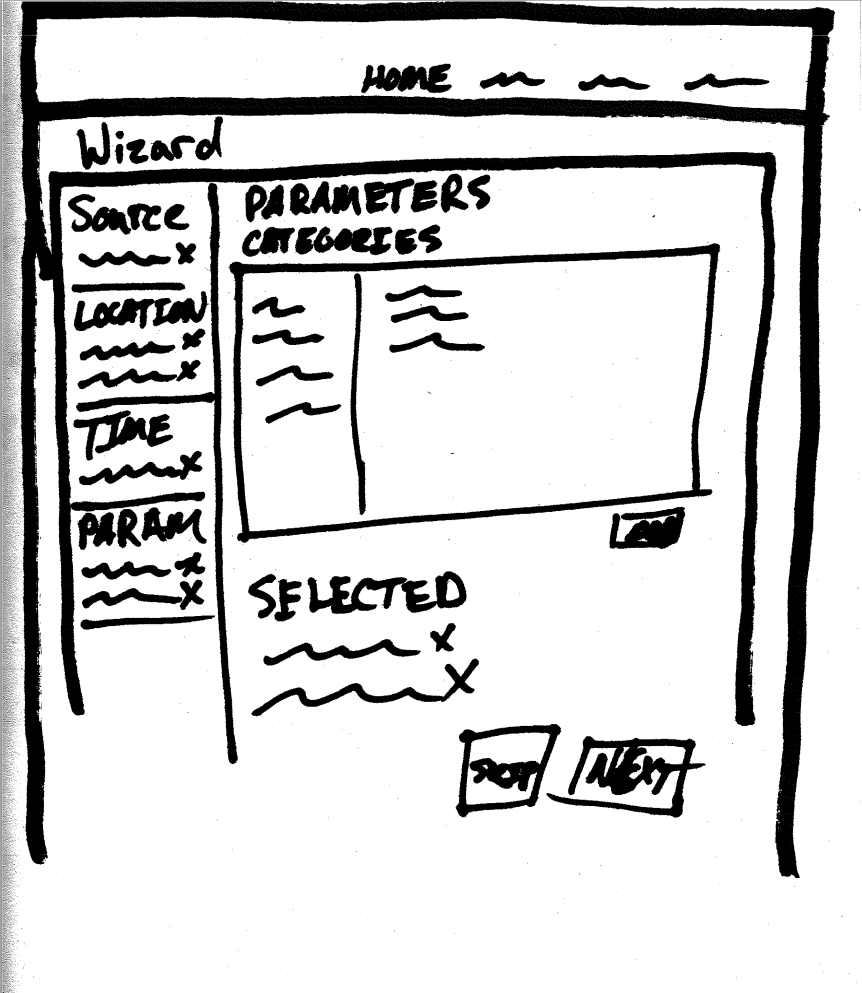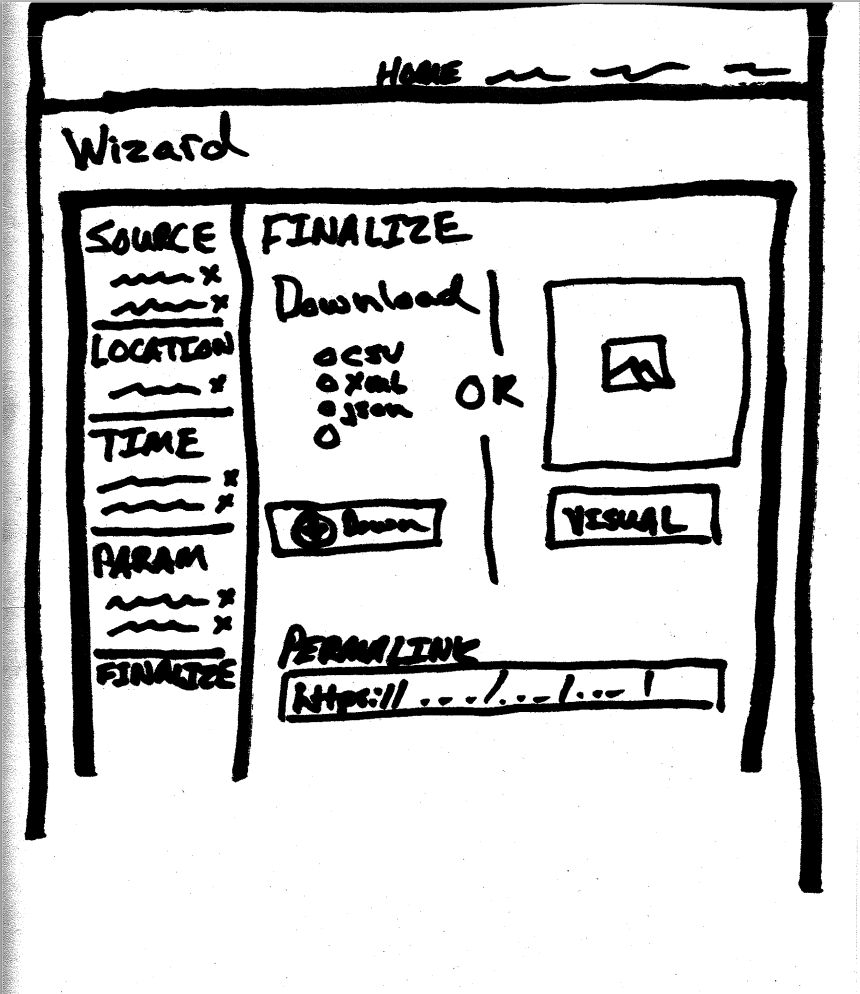Home 1a
- Eye catching header next to image or video describing the site.
- Draw attention to the ‘Get Started’ button.
- Three column layout at bottom. Headers could be ‘What is this site?’, ‘Who is it for?’, and ‘Where to begin.’
- The scribbly text is unimportant at the moment. Those details will come later.
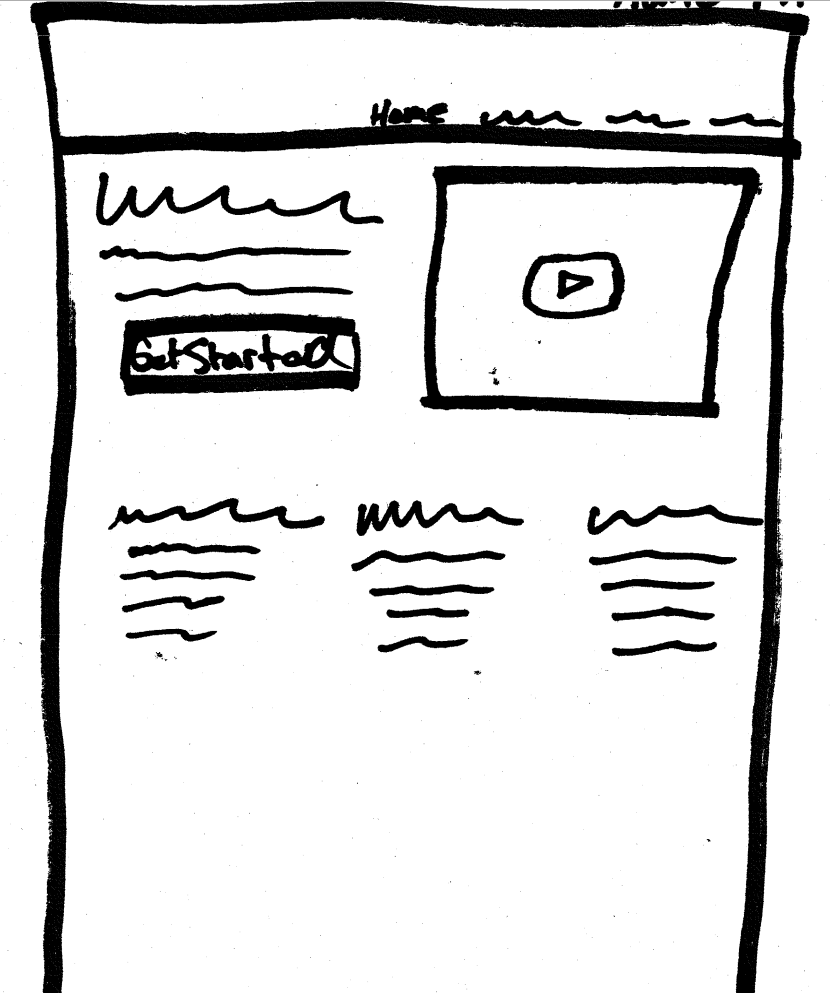
Home 2a
- Again, draw attention to the ‘Get Started’ button.
- This format allows us to go into more detail about the site, who it is for, and how to use it. If we have lots of information this would be the preferred layout.
- The rectangles with triangles in them represent images. (They’re supposed to be mountains, Google Docs and Microsoft Word use similar icons to represent images.)
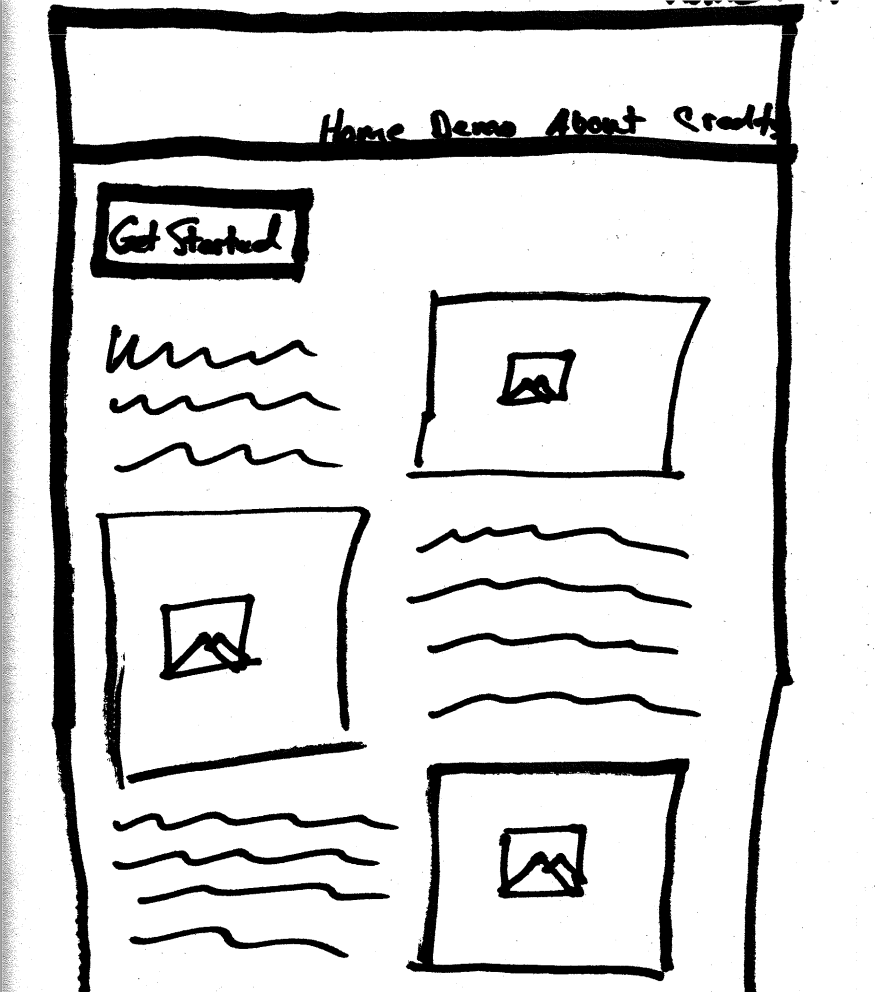
Wizard - Data Source 1a
- Selected items appear in a list with an ‘X’ to allow them to be removed easily.
- Advanced Options expands a collection of options (such as aggregation, i.e., should data sources be averaged together)
- Bars at the bottom (above the ‘skip’ and ‘next’ buttons) represent progress through the wizard.
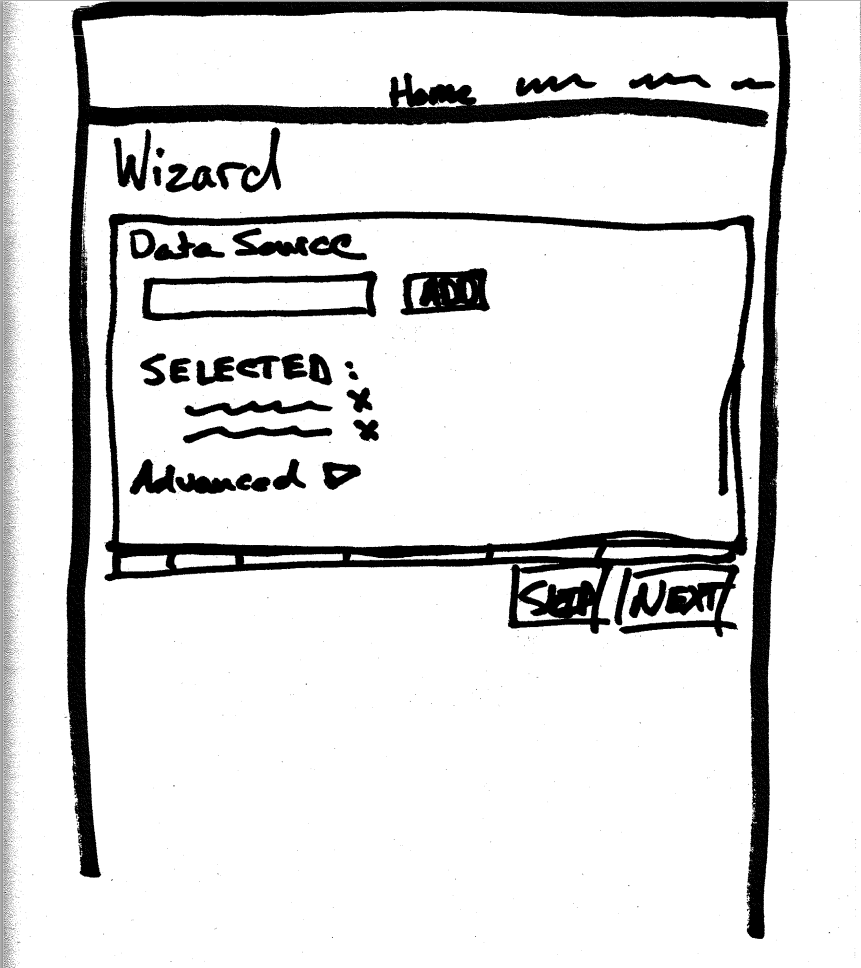
Wizard - Location 1a
- This step will allow people to draw regions on the map or select from a list of presets (i.e. Lake Erie, Ohio Waters, etc.)
- Advanced options will include options for aggregation (do you want a lake wide average for this query, or do you want individual stations.)
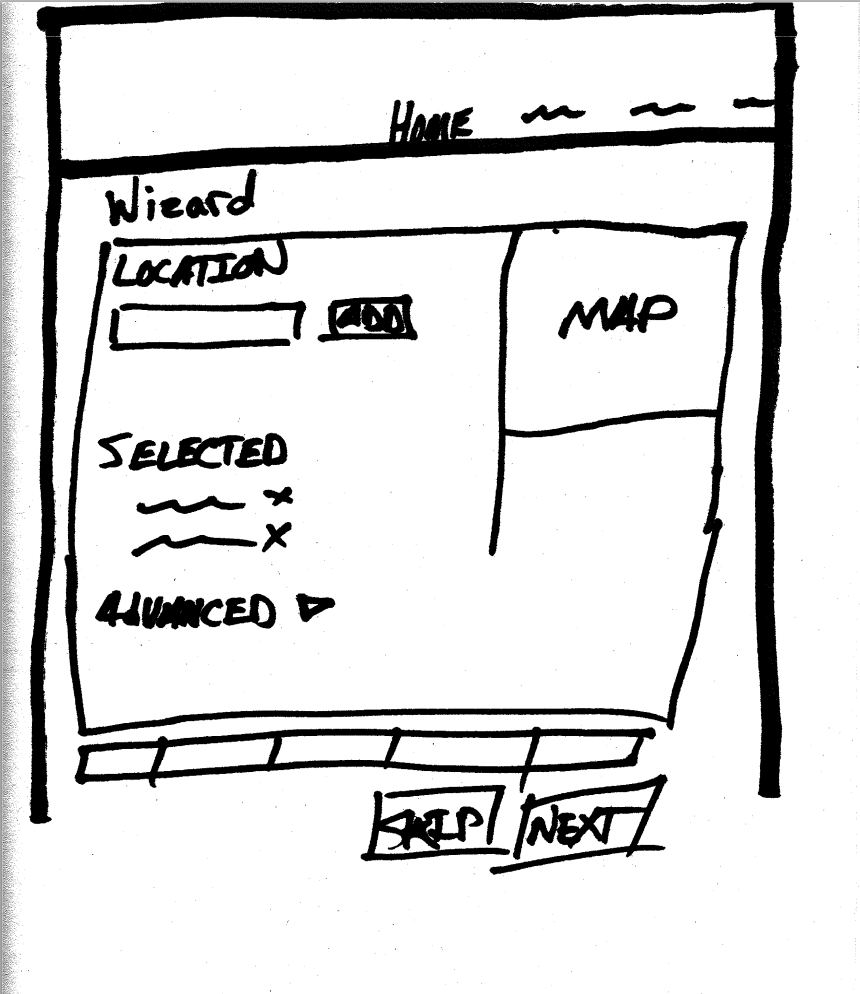
Wizard - Time 1a
- Note the change in the progress bar, on the side instead of on the bottom. This format allows us to show previously selected options and remove them from any step of the wizard, not just the step they were set in.
- Time will include calendar widgets for selecting the start and stop time. Leaving either of these blank will indicate that the range is open in that direction (for example, leaving start time blank will tell the system to get all dates before the end date).
- Aggregation options will include year, month, season.
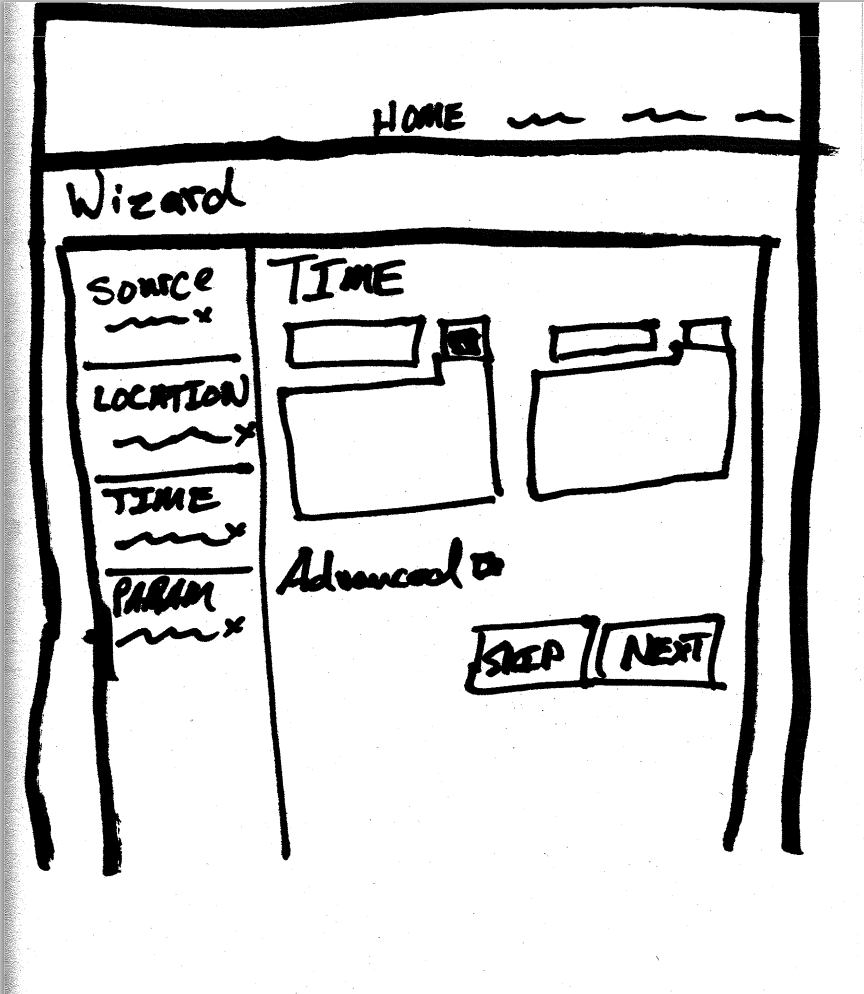
Wizard - Parameters 1a
- Hierarchical selection list so someone could choose all nutrients or all contaminants quickly.
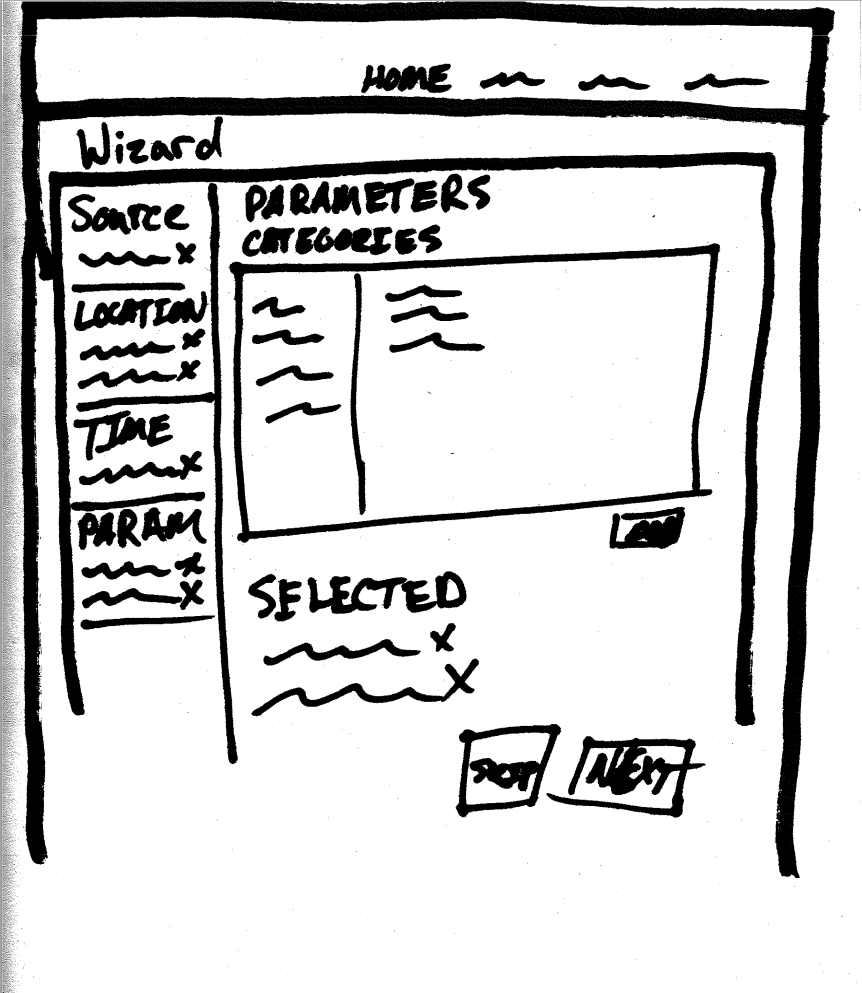
Wizard - Finalize 1a
- Option to download or visualize the data.
- Permalink to get back to this part of the wizard with the given settings, might change this to permalinks to the download and visualization pages respectively.
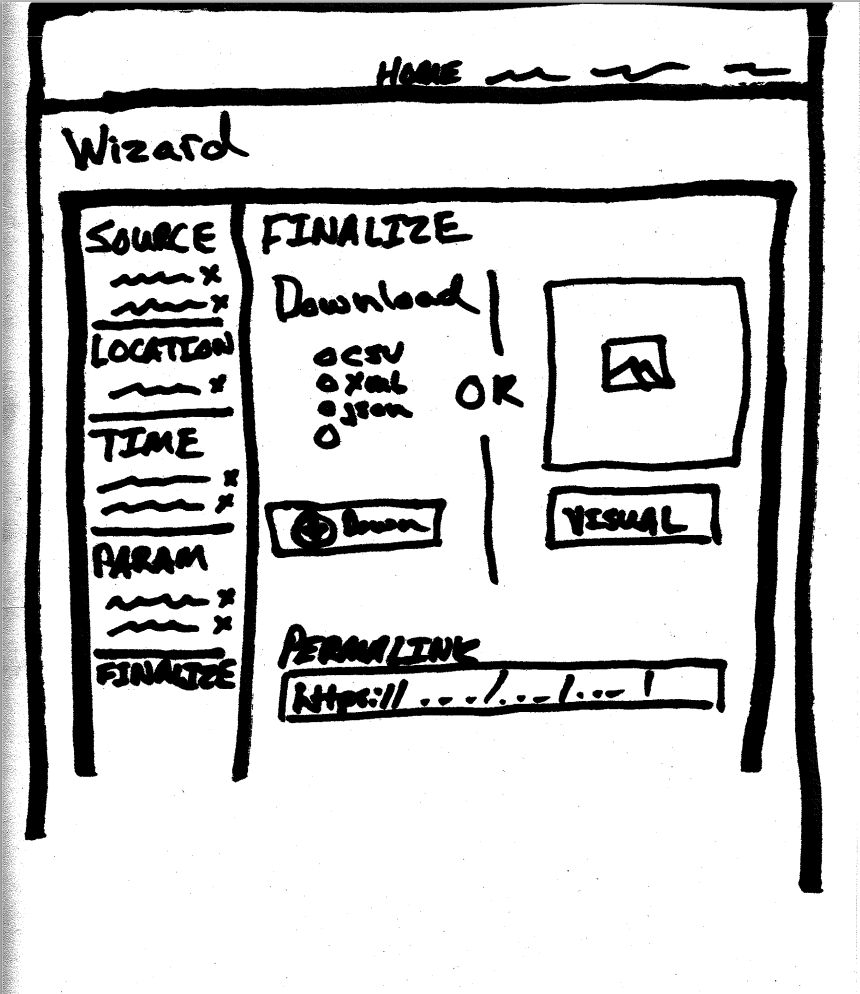
{"serverDuration": 85, "requestCorrelationId": "c75cf63e7303a179"}