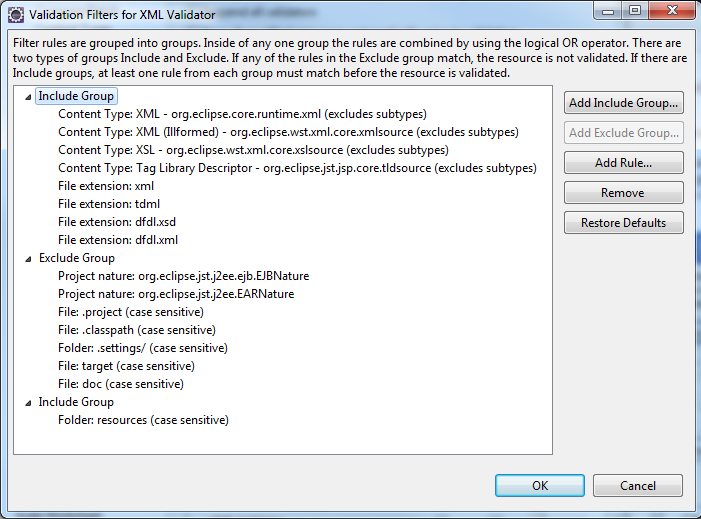...
Click the "..." button next to XML Validator. The following window should pop-up:
- Select the first "Include Group". Then click "Add Rule". A Rule Wizard will pop-up.
- The "File extension" radio button should be selected. Click Next.
- In the next screen type "tdml" (without quotes) into the text field. Click Finish.
- Repeat this process in order to add 'dfdl.xsd' and 'dfdl.xml'.
...
- Select "Add Include Group". Then click "Add Rule". A Rule Wizard will pop-up.
- Select the "Folder or file name" radio button. Click Next.
- In the next screen, type Type "resources" (without quotes) into the text field.
- Check the "Is the comparison case sensitive?' check box.
- Click Finish.
Your "Validation Filters for XML Validator" window should now look similar to the one pictured above.
...