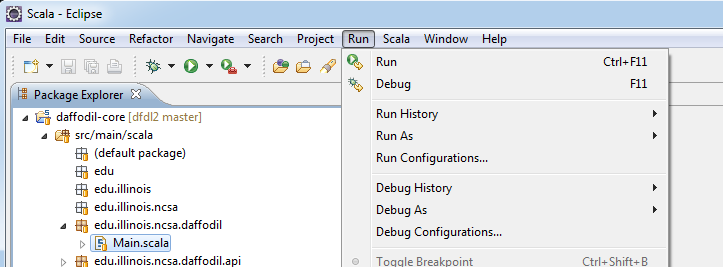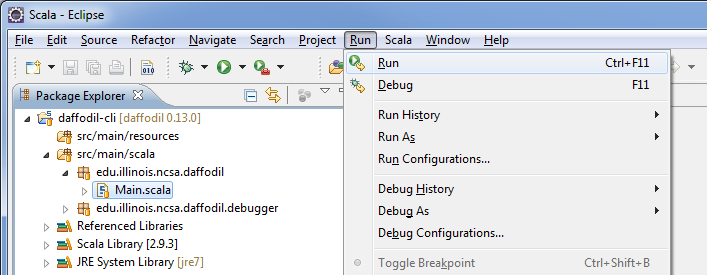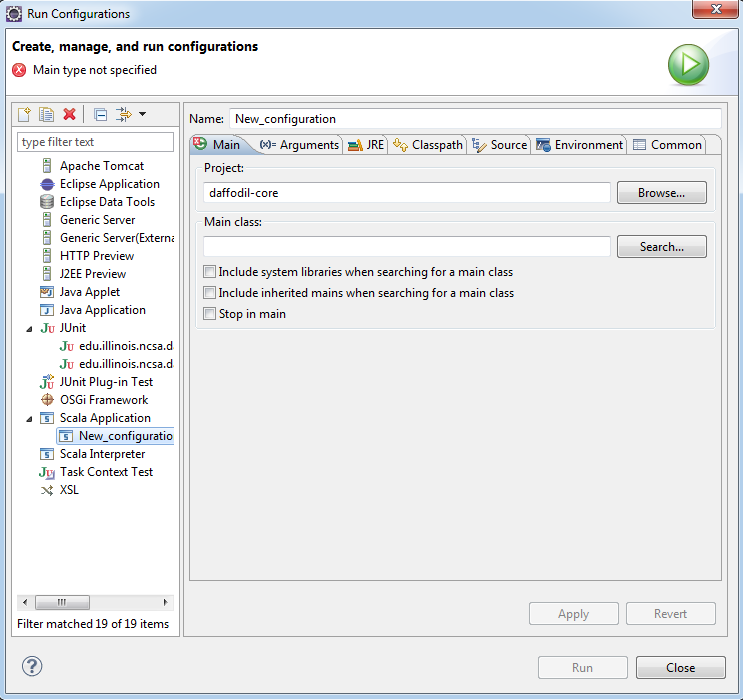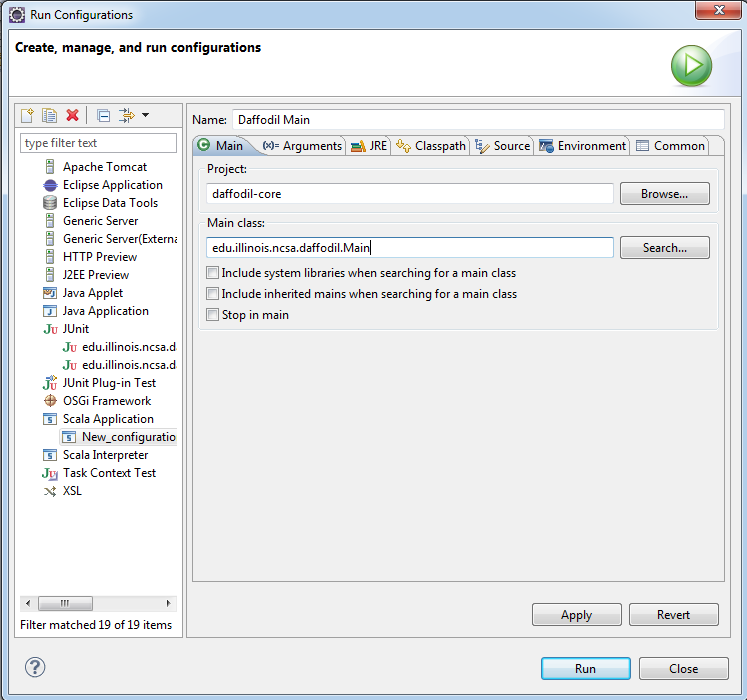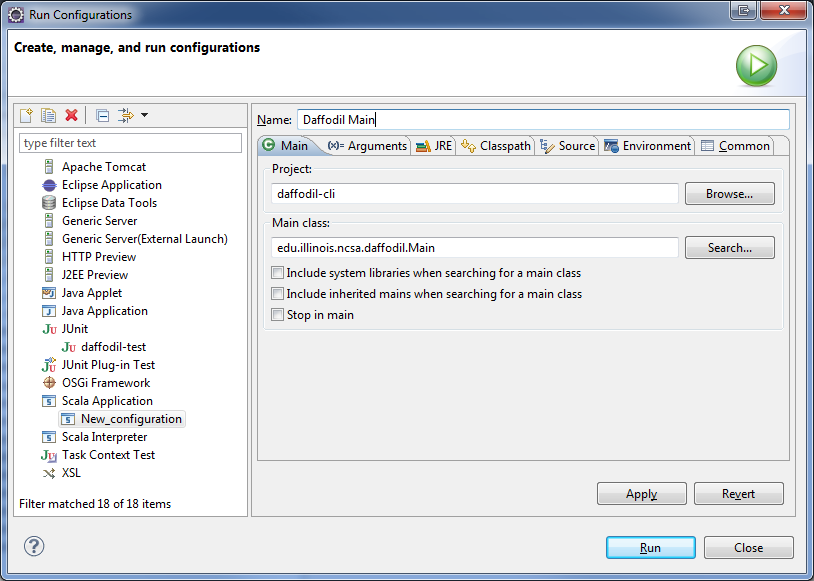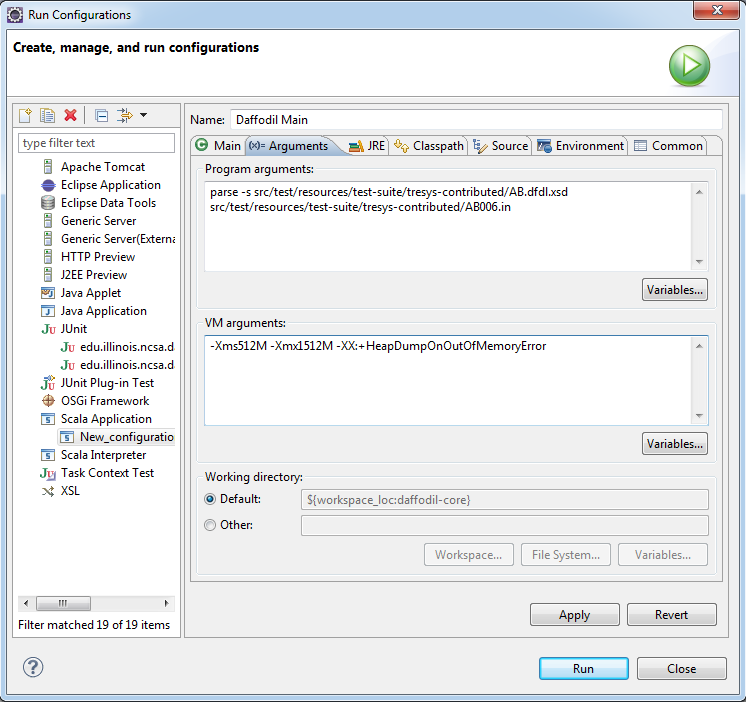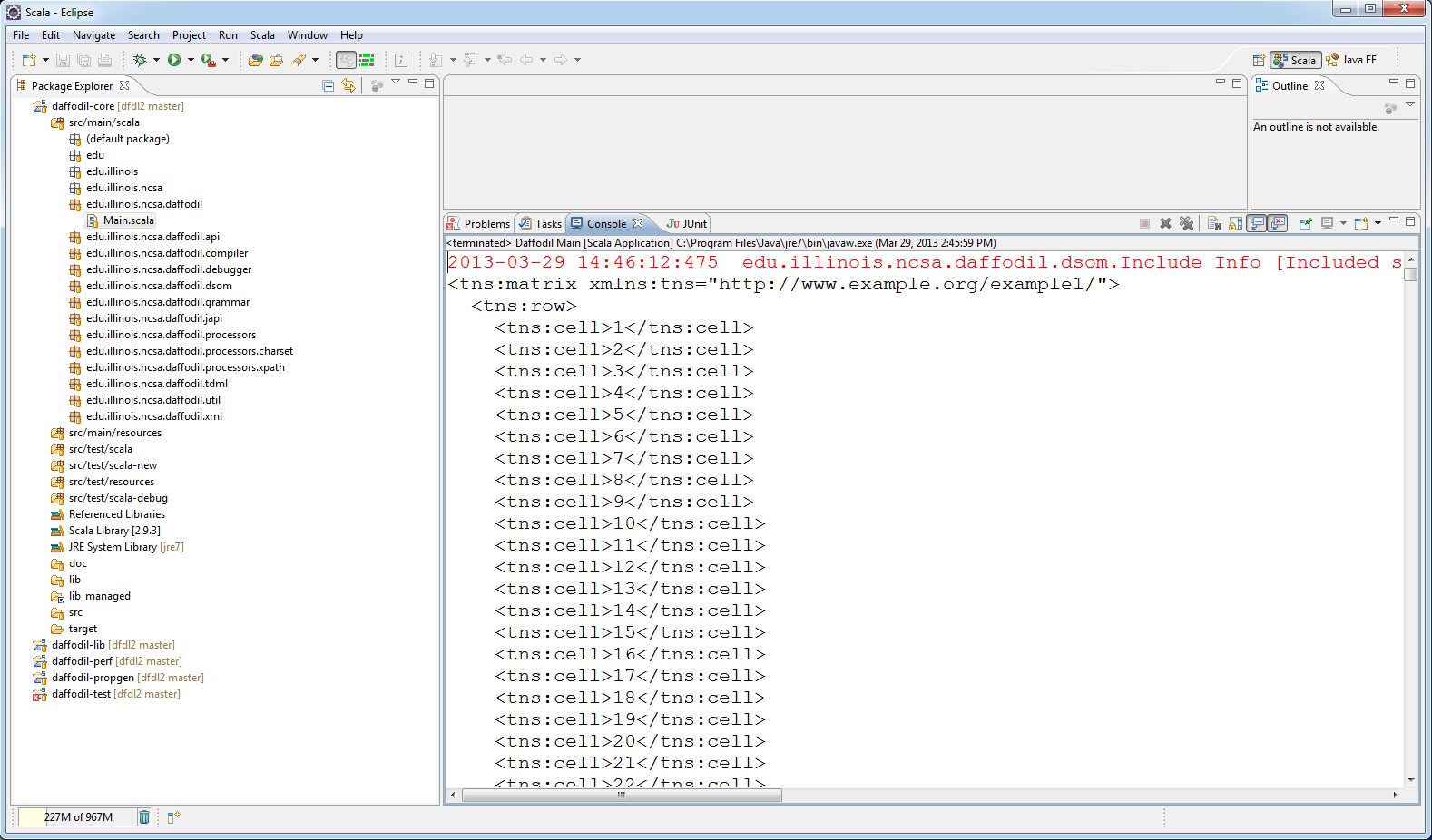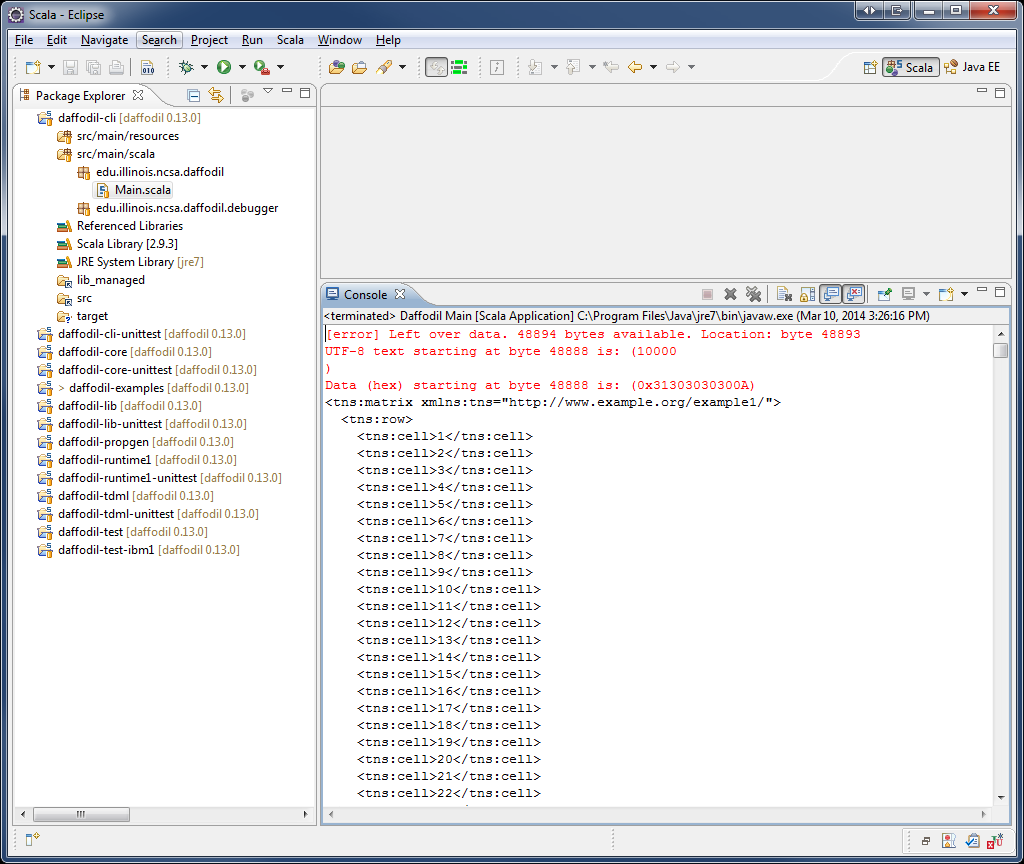...
| Code Block | ||
|---|---|---|
| ||
$ ./\daffodil-core/cli\target/\start.bat <options> |
To determine the usage, execute the script with the --help option
| Code Block | ||
|---|---|---|
| ||
$ ./\daffodil-core/cli\target/\start.bat --help |
The result of the above command should display several help options for the daffodil program. If it doesn't, please make sure that you've followed all of the previous steps.
...
| Code Block | ||
|---|---|---|
| ||
$ ./\daffodil-core/cli\target/\start.bat parse -s daffodil-test-core/ibm1\src/\test/\resources/\test-suite/\tresys-contributed/\AB.dfdl.xsd daffodil-core/src/test/resources/test-ibm1\src\test\resources\test-suite/\tresys-contributed/\AB006.in |
If the above executes and prints out an infoset as a result, you've set up everything correctly and you're ready to start using Daffodil!
...
| Code Block | ||
|---|---|---|
| ||
$ ./daffodil-corecli/target/start <options> |
To determine the usage, execute the script with the --help option
| Code Block | ||
|---|---|---|
| ||
$ ./daffodil-corecli/target/start --help |
The above should printout information regarding the various options you can run Daffodil with. If it doesn't, please make sure that you've followed all of the steps.
...
| Code Block | ||
|---|---|---|
| ||
$ ./daffodil-corecli/target/start parse -s daffodil-coretest-ibm1/src/test/resources/test-suite/tresys-contributed/AB.dfdl.xsd daffodil-test-coreibm1/src/test/resources/test-suite/tresys-contributed/AB006.in |
...
Select the project "daffodil-corecli"
From the top menu click Run -> Run Configurations
The Run Configurations dialog will appear. Select "Scala Application" from the left menu.
...
You should now see the following window:
For Name: Replace "New_configuration" with "Daffodil Main".
...
The dialog should look like the following:
Now select the "Arguments" tab.
...
Program arguments:
| Code Block |
|---|
parse -s ../../daffodil-test-ibm1/src/test/resources/test-suite/tresys-contributed/AB.dfdl.xsd ../../daffodil-test-ibm1/src/test/resources/test-suite/tresys-contributed/AB006.in |
...
When complete your dialog should resemble the following:
Click Apply.
Click Run.
After some period of time you'll see the following output: