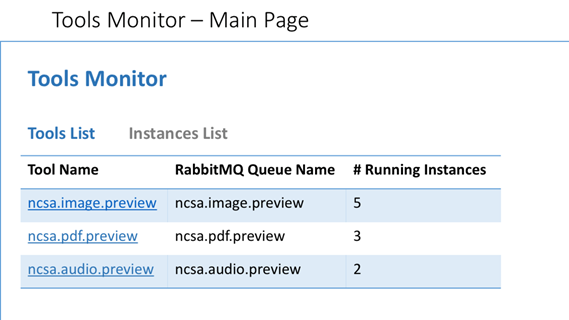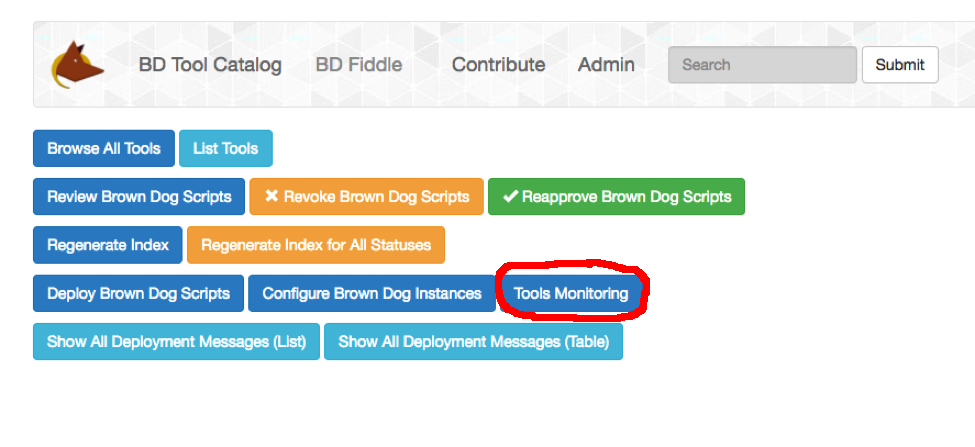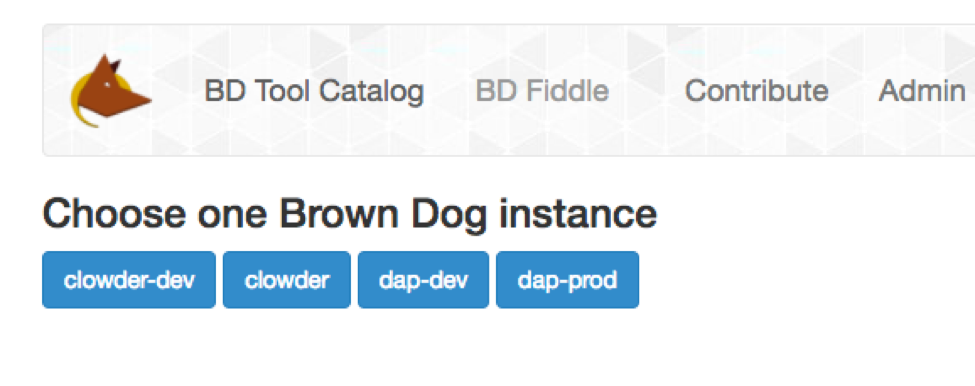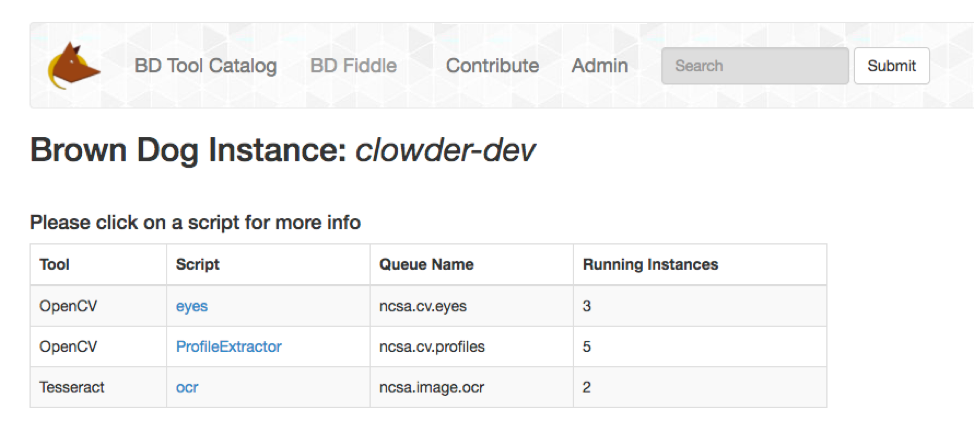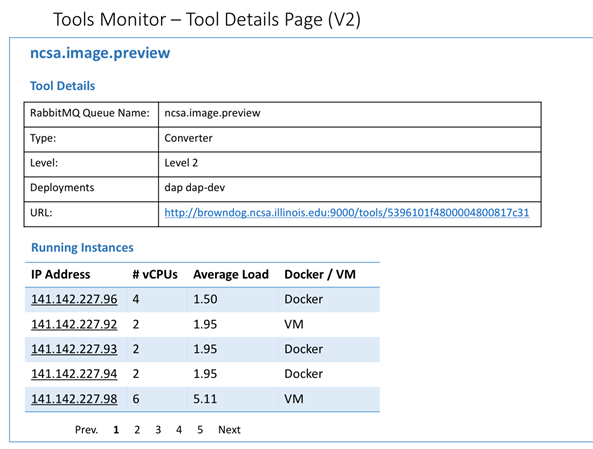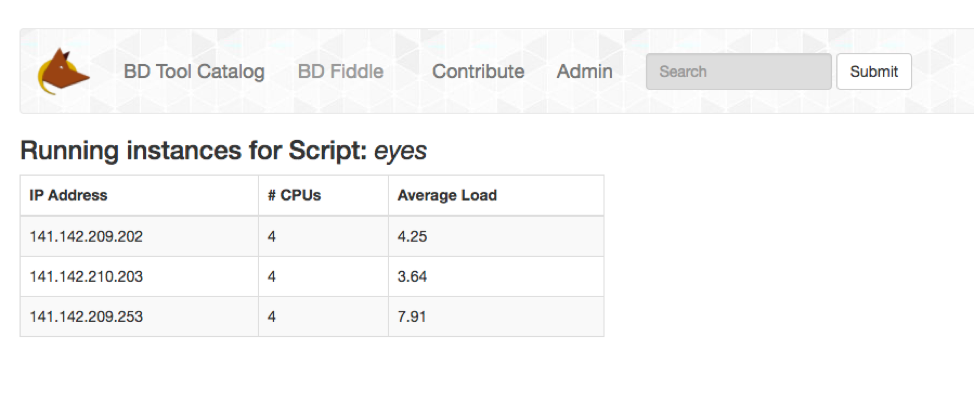...
An Administrator needs the ability to have visibility into and management of all tools running within the Brown Dog system. This is done through the Tools Monitoring Page .
***** need a link ? *********
This module fetches this information about each running tool from the db, and displays it for the Tool Catalog Admin.
For the selected Brown Dog instance (such as clowder-dev below), the Tools Monitoring page shows information about each running script, its RabbitMQ queue name, and the number of running instances.
The design is is similar to the screenshot below.
(available from Admin menu of Tools Catalog, only visible to admin users).
Tools Monitoring Page
When Brown Dog scripts run, information about running scripts is being stored in Mongo DB, usually every 30 seconds. This results in huge amounts of data available. This module will find the correct information about a particular script, and display it, so the admin has it at his/her disposal without having to spend time searching the db. To this end we designed and implemented several pages, that are being described here.
The Tools Monitoring module can be accessed from the Admin menu, as shown above. By clicking on Tools Monitoring button, the admin is presented with a list of Brown Dog instances.
For the chosen Brown Dog instance, the admin user can see all running scripts, with the name of the queue and a number of running instances for each script.
After the admin clicks on a script name, a page is displayed with details of each running instance for the selected script. The following fields are displayed: IP AddressIf a particular script is selected, a Details Page is displayed with details for the selected script: the IP address, number of CPUs, and the average load for each Docker container. (obtained from the Elasticity Module).
An Illustration of the information is here for the Tool Details page.
To Do
I think I need screen shots of how to stop/delete a process / instance and how to add an instance ... don't we do it from here now? Kenton McHenry Inna Zharnitsky
running instance of the script. For a chosen script, in this case Eyes, Figure 4 shows all running instances of the script.