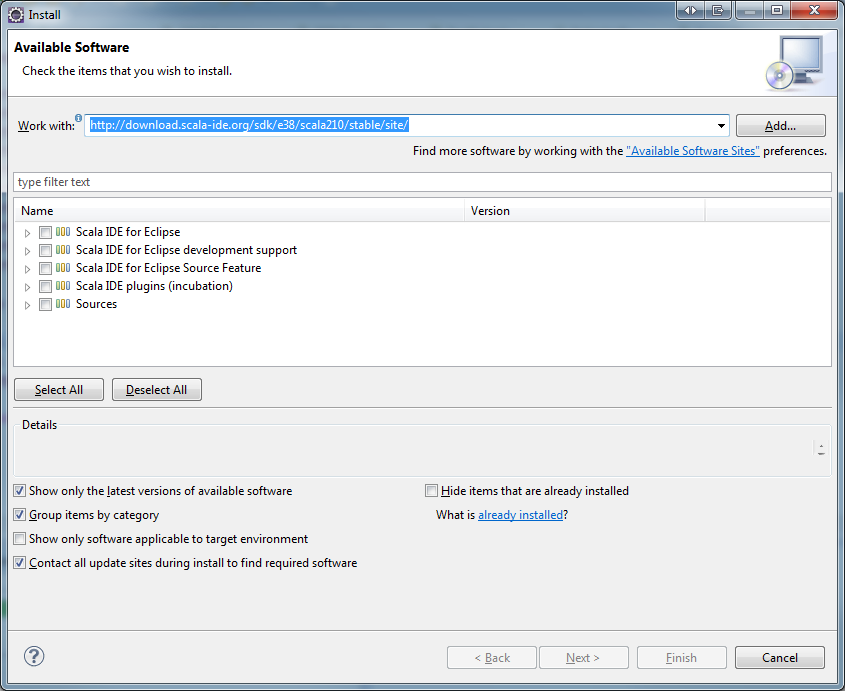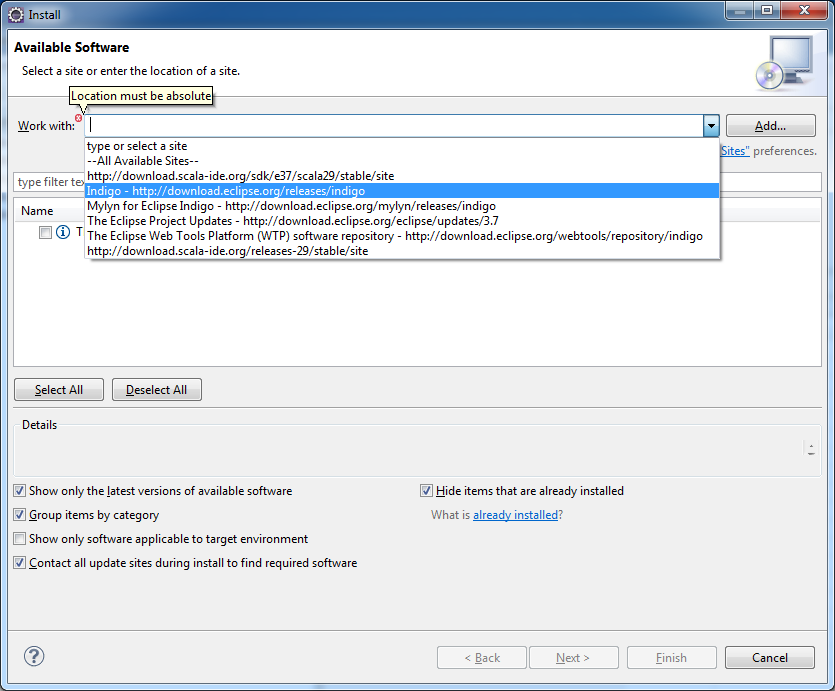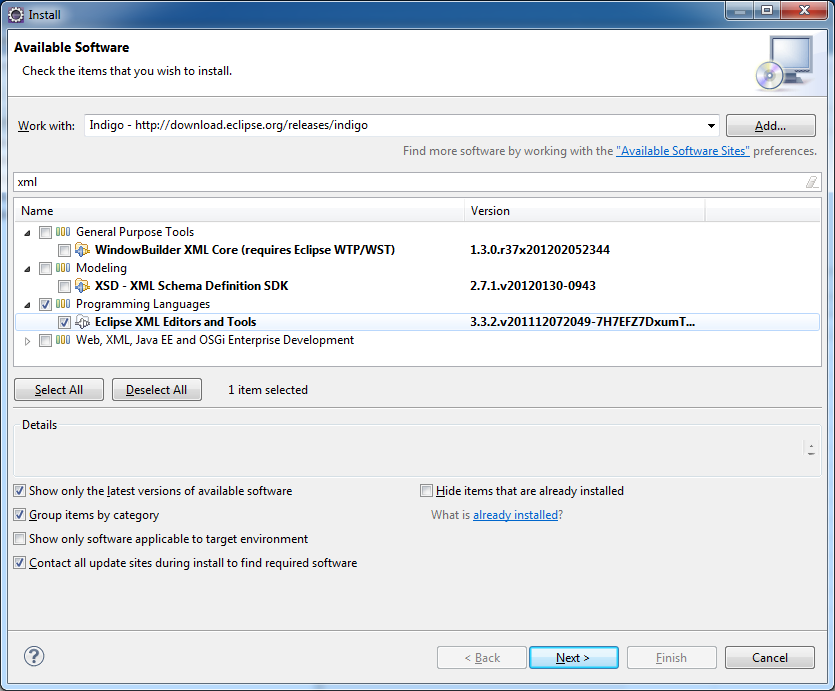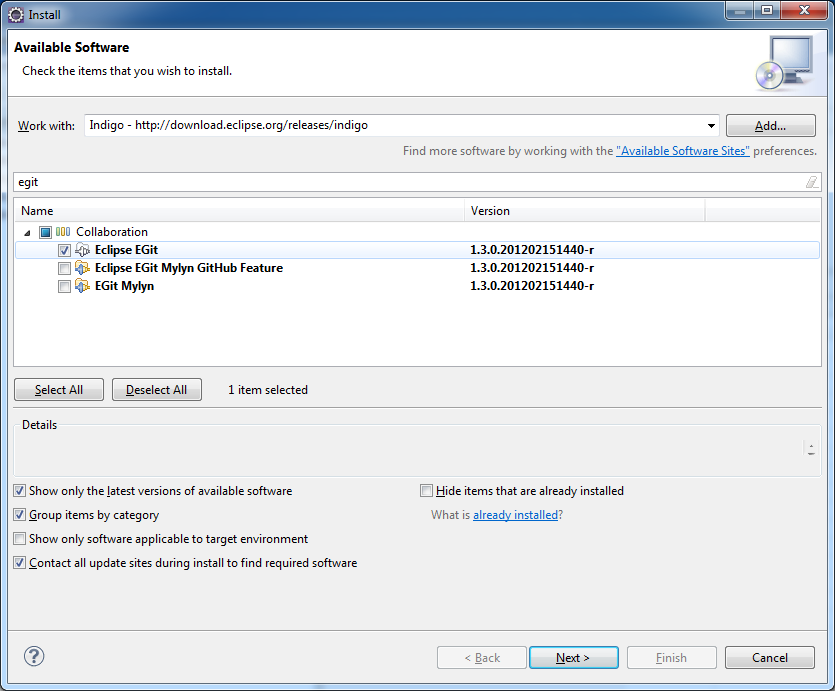After Installing Eclipse, this page is the first part of configuring it for Daffodil development use.
Contents
| Table of Contents | ||
|---|---|---|
|
Update Eclipse.ini
- Go to the directory where you extracted the eclipse folder to.
- Open the eclipse folder.
- Locate the eclipse.ini file.
- Right-click eclipse.ini, select Edit.
You'll want to change the contents to look similar to the following:
| Code Block | ||
|---|---|---|
| ||
-clean
-startup
plugins/org.eclipse.equinox.launcher_1.2.0.v20110502.jar
--launcher.library
plugins/org.eclipse.equinox.launcher.gtk.linux.x86_1.1.100.v20110505
-showsplash
org.eclipse.platform
--launcher.XXMaxPermSize
256m
--launcher.defaultAction
openFile
-vmargs
-Xms1000m
-Xmx1250m
-Xss3m |
Important settings to note/change/add are "-clean" and the "-Xms1000m", "-Xmx1250m" and "-Xss2m" settings.
Save and close the file.
Setup Eclipse
- Run Eclipse
- Pick a place for an eclipse workspace, or use the default workspace location
- IMPORTANT: This workspace location is NOT inside your local git repository directory tree.
- If this is your first time launching this Eclipse installation you'll be presented with a Start-up screen that contains tutorial information.
- In the top right corner there's a button titled 'Workbench'. Click it. This will take you to the Java Perspective.
- From the top menu, click Help -> Install New Software
You will install three things: Scala IDE, XML Support and EGit.
Install Scala IDE
You need to install the Scala IDE version that matches the Scala version at Tested/Verified Tool Versions.
You obtain the Scala IDE from the scala-ide.org site. A URL is provided that is typed into the Eclipse software install dialog like this example:
Check the box next to 'Scala IDE for Eclipse' and click Next. Follow the prompts to complete installation.
After a few minutes, Eclipse will notify you that it will need to be restarted. Go ahead.
When Eclipse restarts, if a dialog appears asking "Run setup diagnostics to ensure correct plugin settings?". Click Yes.
A Setup Diagnostics dialog will appear. Just click OK.
Install XML Support
In Eclipse. Click Help -> Install New Software.
In the 'Work with' box select the drop down.
You will see a list of pre-defined choices. One of them is named after the Eclipse release e.g., Mars for the Mars eclipse release, Neon for the neon release.
In the search filter box below that, type "xml".
Expand "Programming Languages" and select the checkbox next to "Eclipse XML Editors and Tools".
Click Next and follow the prompts to complete installation.
Install EGit
In Eclipse. Click Help -> Install New Software.
In the select the dropdown next to the "Work with" box.
Select Indigo.
In the search field type "EGit".
Click Next and follow the prompts to complete installation.
Importing the Projects
Daffodil consists of a number of separate eclipse projects. (At least 15 as of this writing.) They have names like:
- daffodil-cli
- daffodil-cli-unittest
- daffodil-core
- daffodil-core-unittest
- tutorials
As you can see, some have a "daffodil-" prefix on their names, others do not.
The projects are imported to Eclipse using the "Import Projects" dialog. Typically this is found at New → Project → Import... but the exact menu location varies with the specific Eclipse version. You need to install existing projects from git.
(This assumes you have already obtained the daffodil source per the git clone specified at Getting Daffodil.)
After this operation as completed, all the projects should appear in the 'Package Explorer' to the left. There will be more than what is shown in this screen shot:
Define Eclipse DAFFODIL_ROOT
- Go to Window -> Preferences -> General -> Workspace -> Linked Resources
- Under 'Defined path variables', click 'New...'
- Enter DAFFODIL_ROOT as the Name
- Enter the path to the daffodil repository in Location.
- Click OK twice.
- Exit Eclipse.
Page contents removed (obsolete). See https://cwiki.apache.org/confluence/display/DAFFODIL/Eclipse+Tricks+and+Notes