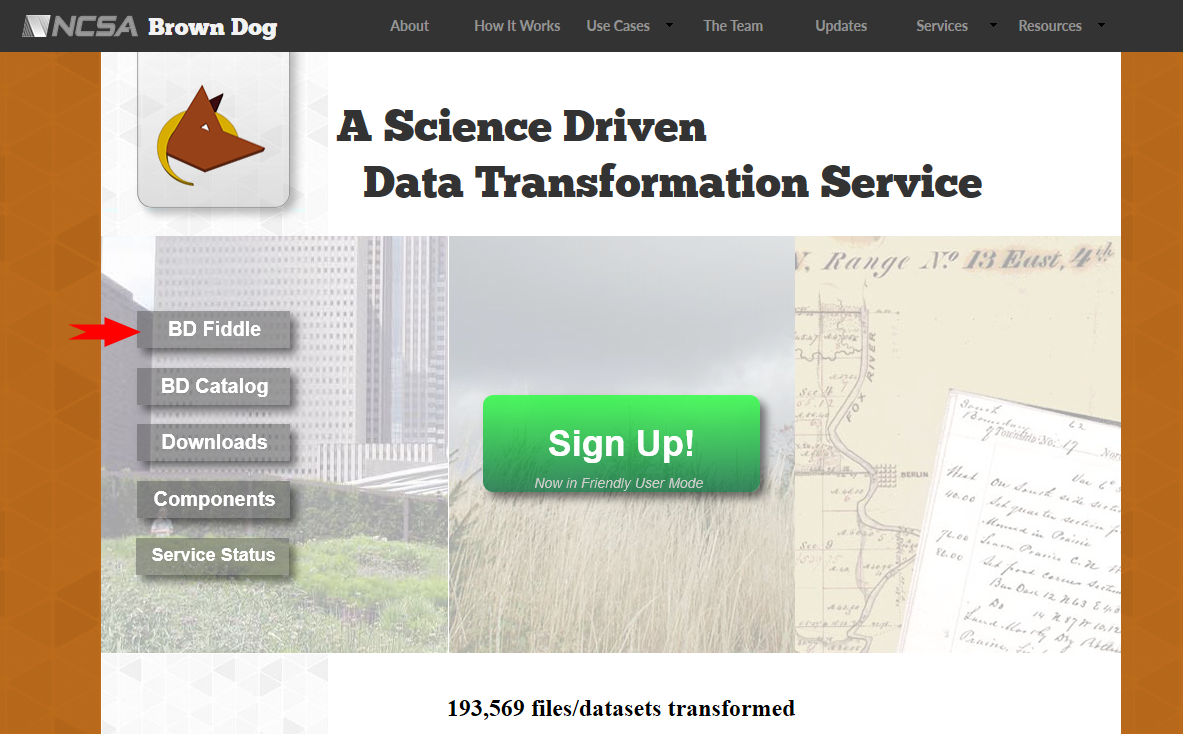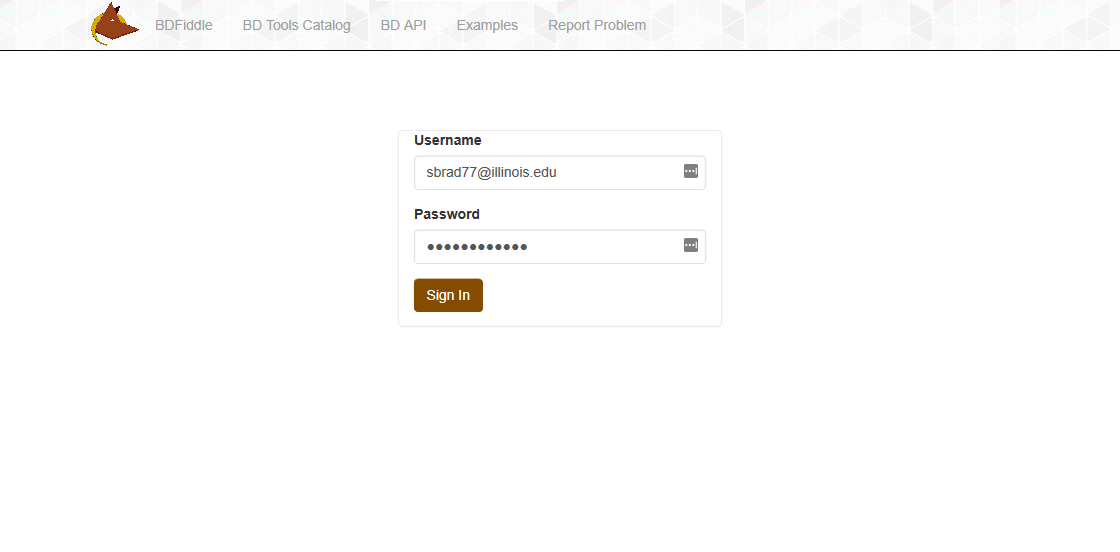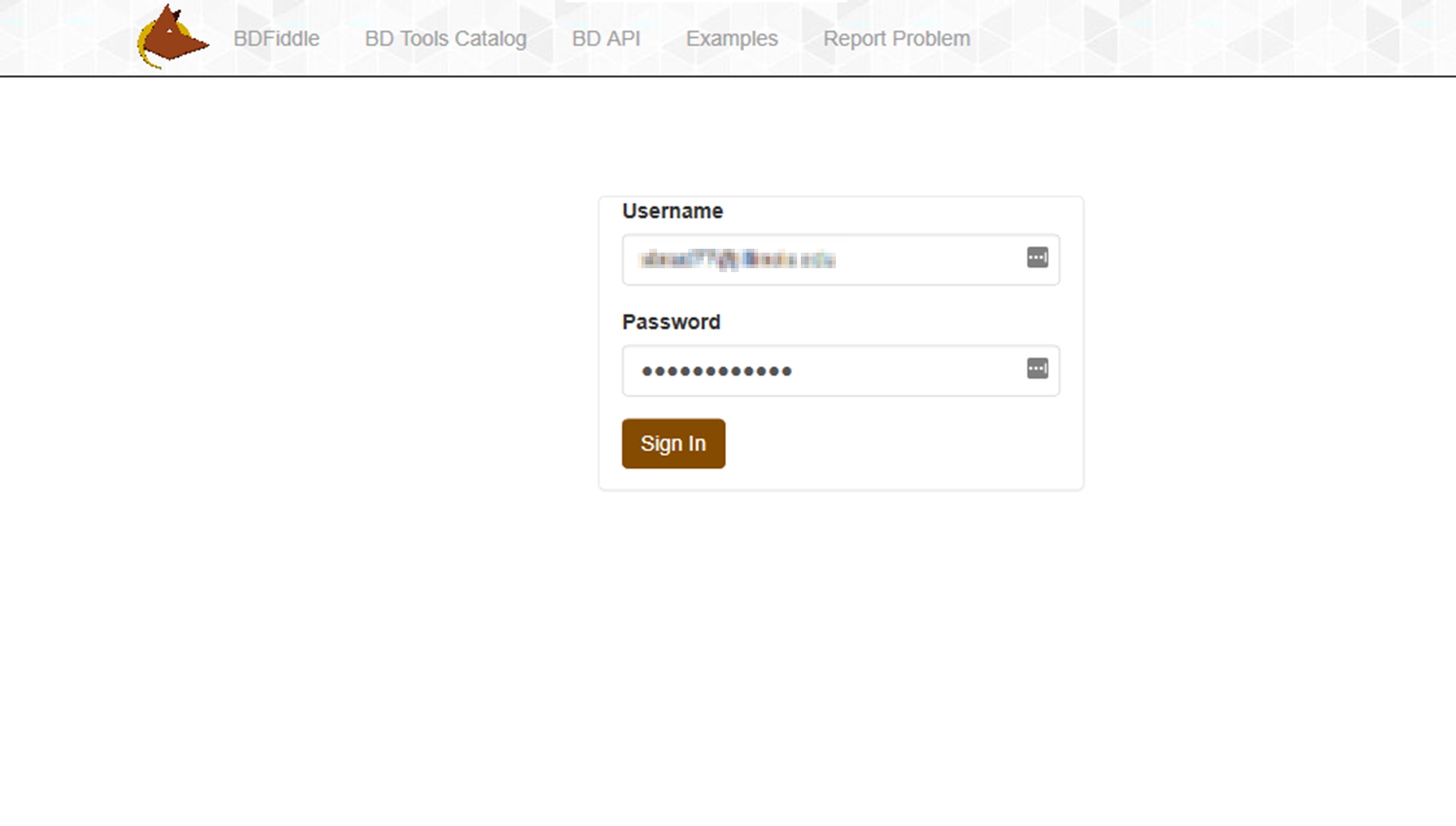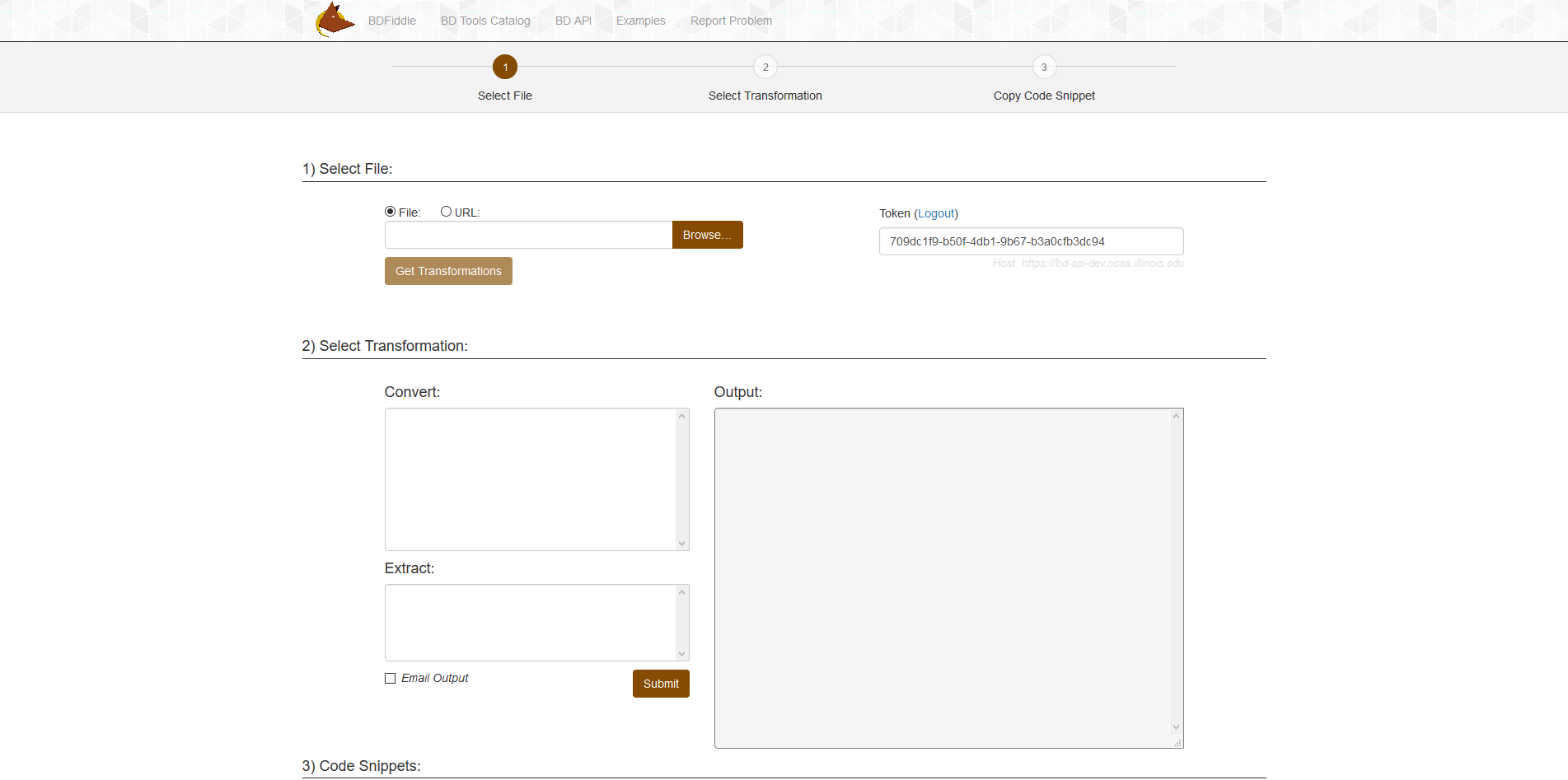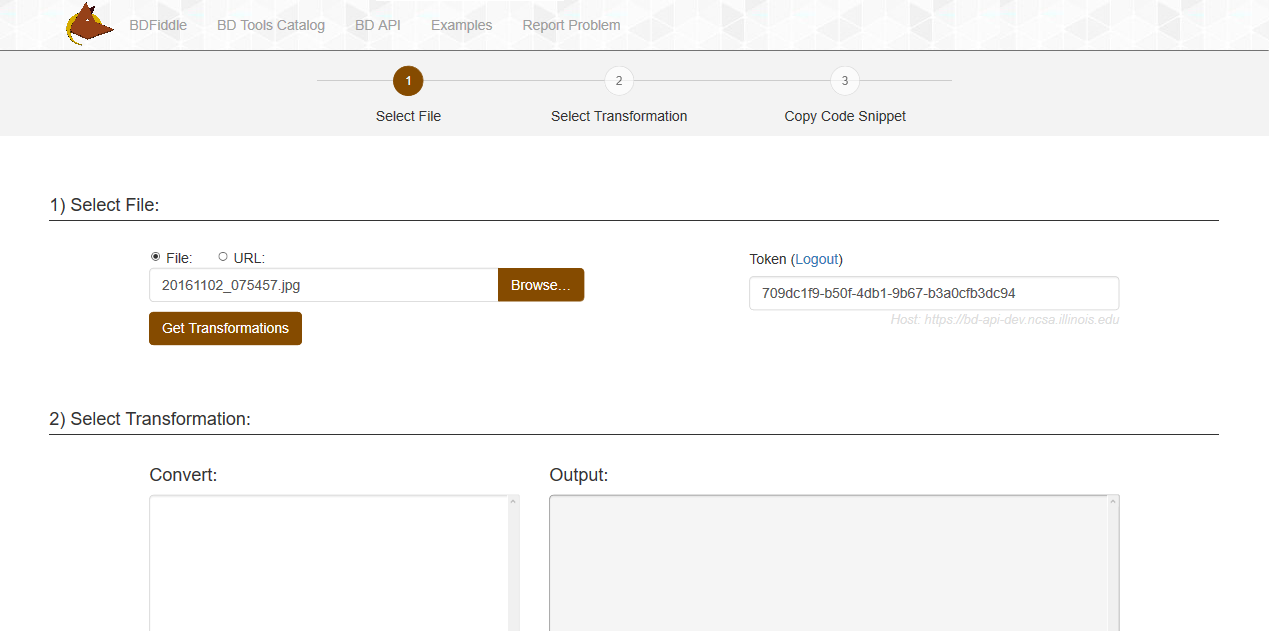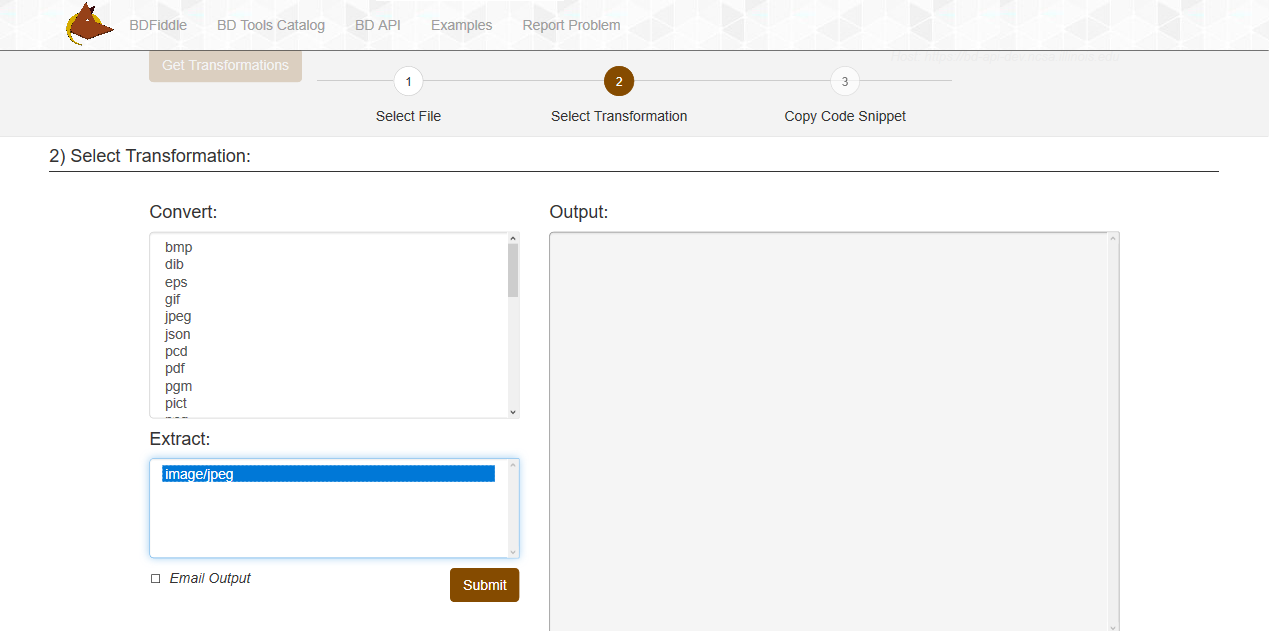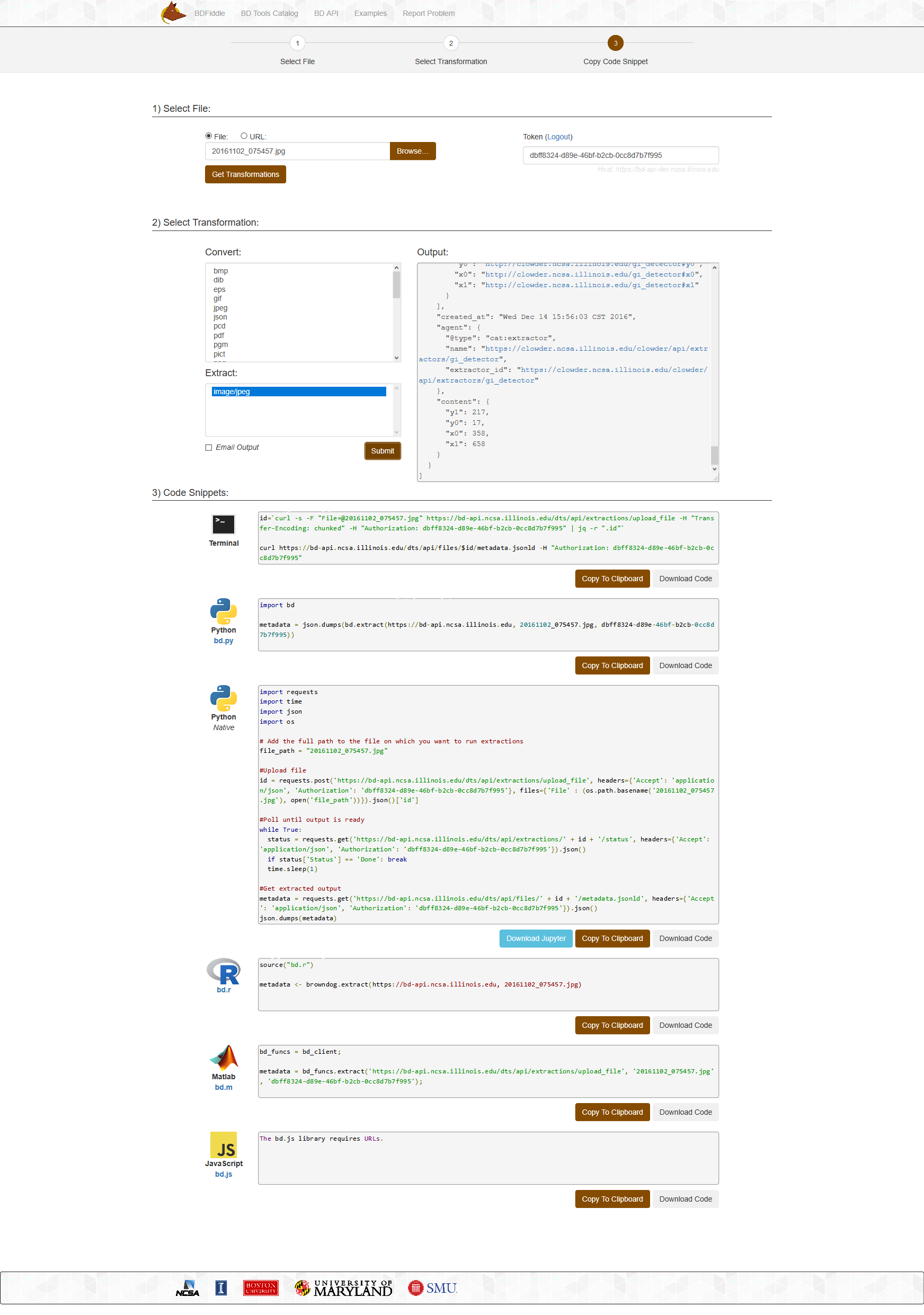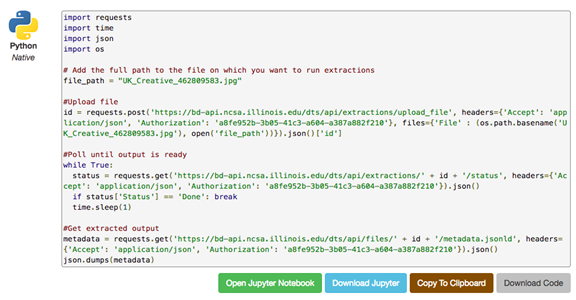...
- walkthrough with pictures - pictures are here - now we need text
- the examples page
- walkthrough of trying each of the code snippets (lots of pictures!)
Like other "fiddle" type environments such as jsfiddle, scalafiddle and python fiddle; BDFiddle provides an easy way for non-programmers to generate and play around with Metadata and code "snippets" needed to generate Metadata or convert/extract data from files they submit to Brown Dog..
Navigation
Navigate to the Brown Dog website at http://browndog.ncsa.illinois.edu/
Click on the BDFiddle Button on the left.
or navigate directly to http://browndog.ncsa.illinois.edu/bdfiddle/
Log In with your Username and Password
You will be taken to the BDFiddle page itself.
This is what you will see - . The whole page
Fill in Top Section
Select a file
Select Transformation
Output
- the examples page
- walkthrough of trying each of the code snippets (lots of pictures!)
Code snippets
Production does not have Jupyter
is set up to assist the user in a work flow from:
- Selecting the file
- Selecting the Transformation
- Receiving the output
- Getting access to the code snippets
1) Select a file
You can choose from a file on your computer via the Browse button or select URL to go to the location where the data is stored.
Press Get Transformations
2) Select Transformation
Based on the file type that was input a specific list of possible Conversions and Extractions are shown as available for that file.
Select the type of transformation needed from either of the scroll lists.
Press Submit to execute the transformation.
If the output needs to be emailed select the checkbox and input the desired email address.
3) Output
If a conversion was selected - the Output box will provide a location where the saved file of the desired format is located.
If an extraction was selected - the Output box will provide the desired extracted information.
The below example displays metadata in the Output box generated from a .jpg.
3) Code snippets
BDFiddle also generates code snippets which can be used to recreate the same Transformation in a local environment if the user needs to repeat the process from within code.
Current snippets generated include:
- Terminal - code needed to run from the command line
- Python - rerun the transformation via bd.py - Brown Dog python code
- Native Python - rerun the transformation via native python language
- JavaScript - Instructions on how to re-run the process using Java Script
- Matlab - code to utilize in a Matlab program to re-run the transformation
- R - code necessary to re-run the transformation in "R"
Jupyter
BDFiddle also offers an option to move certain code snippets to a Jupyter Notebook. If the button exists you can download Jupyter to your local environment and open a Jupyter Notebook which is pre-populated with the desired code.