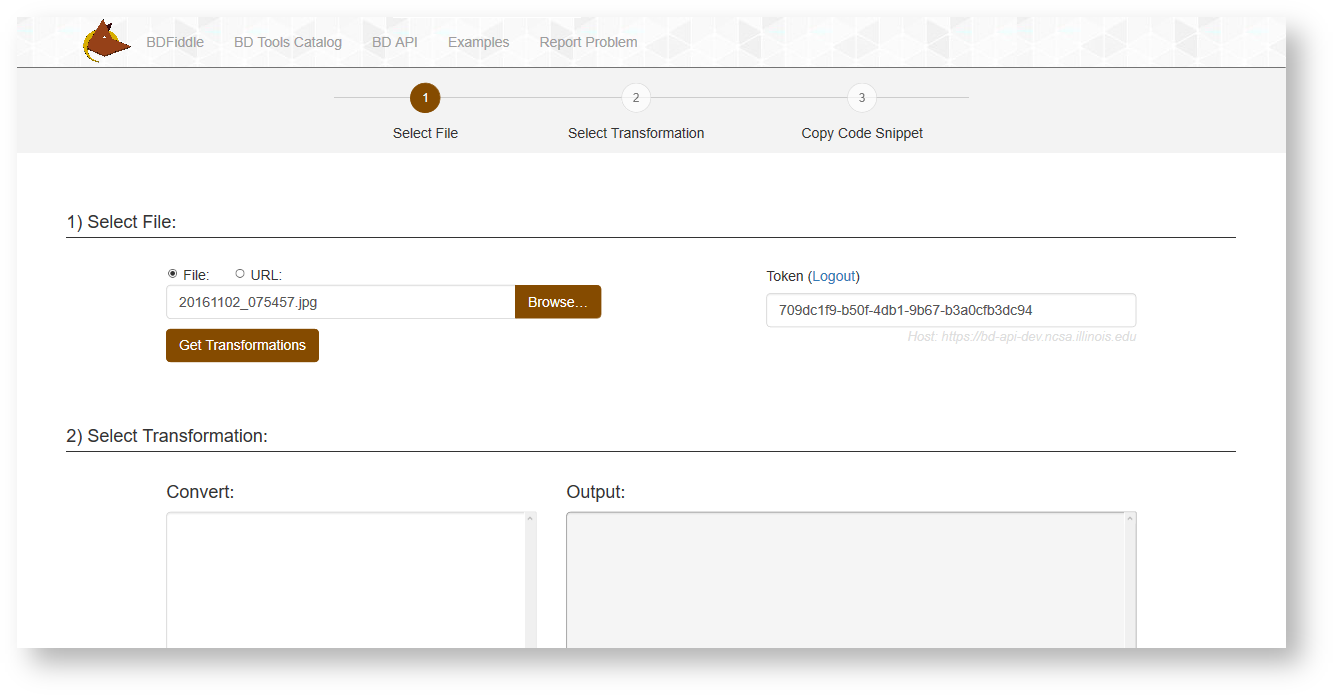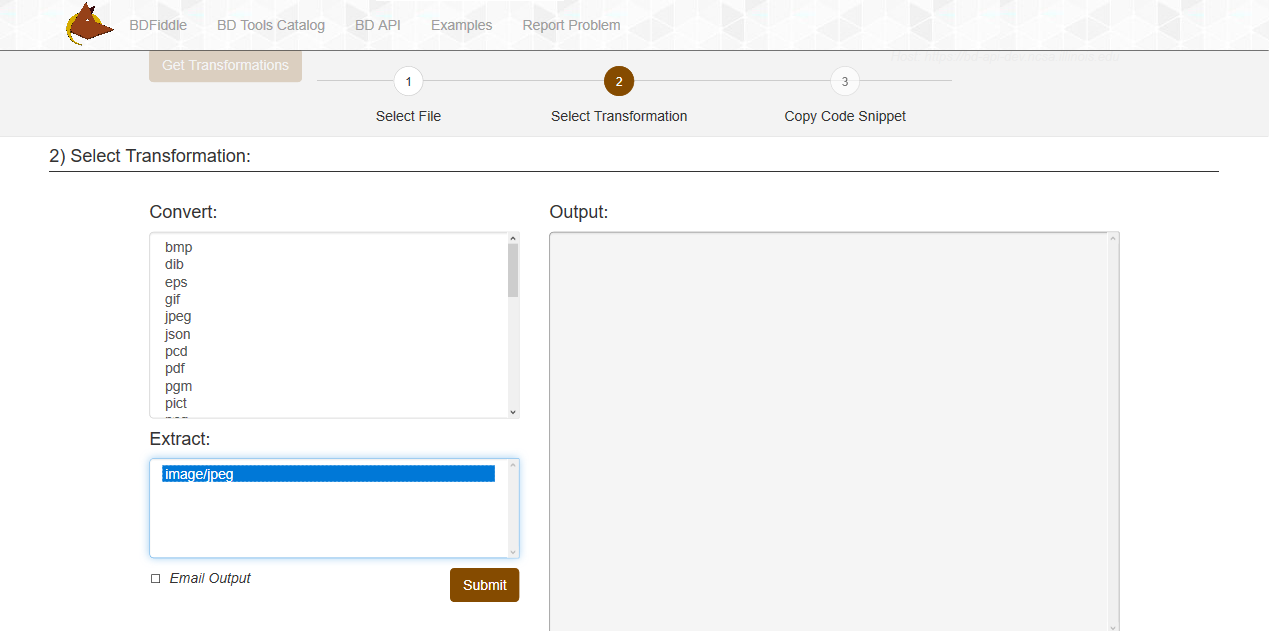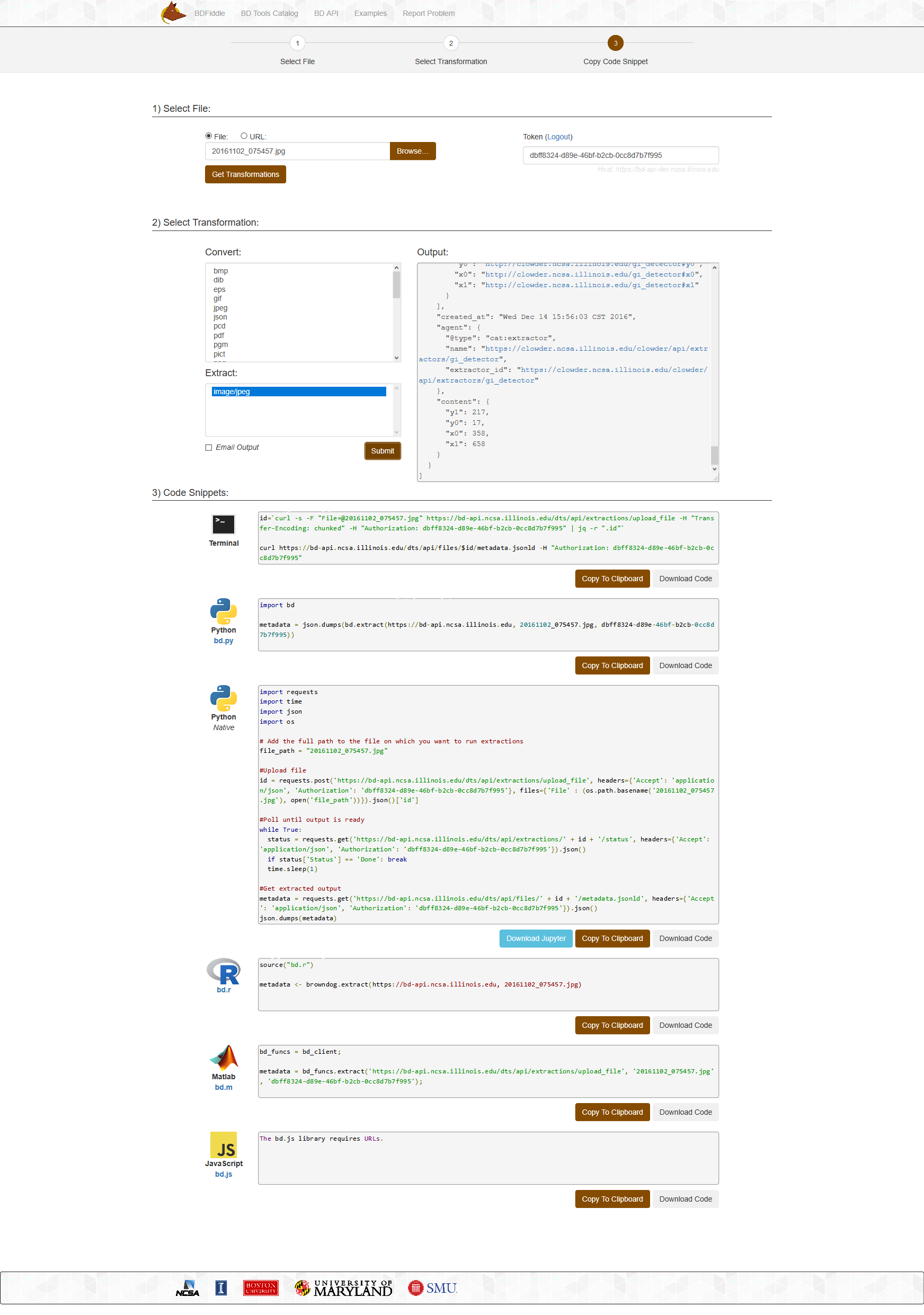...
- walkthrough with pictures - done
- the examples page - what is this?
- walkthrough of trying each of the code snippets (lots of pictures!) - Shannon does not have the tech to do this
| Table of Contents | ||
|---|---|---|
|
Introduction
Like other "fiddle" type environments such as JSfiddle, ScalaFiddle and Python Fiddle, BDFiddle provides an easy way for non-programmers to generate and play around with metadata and code "snippets" needed to generate metadata or convert/extract data from files they submit to Brown Dog. At its core, Brown Dog provides two kinds of transformation services, namely extraction and conversion. Extraction refers to the process of automatically generating specific metadata from an file. For example, detecting the number of faces in a photograph. On the other hand, conversion services deal with changing a file from one type to another (e.g. converting an MP4 video file to AVI format). There are multiple modes in which you can use BDFiddle. For example, for a regular user there is the "Automatic" (or basic) mode in which all available transformations (conversions or extractions) are applied to the submitted input file. For a more experienced user, there is the "Manual" (or advanced) mode in which the user can pick and choose specific transformations that they want to apply to the input file. BDFiddle is mainly meant to be a tool for exploring Brown Dog by playing around with its transformation services and hence currently we do not support uploading files that are larger than 5 MB through BDFiddle. If you need to test with larger files, there is a "Big Data" option in BDFiddle that will generate code snippets in multiple languages (currently shell script, native Python, and Brown Dog Python library are supported), which you can run at your end for local processing of files and uses Docker containers to move compute to data. You can also generate workflows using BDFiddle.
Navigation
Navigate to the Brown Dog website at https://browndog.ncsa.illinois.edu/ and sign up.
...
- Selecting a file
- Selecting a transformation
- Receiving the output
- Accessing the code snippets
1
...
. Select a
...
File
You can choose from a file on your computer via the "Browse" button or select URL to choose a remote file.
Click on the "Get Transformations" button.
2
...
. Select Transformation
Based on the type of the input file, a list of available conversions and extractions for that file are displayed.
...
If the output needs to be emailed, then select the "Email Output" checkbox and provide the desired email address.
3
...
. Receive Output
If a conversion was selected - the Output box will provide a location where the saved file of the desired format is located.
...
The below example displays metadata in the Output box generated from a .jpg.
...
4. Access Code Snippets
BDFiddle also generates code snippets which can be used to recreate the same Transformation in a local environment if the user needs to repeat the process from within code.
For each language, there are four templates: convert a file from a URL, convert a local file upload, extract from a file from a URL, and extract from a local file upload.
The values for the server, security token, input file, and output format are populated in appropriate template.
...