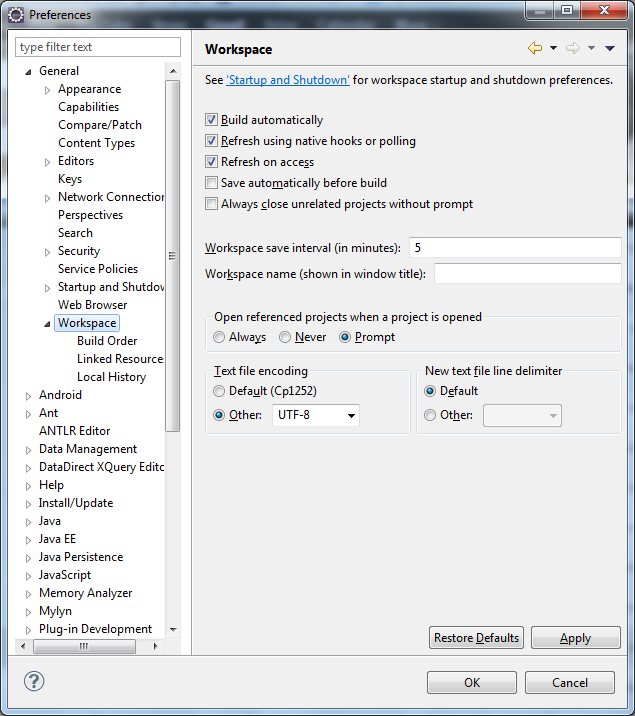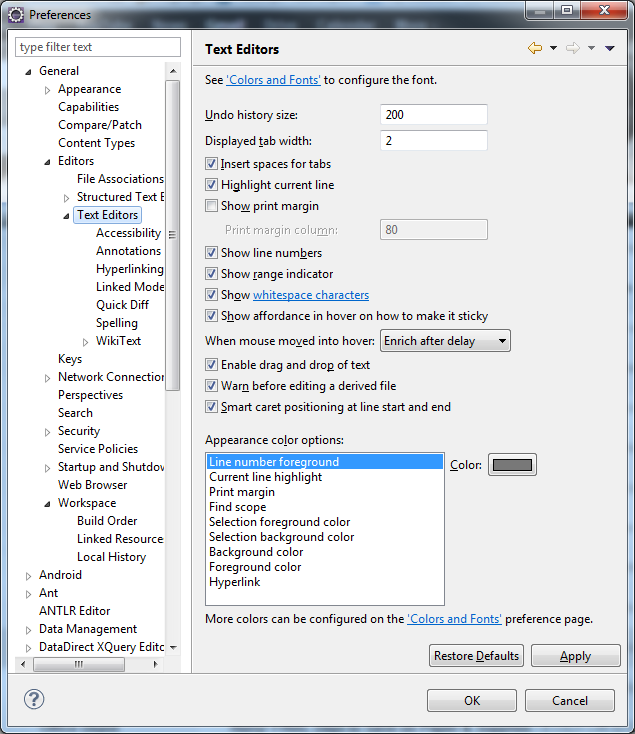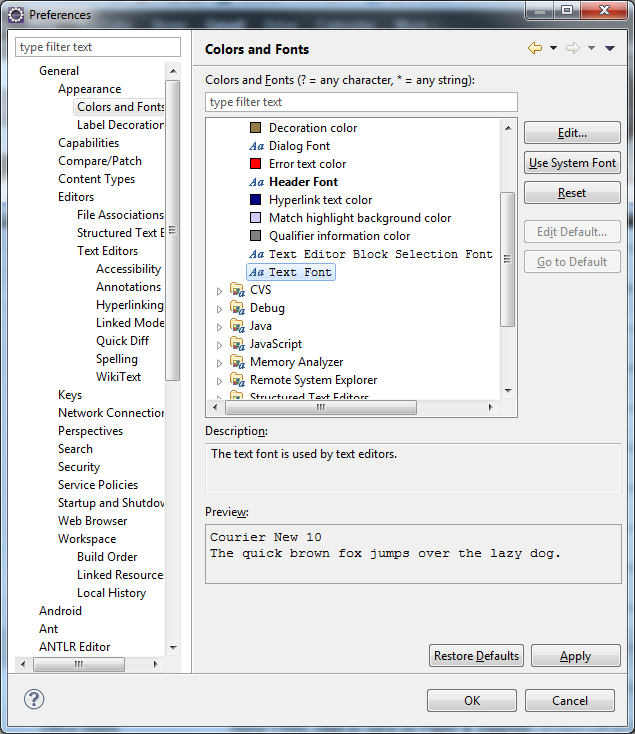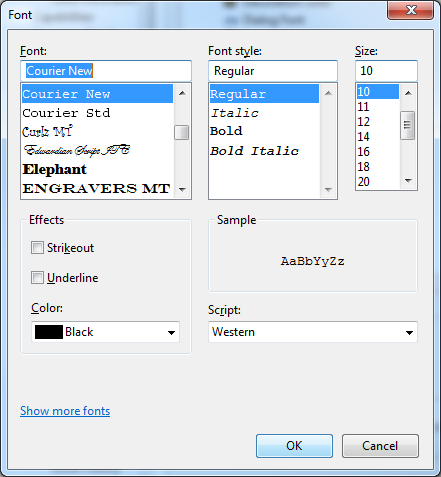...
- Go to Window -> Preferences -> General -> Workspace -> Linked Resources
- Under 'Defined path variables', click 'New...'
- Enter DAFFODIL_ROOT as the Name
- Enter the path to the daffodil repository in Location
- Click OK twice.
Unicode Setup
Windows:
A US install normally doesn't default to a Unicode friendly environment. One of the features of the Scala programming language is that it is completely unicode aware.
But, to make a USA windows default install of Windows itself, and Eclipse unicode friendly you have to take a few steps.
- Open Eclipse.
- From the top menu bar Select Window -> Preferences
- A dialog box will pop-up. In the left pane navigate to General -> Workspace.
- Under 'Text file encoding' choose Other and select UTF-8 from the drop down as pictured below:
Click Apply.
Do not exit this dialog as of yet.
From the left pane select General -> Editors -> Text Editors
At the top there will be a hyper link titled 'Colors and Fonts'. Click this.
For the text font (bottom of list usually), change it to Courier New by clicking Edit and selecting Courier New. This font has many of the glyphs for unicode characters in it.
Click OK.
Click Apply.
Click OK.
Close Eclipse.
Lastly:
- From the Windows Start Menu, click Control Panel.
- In the Control Panel select Windows Update.
- Here you will want to make sure to show all hidden updates as you will need to install one of them if you haven't already.
- Choose the Japanese language pack. Install it. Reboot
Linux:
On Linux, UTF-8 and good unicode fonts are the default. Nothing to do here.