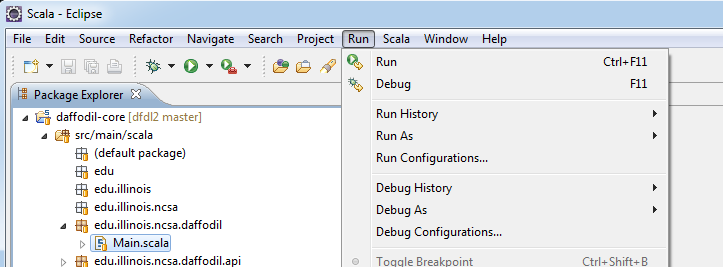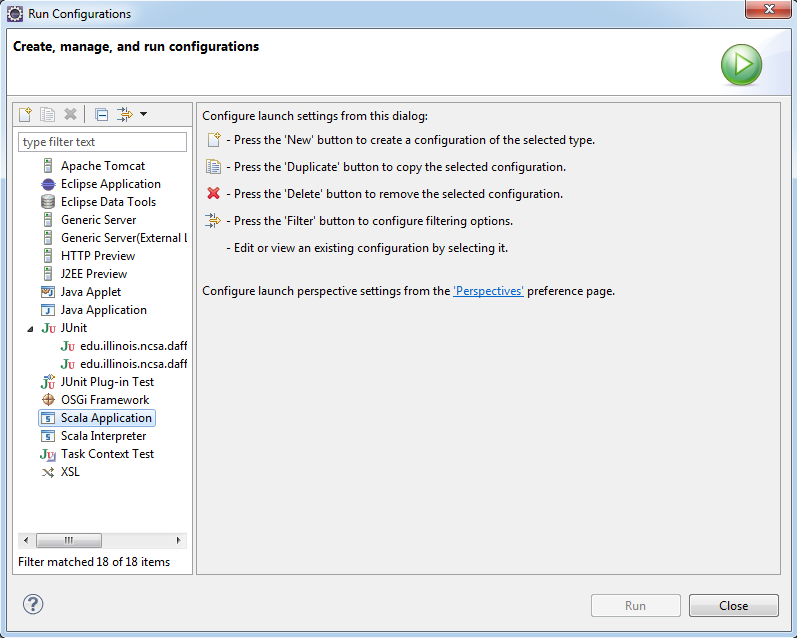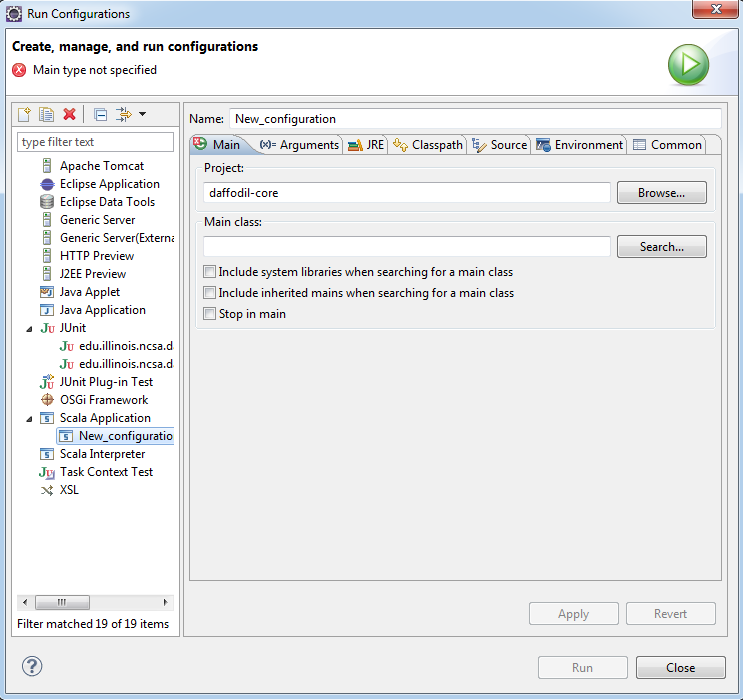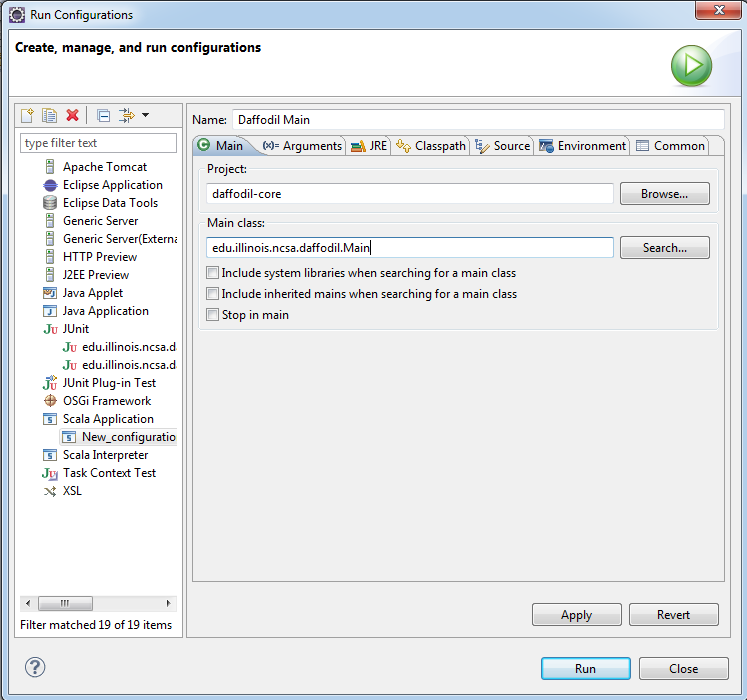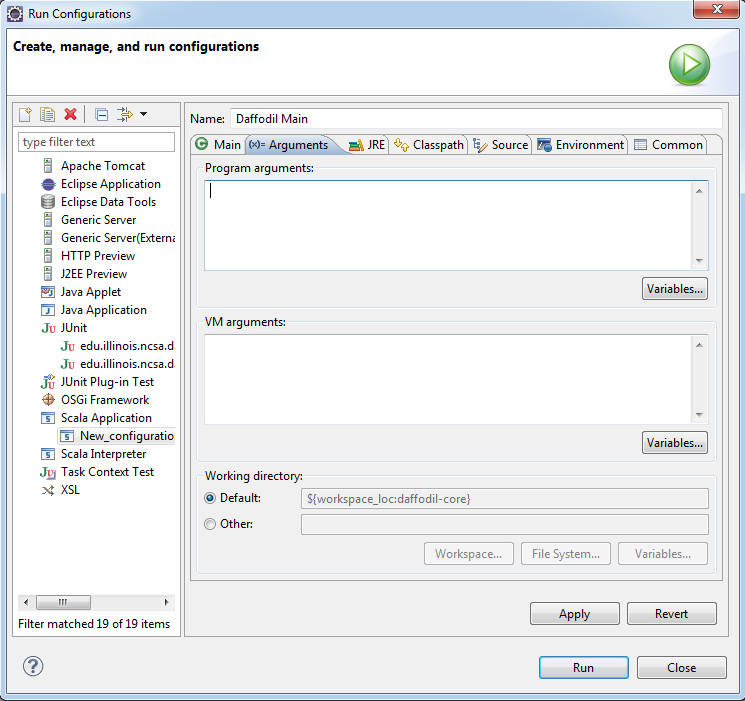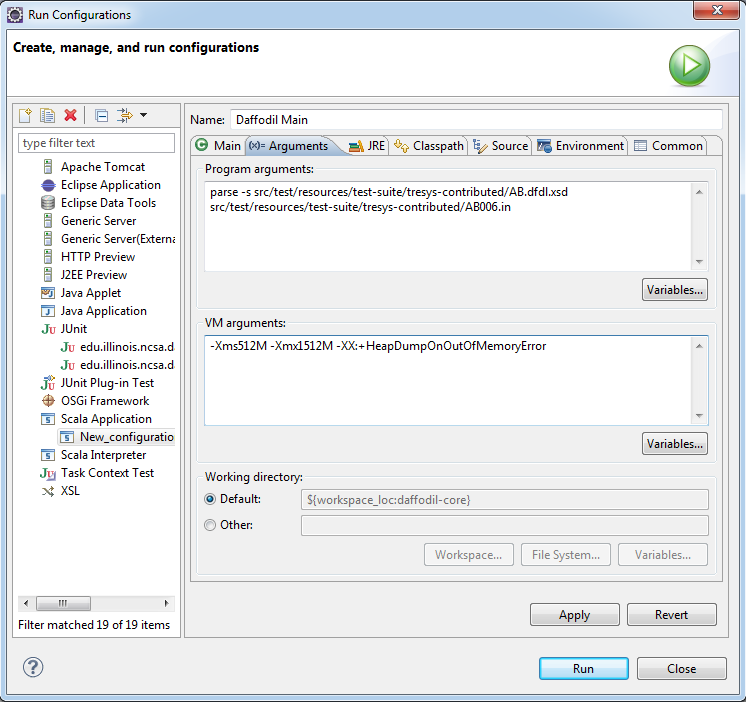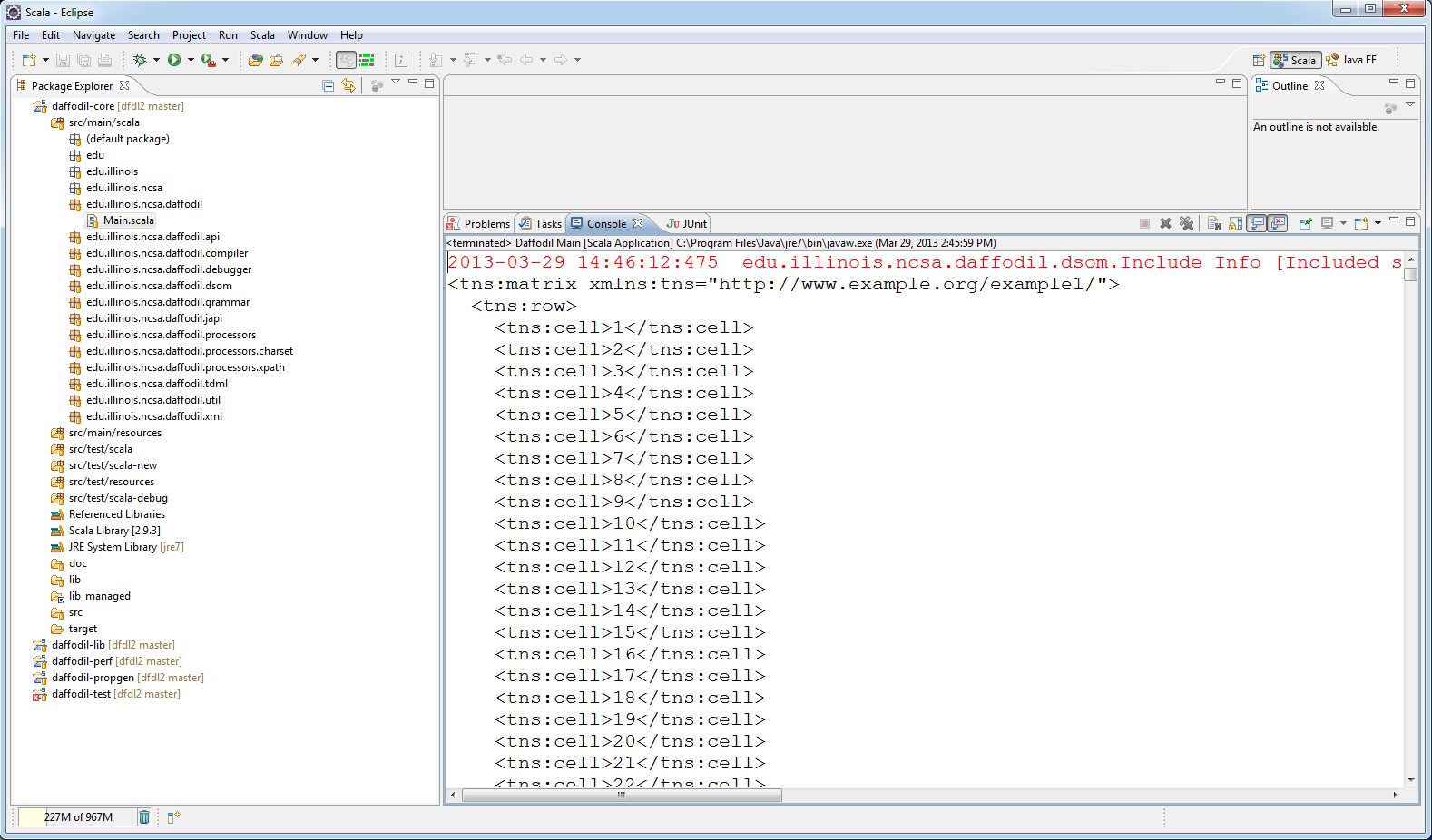Contents
| Table of Contents | ||
|---|---|---|
|
Run Daffodil from the Command Line/Terminal
Windows
Install and Configure Cygwin to Run Daffodil
In the Windows Command Line (cmd.exe), CD to the root of your local DFDL repository. Default is likely "C:\Users\UserName\git\dfdl".
The command line of Daffodil is invoked through an auto-generated bash script. To generate the script type the following command:
| Code Block |
|---|
sbt stage |
The script is created in daffodil-core/target/start
In Cygwin:
To execute daffodil:
| Code Block | ||
|---|---|---|
| ||
$ ./daffodil-core/target/start <options> |
To determine the usage, execute the script with the --help option
| Code Block | ||
|---|---|---|
| ||
$ ./daffodil-core/target/start --help |
The result of the above command should display several help options for the daffodil program. If it doesn't, please make sure that you've followed all of the previous steps.
From Cygwin, try this:
| Code Block | ||
|---|---|---|
| ||
$ ./daffodil-core/target/start parse -s daffodil-core/src/test/resources/test-suite/tresys-contributed/AB.dfdl.xsd daffodil-core/src/test/resources/test-suite/tresys-contributed/AB006.in |
If the above executes and prints out an infoset as a result, you've set up everything correctly and you're ready to start using Daffodil!
Linux
The command line of Daffodil is invoked through an autogenerated bash script.
Open a Terminal and cd to the root of your local DFDL repository. Likely "/home/username/git/dfdl".
To generate the script run:
| Code Block | ||
|---|---|---|
| ||
$ sbt stage |
The script is created in daffodil-core/target/start, to execute daffodil:
| Code Block | ||
|---|---|---|
| ||
$ ./daffodil-core/target/start <options> |
To determine the usage, execute the script with the --help option
| Code Block | ||
|---|---|---|
| ||
$ ./daffodil-core/target/start --help |
The above should printout information regarding the various options you can run Daffodil with. If it doesn't, please make sure that you've followed all of the steps.
Try this:
| Code Block | ||
|---|---|---|
| ||
$ ./daffodil-core/target/start parse -s daffodil-core/src/test/resources/test-suite/tresys-contributed/AB.dfdl.xsd daffodil-core/src/test/resources/test-suite/tresys-contributed/AB006.in |
If the above executes and prints out an infoset as a result, you've set up everything correctly and you're ready to start using Daffodil!
Run Daffodil from Eclipse
Open Eclipse.
Make sure that you are in the Scala Perspective.
Select the project "daffodil-core"
From the top menu click Run -> Run Configurations
The Run Configurations dialog will appear. Select "Scala Application" from the left menu.
Click the button circled in red below:
You should now see the following window:
For Name: Replace "New_configuration" with "Daffodil Main".
In the field beneath "Main class" enter "edu.illinois.ncsa.daffodil.Main"
The dialog should look like the following:
Now select the "Arguments" tab.
This is where you can pass in the various options that Daffodil recognizes as well as any JVM arguments you may need.
We're going to start wilth the following settings:
Program arguments:
| Code Block |
|---|
parse -s src/test/resources/test-suite/tresys-contributed/AB.dfdl.xsd src/test/resources/test-suite/tresys-contributed/AB006.in |
VM arguments:
| Code Block |
|---|
-Xms512M -Xmx1512M -XX:+HeapDumpOnOutOfMemoryError |
When complete your dialog should resemble the following:
Click Apply.
Click Run.
After some period of time you'll see the following output:
Page content removed(obsolete). See https://cwiki.apache.org/confluence/display/DAFFODIL/For+Contributors