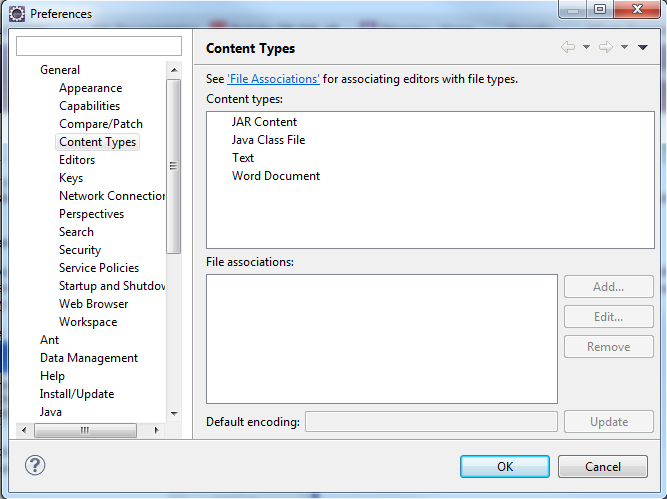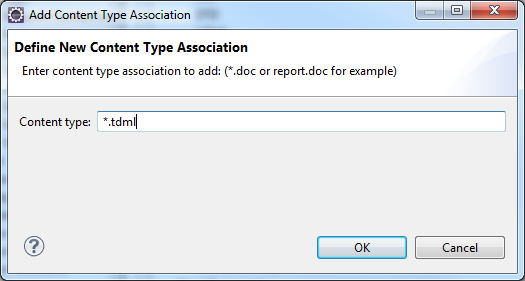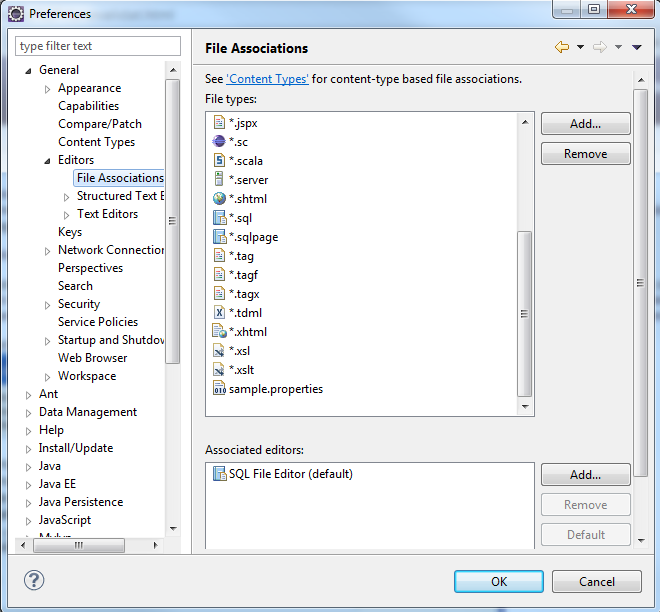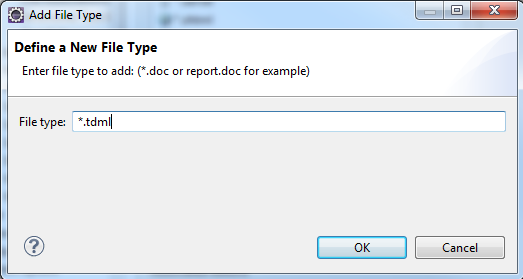...
You should now be back at the "Validation" screen. Click Apply. Click OK.
Associate TDML Files With The XML Editor
In Eclipse:
Window -> Preferences -> General -> Content Types
Under 'Content types' click Text. This will expand.
Click XML.
Text will appear under 'File associations'. To the right of this box click Add.
In the pop-up enter "*.tdml" without quotes as pictured below.
Click OK.
Under 'File associations' you should now see "*.tdml".
In the left menu, select Editors -> File Associations.
Click 'Add'. Enter "*.tdml" in the text field of the pop-up as pictured below.
Click OK.
Under 'File types' you should now see "*.tdml".
Select "*.tdml" and look at the 'Associated editors' field.
If it contains "XML Editor", you are done and may click OK. Otherwise, you'll need to add it:
Click 'Add'. Select "XML Editor". Click OK.
Click 'Add'. Select "Text Editor". Click OK.
Click OK.
Test It Out
With the settings and XML Catalog above, you can edit DFDL Schemas, and get support from Eclipse.
...