Table of Contents
About this Page
This page contains information that is specific to the organization of the IMLCZO Clowder instance.
For General Clowder information, HOWTO details, and Images, please see the Tutorial for New Users.
Note: Please contact Luigi Marini <lmarini at illinois . edu>
- If you cannot access a Space
- If there is any confusion concerning where to locate or place data
- If there is any confusion about how to upload data
- Before creating any new Spaces
General Clowder Information
There are three basic sections within Clowder:
- Spaces
- Collections
- Datasets
Access Control Details:
- Being a Clowder User does not automatically provide Access to all Spaces
- Access type is established at the Space level (Admin, Editor, Viewer)
- Access must be set for each Space individually
- All Datasets and Collections inherit permissions from the Space to which they belong
Using the Sections Within Clowder
Graphical IMLCZO Clowder Description
The Spaces to Utilize
These are the Spaces that should be utilized within the IMLCZO Clowder for new data:
- Atmospheric
- General Info
- Ground Water
- Lab Analyses
- Soil
- Spatial Info
- Surface Water
How to Utilize the Spaces
Utilizing and organizing the three basic sections:
- Spaces
- Named after a general category
- Contain both Collections of Datasets and individual Datasets
- General Space HOWTO Information is available at: Tutorial for New Users#Spaces
- Collections
- Names
- Include Keywords to describe the Dataset or Child Collections contained therein
- Child Collections also include Keywords
- Contain both Child Collections and individual Datasets
- General Collection HOWTO Information is available at: Tutorial for New Users#Collections
- Names
- Datasets
- Names include
- Sensor Name
- Keywords
- Are placed in Collections
- Contain Raw Data and Processed Data
- May contain Folders of files
- Datasets and Files can both have Metadata and Tags
- General Dataset HOWTO Information is available at: Tutorial for New Users#Datasets
- Names include
Metadata and Tags
Metadata and Tags are utilized to enhance organization and search capabilities.
- Metadata
- Metadata is searchable
- Datasets can have Metadata
- Files (in either Datasets or Folders) can have Metadata
- Definition sources are provided for each Metadata field
- Tags
- Tags are searchable
- Can view a list of all Tags in the application
- Datasets can have Tags
- Files (in either Datasets or Folders) can have Tags
Adding Files to IMLCZO Clowder
These are the steps for adding Files to IMLCZO Clowder:
- Before going to Clowder, name the Files appropriately
- Preferred naming structure: < Type of Data >_< RAW or PRC (for Processed) >_< Site Location >_< Date Identifier >
- Example: Temperature_RAW_FluxTower_20170101
- Log In to Clowder
- Click to Create a Dataset with the preferred structure
- Provide a Name
- Preferred naming always includes the Location Name
- Example: F-FluxTower
- Provide a Description
- This should include any pertinent information for the Dataset
- Items to include (examples):
- Type of Data contained (Temperature, Sediment, etc.)
- Timeframe of the Data (Years, Months, etc.)
- Share with one of the existing Spaces
- Click Create
- Provide a Name
- View the Newly Created Dataset
- In the Dataset
- Add the Dataset to all appropriate Child Collections in the Space
- Add Metadata
- Add Tags
- Create Folders in the Dataset
- Click 'Create Folder'
- Create 'RAW' and 'PROCESSED' folders
- Go the appropriate Folder for the Files, and click 'Add Files' to add all the Approriate Files to the Folder
- Files should now be available for all people with access to the Space
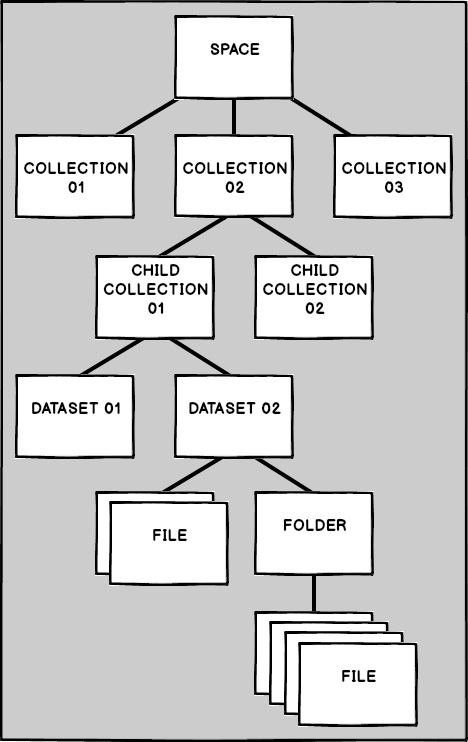
2 Comments
Michelle Pitcel
TODO: Add an image illustrating the Clowder Structure
Michelle Pitcel
Added