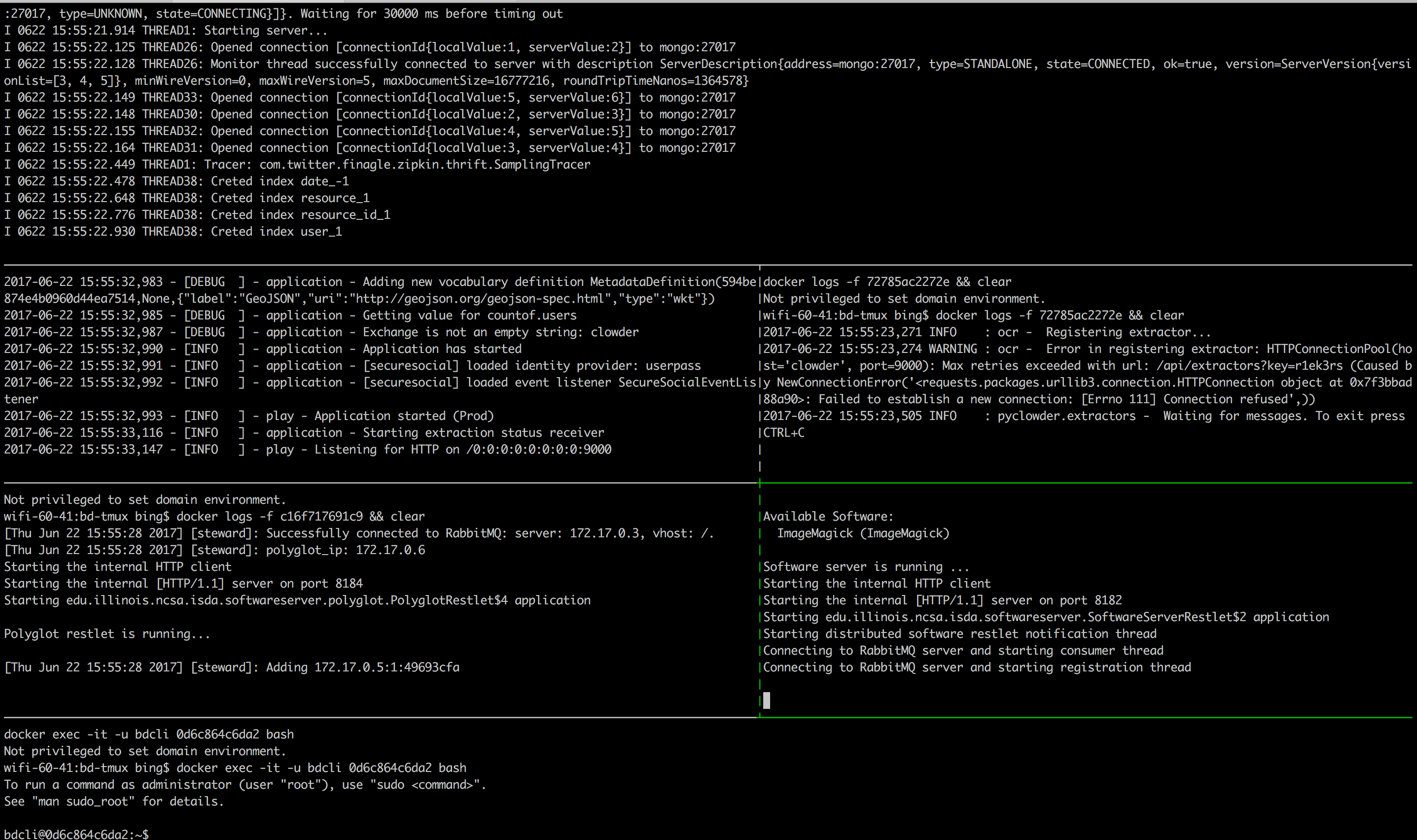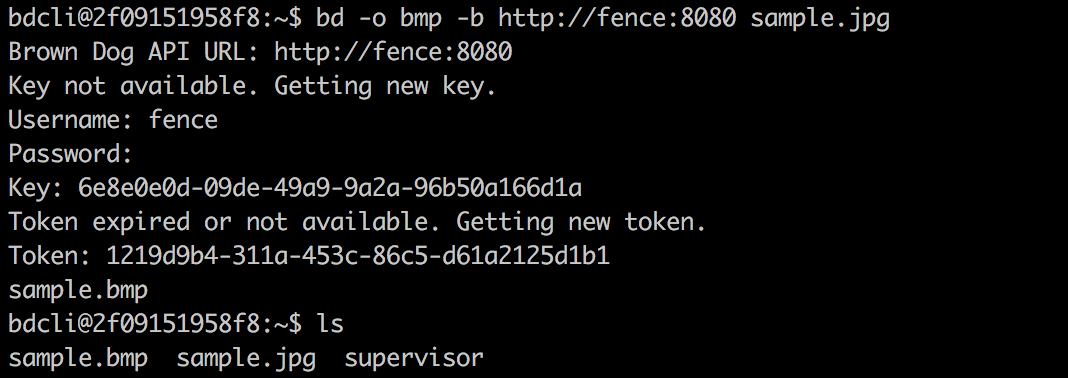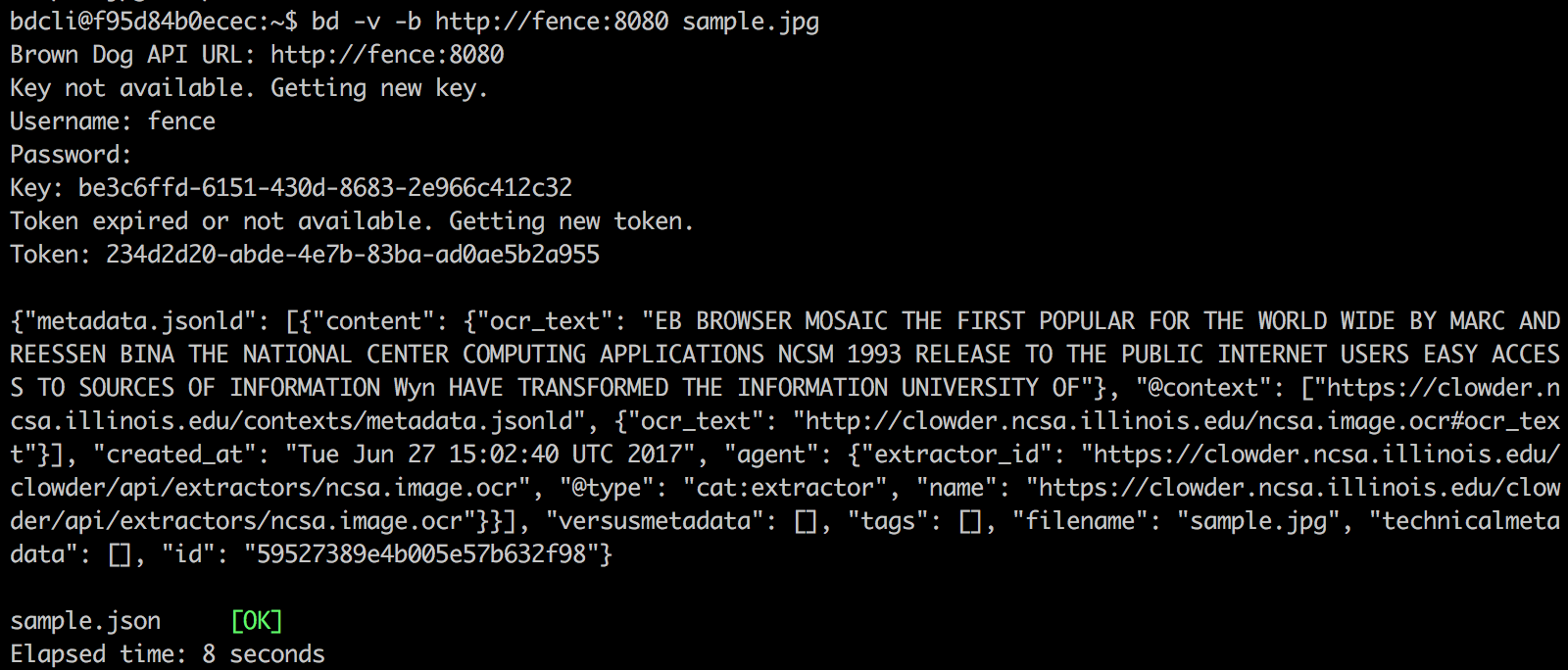...
The BD-base script will split your terminal into panes and start each of the services needed for the Brown Dog DTS. This provides a useful and convenient way to view the logs of running services in panes.
Users can switch between panes using Tmux commands. The panes are as follows: Fence (top), Clowder (middle-left), example extractor (middle-right), Polyglot (middle-left), example convert (middle-right), and the BD CLI (bottom). Users can run BD-CLI commands to interact with Brown Dog Data Transformation Service (username: bd, password: browndog):
CTRL-b <arrow key> will navigate panes. CTRL-b then typing :kill-session will exit the bd-base session. Note, there is a .tmux.conf file included in bd-base. If you paste this into your home directory before starting up a bd-base session you will be able to navigate panes via the mouse and end the session by typing CTRL-b then CTRL-c.
...
This script will be used by the Software Server to run the tool and carry out any requested conversions. The example script ImageMagick_convert.sh that uses ImageMagick tool to convert images between different formats is shown below. The conversion script follows a specific header and is written as comments:
- First line is the shebang line
- Second line contains the name of the converter followed by the version (if any)
- Third line refers to the type of the data that it can convert
- Fourth line contains a comma-separated list of the input file formats accepted by this converter
- Fifth line contains a comma-separated list of the output file formats that this converter can generate
- This is followed by the actual code that does conversion.
...