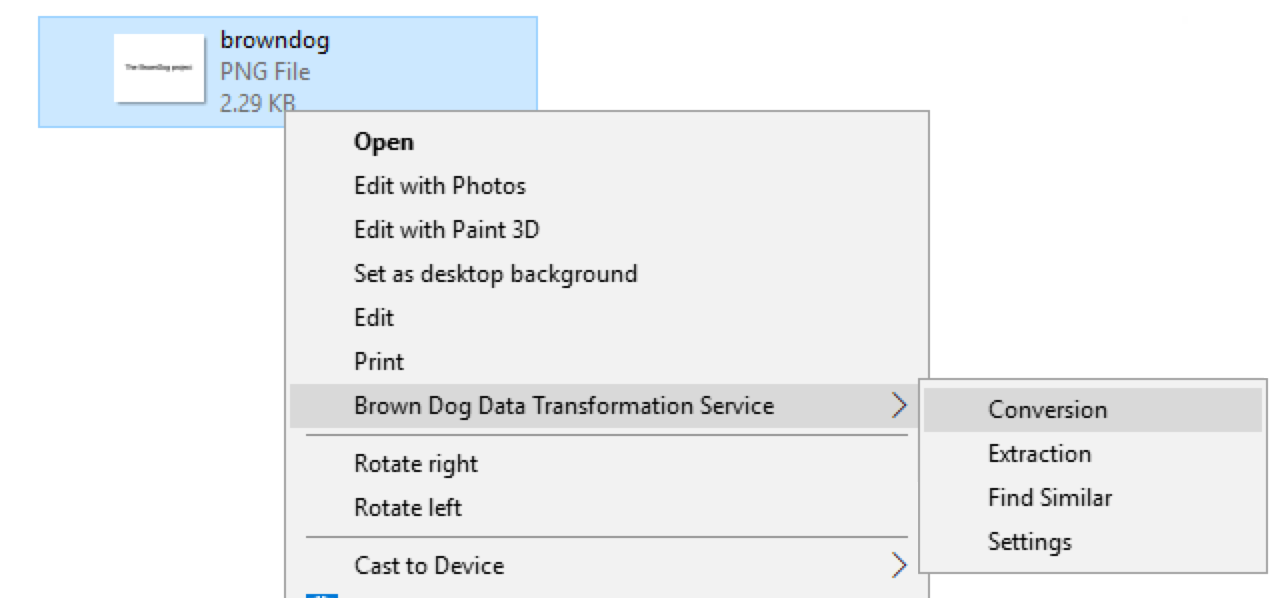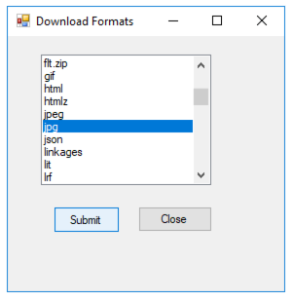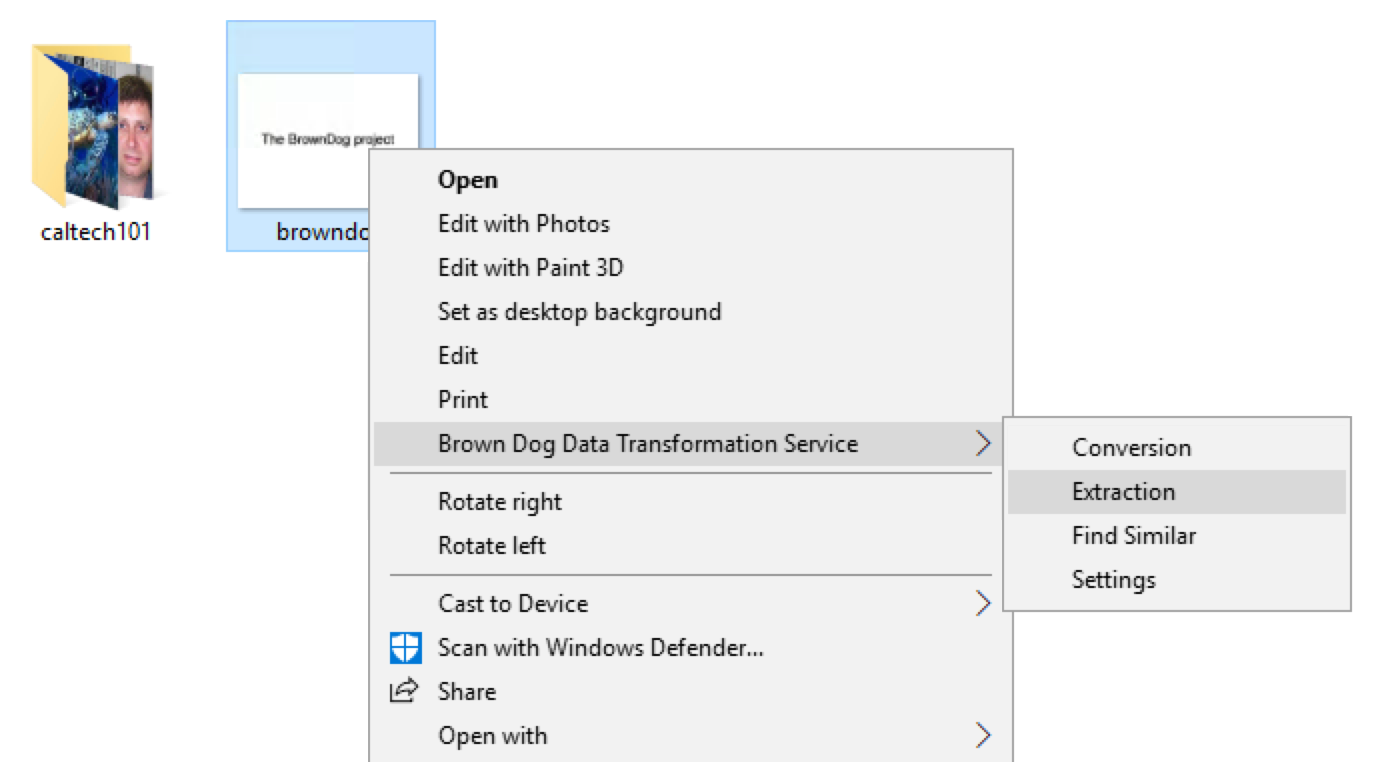Installation and Setup:
Conversion:
User can execute conversion on an image file by right clicking image file and selecting ``Conversion'' from pop-up menu (left figure). And then user can browse and select an output format of interest from the list of supported convertible formats in the popping up dialog box (right figure).
For example, in above figures, user runs conversion on image file ``browndog.png'', and after completion, the conversion output image will be written as ``browndog.jpg''in the same working directory.
Extraction:
User can execute extraction on an image file by right clicking image file and selecting ``Extraction'' from pop-up menu.
The extraction output file is json file, which is named as image file name. For example, in above figures, user runs extraction on image file ``browndog.png'', and after completion, extraction output file will be written as ``browndog.json''in the same working directory.