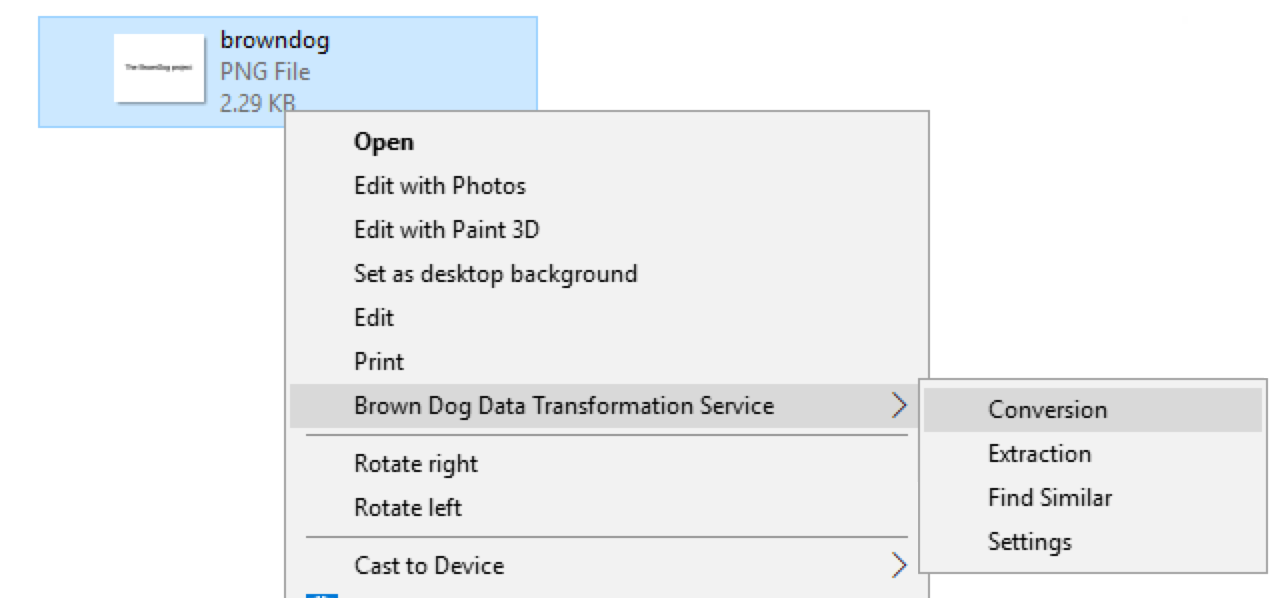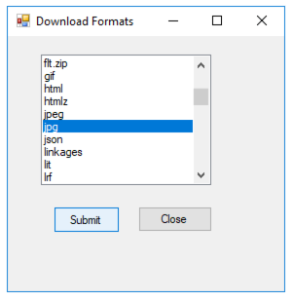...
For example, in above figures, user right click an image file and select ``Settings'' from popping up menu. In App Setting dialog box, user will enter information of browndog server and username/passwd and click ``Save'' button.
Conversion:
BD Windows Client makes it very easy and comfortable to convert a file from its format to any supported convertible format on BrownDog Server.
User can browse a file via Windows Explorer and execute conversion on an image the file by right clicking image file it and selecting ``Conversion'' from pop-up menu (left figure). And then user can browse look up and select an output format of interest from the list of supported convertible formats in the popping up dialog box (right figure).
For example, in above figures, user runs conversion on image Above figures show how users execute conversion between .png format file to .jpg format file. Right after completion of running conversion on file ``browndog.png'', and after completion, the conversion converted output image will be written as ``browndog.jpg''in the same working directory.
...