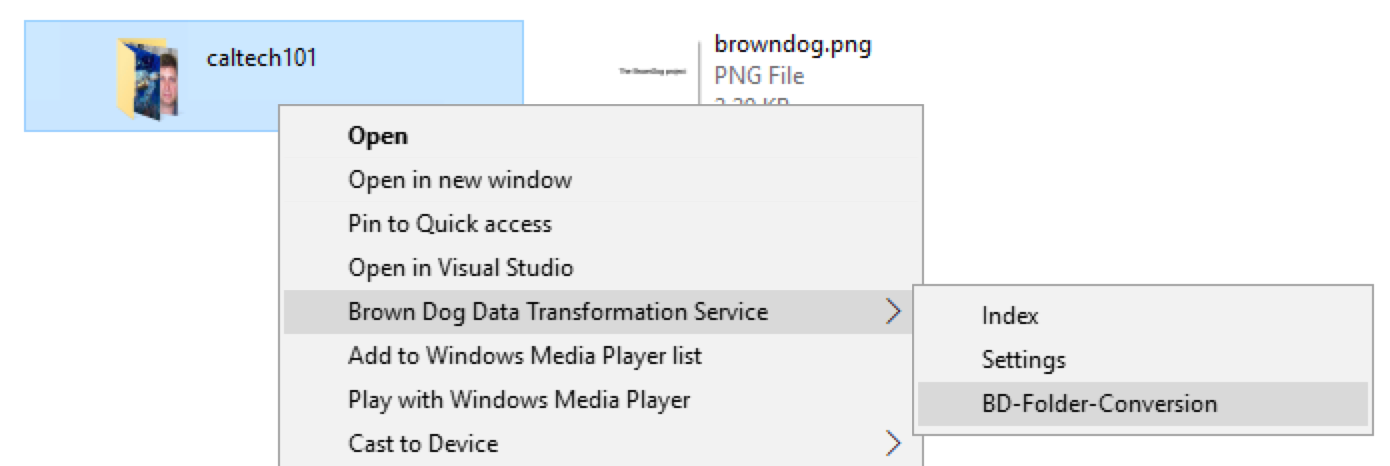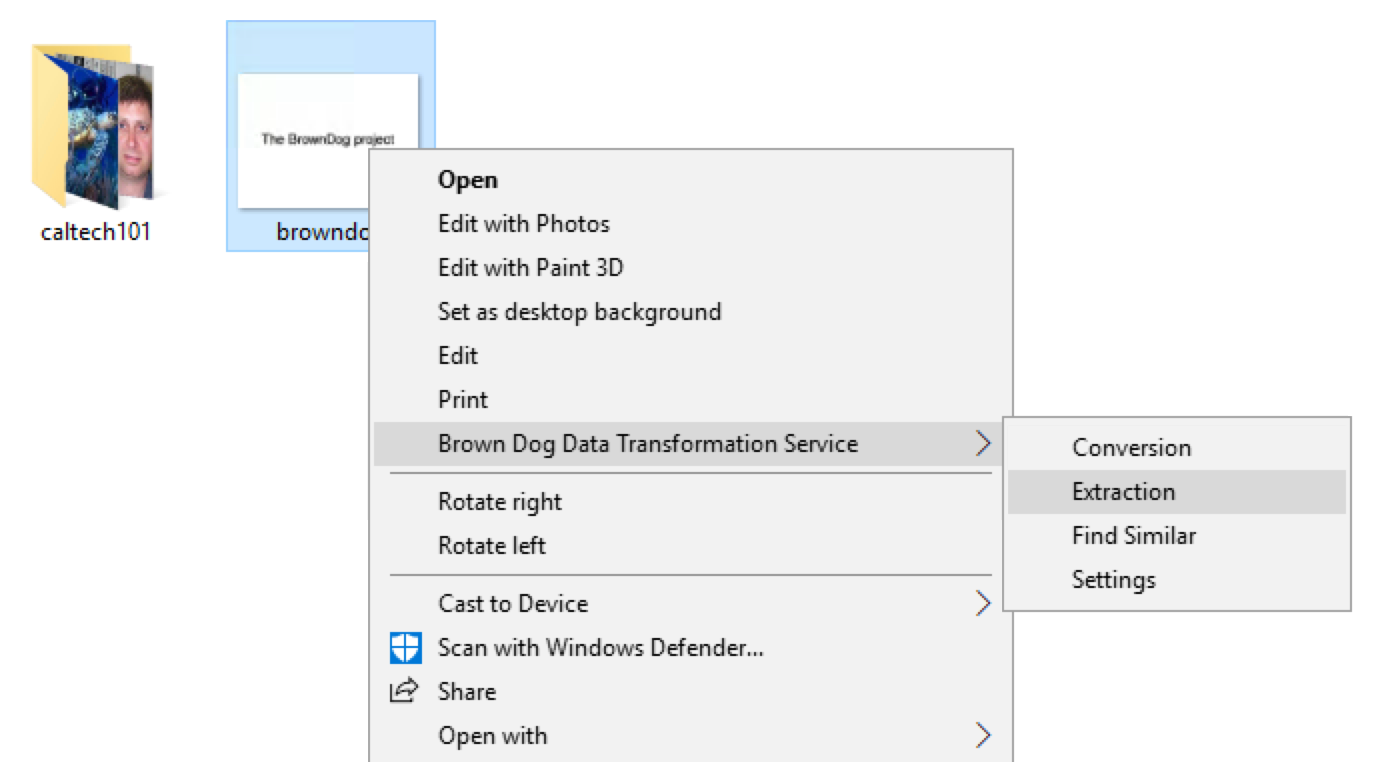This document illustrates how to utilize Brown Dog Windows Client to exploit Data Transformation Service on windows platformThe Brown Dog Windows clien provides users with an easy graphical interface to Brown Dog services. It talks to various components of Brown Dog through its API. It can be used to do operations like file conversions and extractions.
Installation and Setup
Windows users can go to Brown Dog Clients to download BD windows Client Installer and install it on Windows (7, 10).
...
For example, in above figures, user right click a file and select ``Settings'' from popping up menu. In App Setting dialog box, user will enter information of browndog server and username/passwd and click ``Save'' button.
...
Conversions
BD Windows Client makes it very easy and comfortable to convert a file format to any supported convertible format on BrownDog Server.
...
Above figures show how users execute conversion between .png format file to .jpg format file. Right after completion of running conversion on file ``browndog.png'', the converted output will be written as ``browndog.jpg'' in the same working directory.
...
Converting Entire Folders
Windows Client provides batch conversion on files. Users donot have to select each individual file and repeat executing conversion from GUI manually. Users convert the same format of files to a convertible format by ``One Click''.
Example figures show how to convert all .jpg files to .bmp files. A folder named ``caltech101'' contains multiple .jpg image files. User can right click this folder and select ``BD-Folder-Conversion'', then pick a convertible output format ``BMP'' to submit for conversion. A random name folder containing output files will be generated inside ``caltech101'' folder.
...
Extractions
User can execute extraction on a file by right clicking it and selecting ``Extraction'' from pop-up menu.
...
The extraction output file is json file, which is named as the file name. For example, in above figures, user runs extraction on file ``browndog.png'', and after completion, extraction output file will be written as ``browndog.json''in the same working directory.
...
Finding Similar Files
User can index image files in a target folder, and then pick an indexed image and right click ``Find Similar'' to extract the similarity result from all indexed images.
...