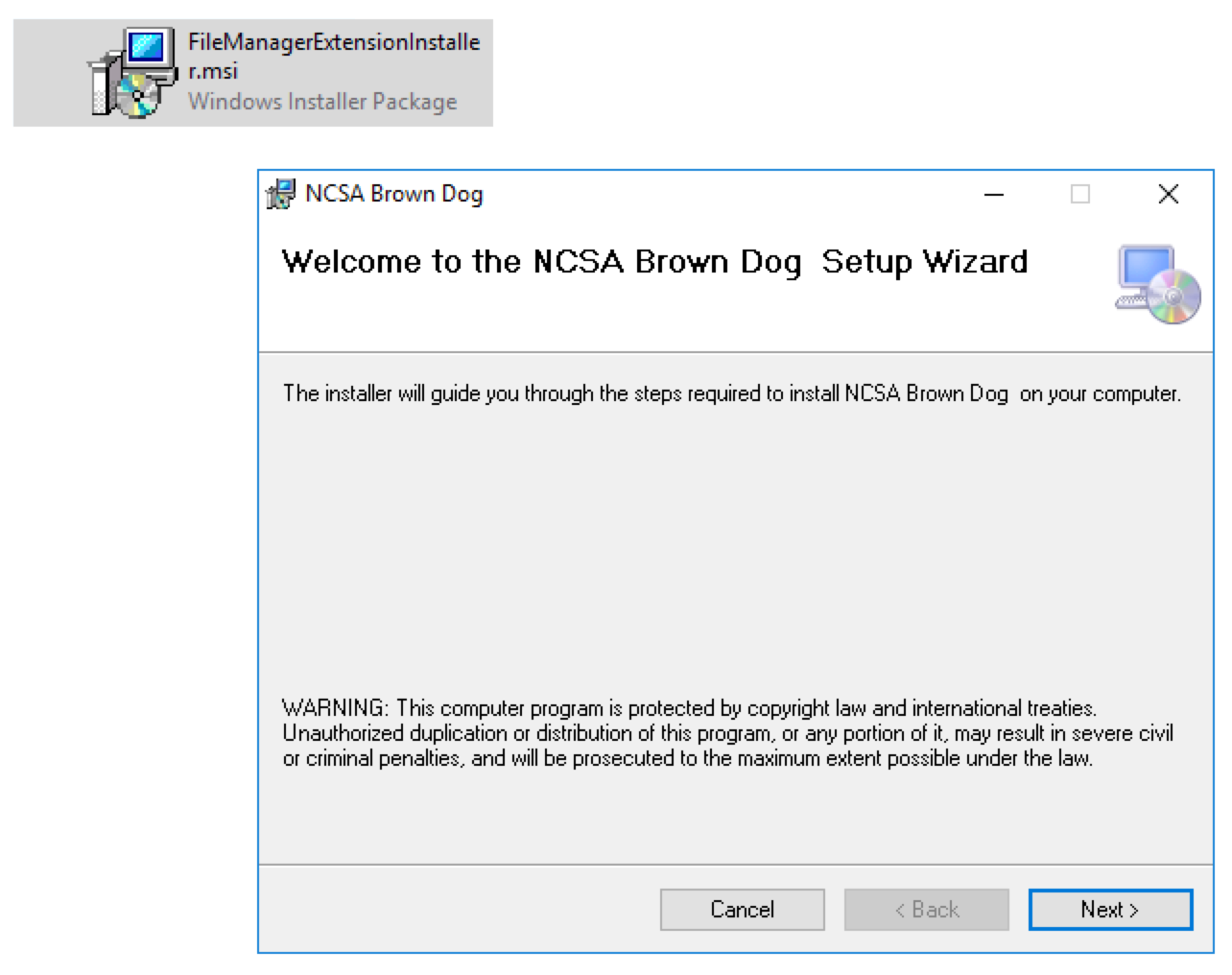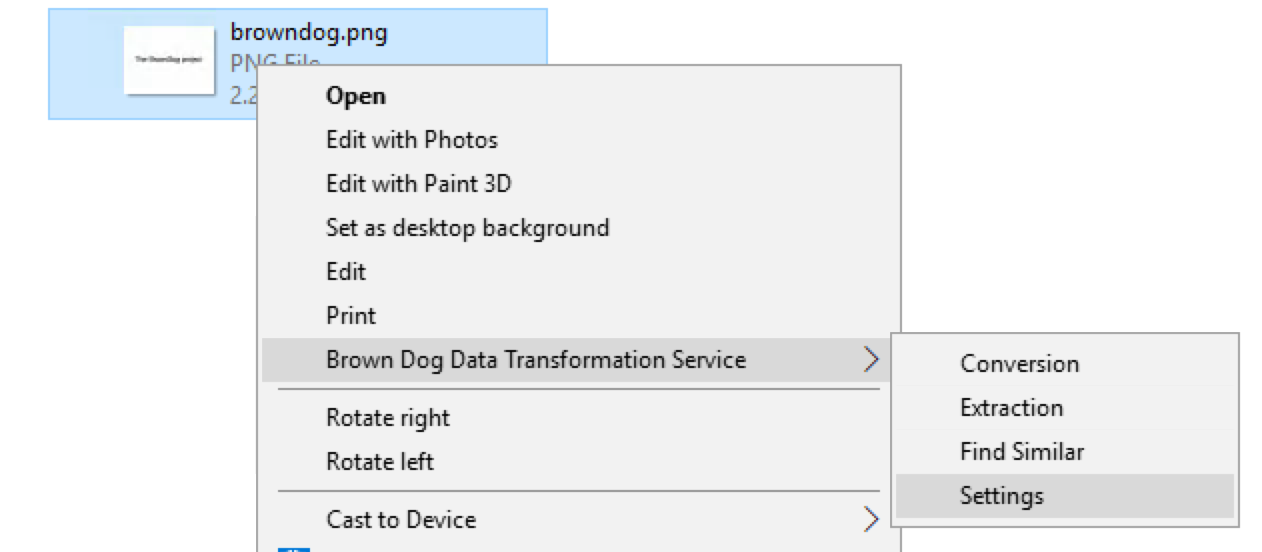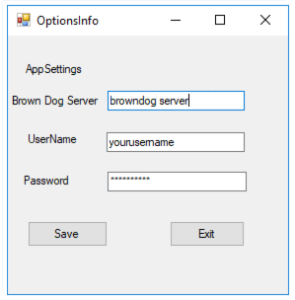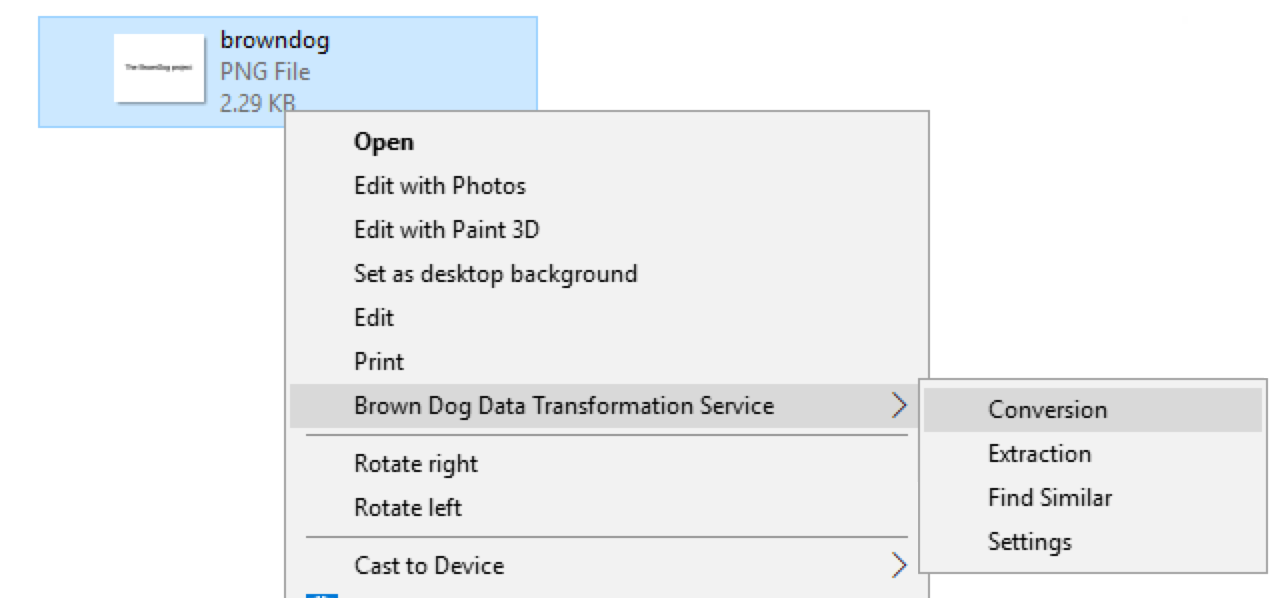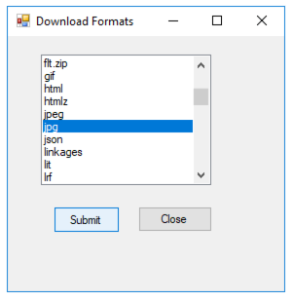The Brown Dog Windows clien client provides users with an easy to use graphical interface to Brown Dog services. It talks to various components of Brown Dog through its API. It can be used to do operations like file conversions and extractions, performing conversions, extractions, and providing another level of search of files within folders based on extracted metadata. Below we describe how to use the Windows client.
Installation and Setup
Windows users can go to Brown Dog Clients to download BD windows Client Installer and install it on Windows (7, 10).
After installation , user has to setup browndog gateway server and username/passwd.
For example, in above figures, user right click a file and select ``Settings'' from popping up menu. In App Setting dialog box, user will enter information of browndog server and username/passwd and click ``Save'' button.
Conversions
BD Windows Client makes it very easy and comfortable to convert a file format to any supported convertible format on BrownDog Server.
User can browse files via Windows Explorer and execute conversion by right clicking on the file of interest and selecting ``Conversion'' from pop-up menu (left figure). And then user can look up and select an output format from the list of supported convertible formats in the popping up dialog box (right figure).
you can setup the client to utilize a specific DTS instance by going to settings and setting the server along with your credentials for that server:
Conversions
To convert a file right click on a file and selected "Brown Dog → Conversion":
The Windows client will show the reachable output formats from the files current format. Select the desired output format and press "Submit":
Above figures show how users execute conversion between .png format file to .jpg format file. Right after completion of running conversion on file ``browndog.png'', the converted output will be written as ``browndog.jpg'' in the same working directory.
Converting Entire Folders
...