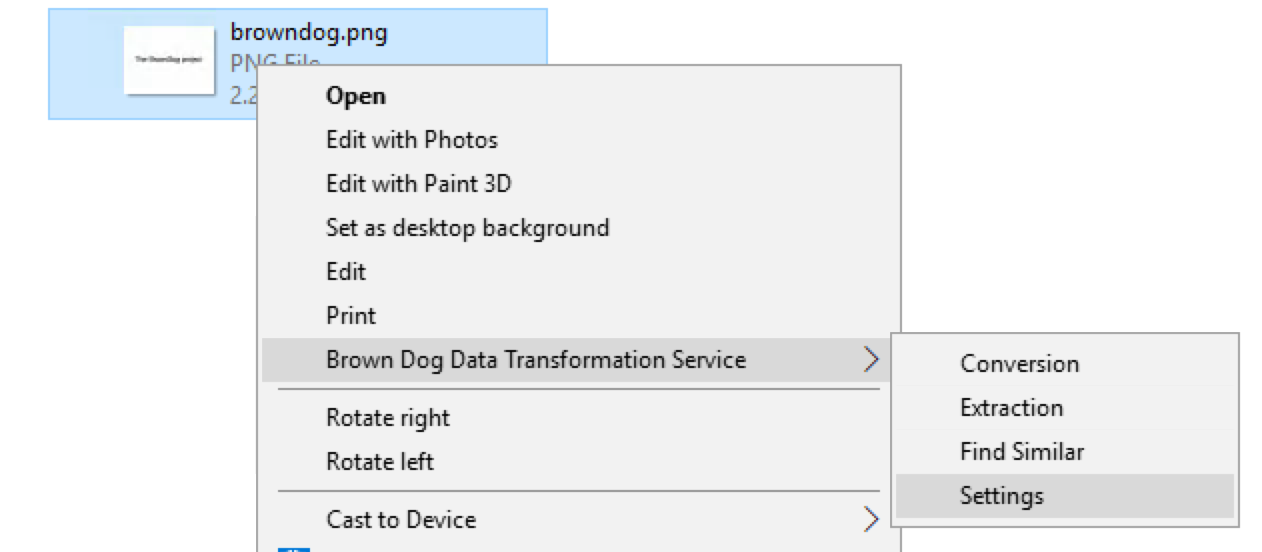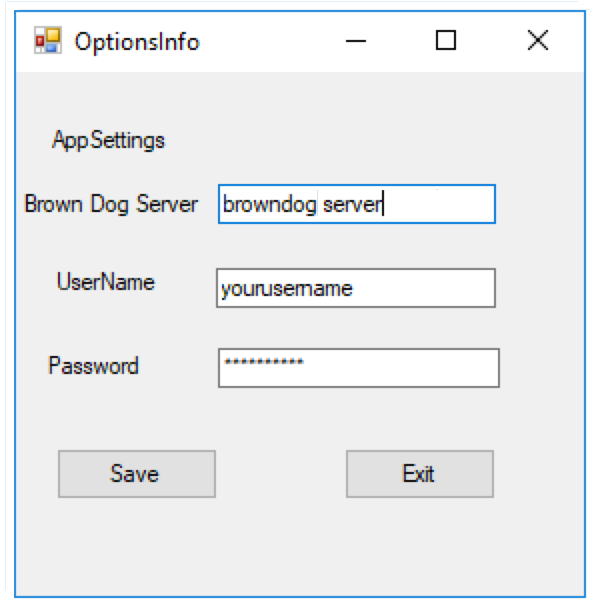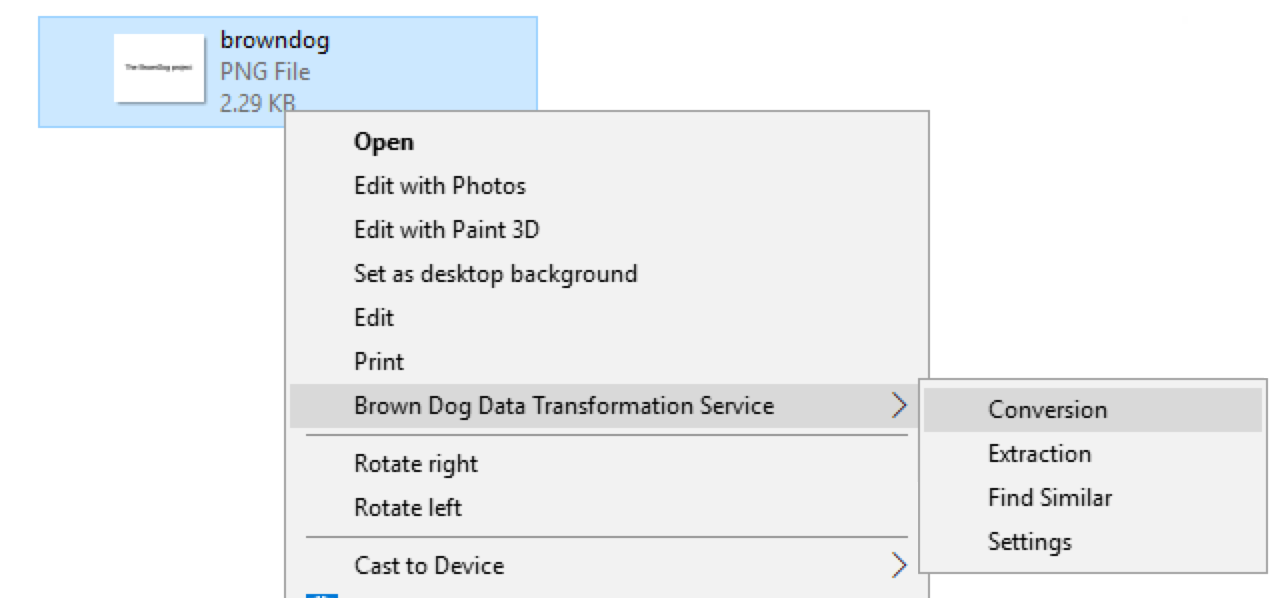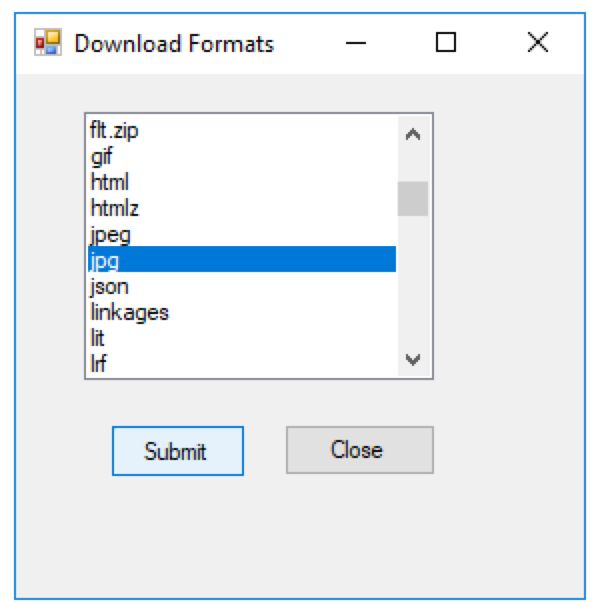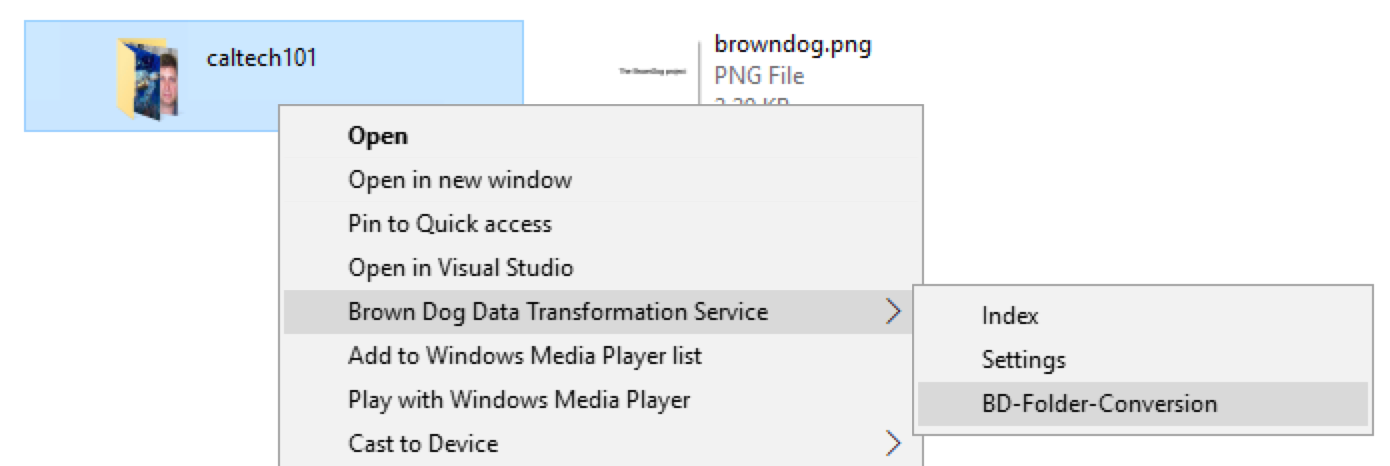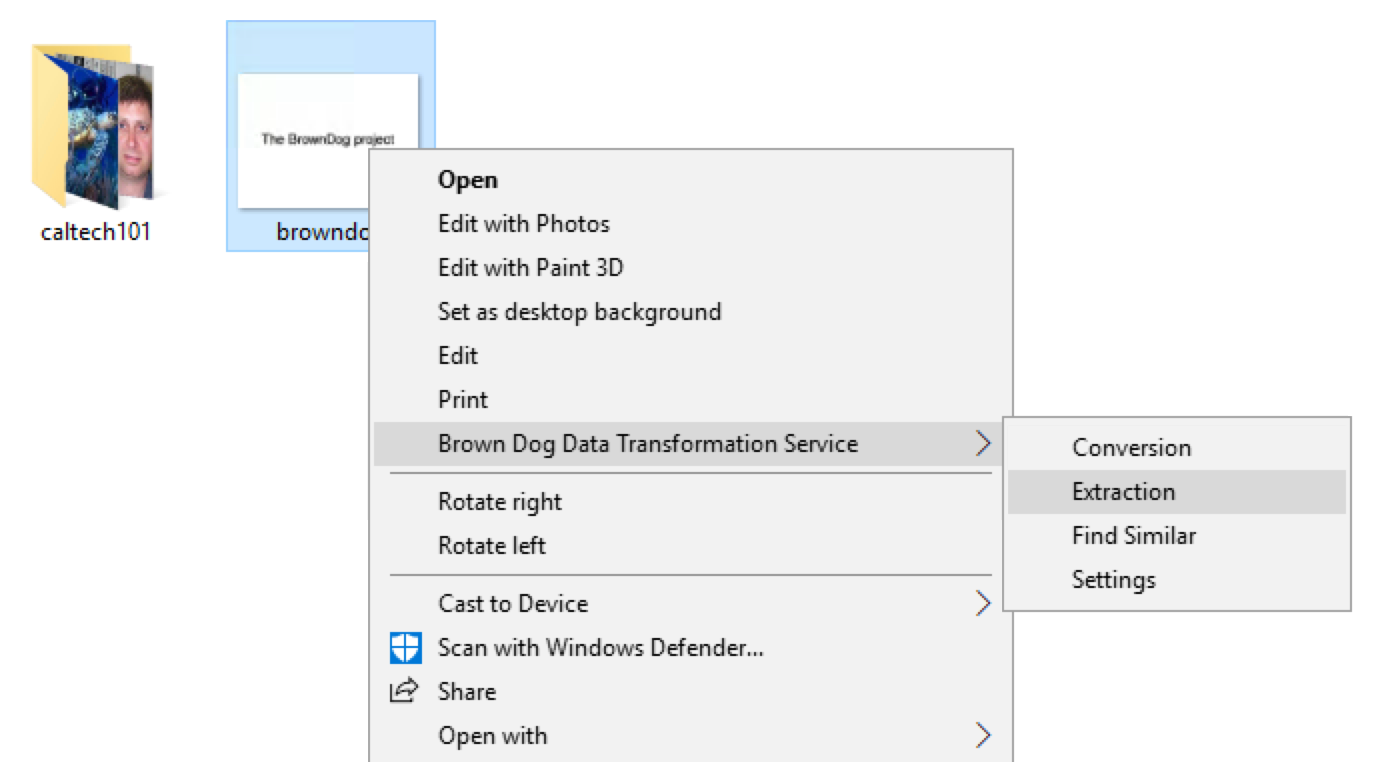...
After installation you can setup the client to utilize a specific DTS instance by going to settings and setting the server along with your credentials for that server:
Conversions
To convert a file right click on a file and selected "Brown Dog DTS → ConversionConvert":
The Windows client will show the reachable output formats from the files current format. Select the desired output format and press "Submit":
Converting Entire Folders
Windows Client provides batch conversion on files. Users donot have to select each individual file and repeat executing conversion from GUI manually. Users convert the same format of files to a convertible format by ``One Click''.
Example figures show how to convert all .jpg files to .bmp files. A folder named ``caltech101'' contains multiple .jpg image files. User can right click this folder and select ``BD-Folder-Conversion'', then pick a convertible output format ``BMP'' to submit for conversion. A random name folder containing output files will be generated inside ``caltech101'' folder.
Entire folders can also be converted by selecting "Brown Dog → Convert":
Extractions
User can execute extraction on a file by right clicking it and selecting ``Extraction'' from pop-up menu.
...