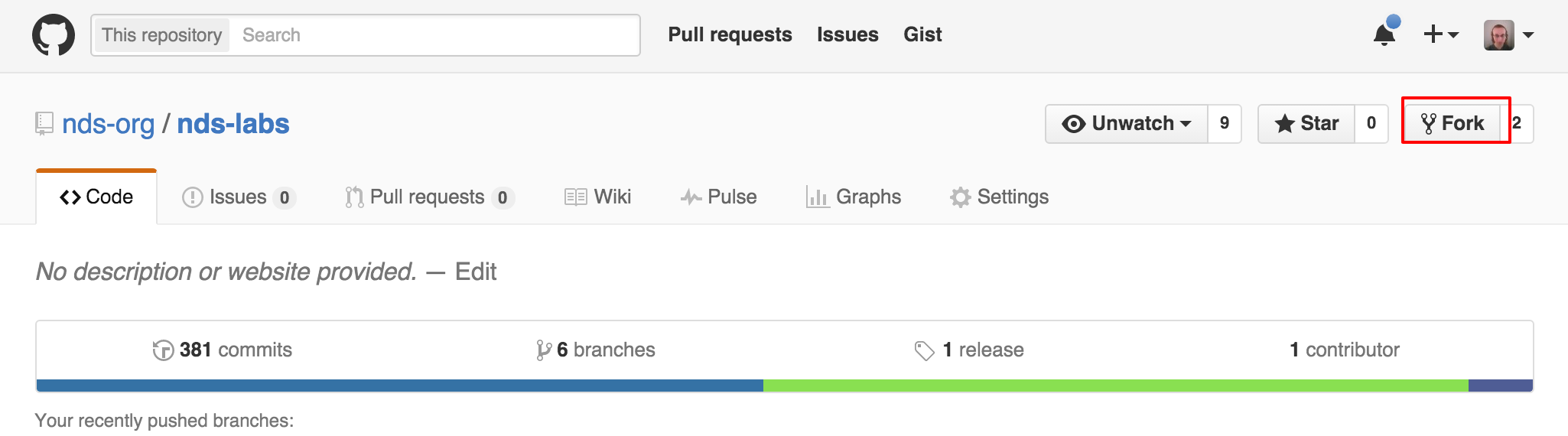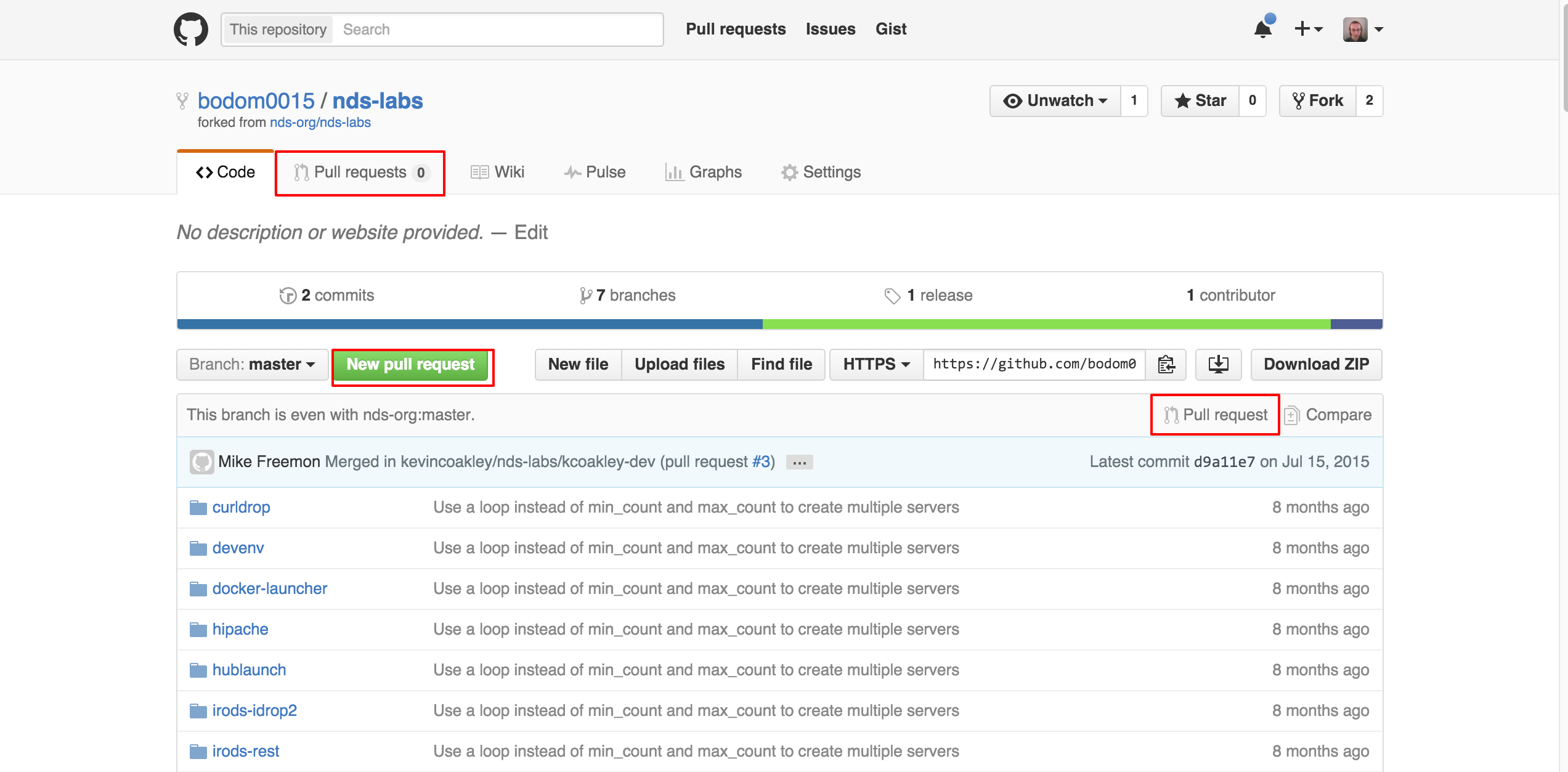Git is a commonly-used source control management system in modern software engineering.
If you are unfamiliar with Git SCM, you can learn more about the basics here: http://rogerdudler.github.io/git-guide/
GitHub has even released a Desktop client! Check it out here: https://desktop.github.com/
CoreOS should include an installation of Git. Feel free to play around and become familiar with Git in this environment.
Forking Workflow
Going forward, we will try to follow a "forking" workflow. For comparisons of this workflow to others, see below:
- https://www.atlassian.com/git/tutorials/comparing-workflows/
- https://www.atlassian.com/pt/git/workflows
Here's How It Works
Fork Upstream Repository
The premise is that each developer creates a fork of the nds-org (aka "upstream") source repository.
This can be accomplished by navigating to https://github.com/nds-org/nds-labs/tree/v2 and clicking on the "Fork" button at the top-right.
(You did create a GitHub account, didn't you? If not, see *New Developer Workflow.)
Clone from Origin Repository
The developer the can make any create or delete any branches they want on their own personal fork (aka "origin").
To make modifications to the code, the developer clones their origin repository.
This creates a local working copy of the code that is independent of your personal fork.
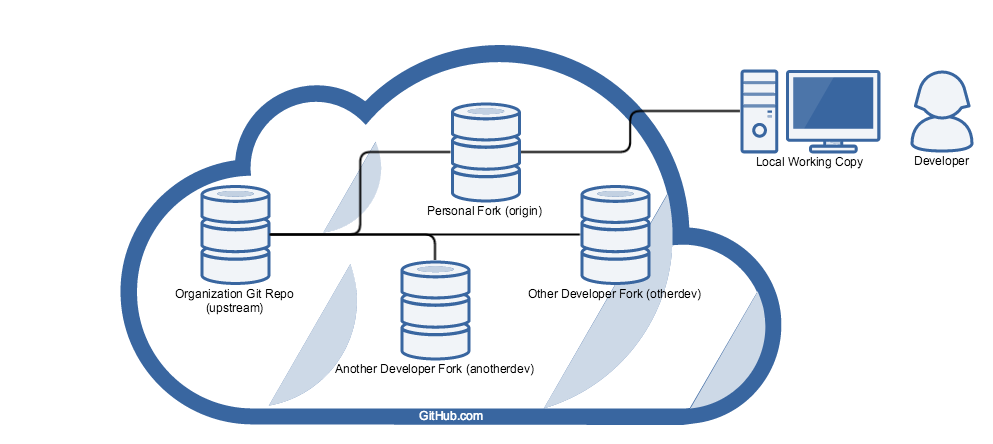
Cloning the repository (and specifying the "upstream repository") with the following commands:
git clone https://github.com/your-git-username/nds-labs.git cd nds-labs/ git remote add upstream https://github.com/nds-org/nds-labs.git
Make sure if you create any new files that you want Git to track, call the following command:
git add <filename or regex>
Modify the code all you want and when you are ready to commit to your local copy:
git commit -a -m "Enter a short description of your commit here."
Any changes that they wish to contribute back to the upstream repository can be done in the form of a Pull Request.
Contribute Back with Pull Requests
When you think you have a change that NDS would benefit from, feel free to contribute it back to our repository at https://github.com/nds-org/nds-labs.git in the form of a Pull Request.
To make a Pull Request, navigate to your forked repository: https://github.com/your-git-username/nds-labs.git and click one of the several "Pull Request" button to Create a New Pull Request.
You can choose the source and destination remote and branch from here, as well as name your PR and enter a short description if you'd like.
In general, we tend to name Pull Requests after JIRA tickets, if the issue we are addressing has one associated with it. For example: NDS-101: Summary of JIRA Ticket
In the description, I normally like to link to the JIRA ticket as well, if one exists.
Resolving Merge Conflicts
Case: Say you want to make a new addition to the code.
So you follow the workflow described above, create a fork and maybe even a new branch to avoid collisions.
Now you go to make a pull request and it says "Cannot automatically merge"
Gimme a break! We went through all of that and there's still going to be merge conflicts? Welcome to source control, my friend.
Not to worry! These things can usually be easily resolved if you are following the feature-branching advice given above.
(You are creating separate branches for each of your features, aren't you? This minimizes the size of potential conflicts by isolating each set of related changes. See Recommendations below.)
Pull from Upstream
On your local copy, pull from upstream to grab any changes to the upstream repo:
$ git pull upstream master remote: Counting objects: 4, done. remote: Compressing objects: 100% (1/1), done. remote: Total 4 (delta 3), reused 4 (delta 3), pack-reused 0 Unpacking objects: 100% (4/4), done. From https://github.com/nds-org/ndslabs-specs * branch master -> FETCH_HEAD * [new branch] master -> upstream/master Auto-merging clowder/clowder.json CONFLICT (content): Merge conflict in clowder/clowder.json Automatic merge failed; fix conflicts and then commit the result.
Notice the line starting with CONFLICT, which indicates that you will manually need to fix this file.
Locate Offending Conflicts
Open the file in your favorite editor and you should see the conflict(s) surrounded by > and <:
.....
{
"name": "RABBITMQ_EXCHANGE",
"value": "clowder",
"canOverride": false
},
{
<<<<<<< HEAD
"name": "TOOLMANAGER_URI",
"value": "localhost:8082",
=======
"name": "TOOLMGR_URI",
"value": "http://localhost:8082",
>>>>>>> 807f37cbf505e06469a7b54429be5e3a60dd26d3
"label": "ToolServer address",
"canOverride": true
}
],
"ports": [
{
.....
<<<<<<< HEAD indicates the HEAD of your current local working copy ("your" modifications)
>>>>>>> COMMIT SHA HASH indicates the SHA hash of the conflicting commit ("their" modifications)
Resolve Any Conflicts
Edit each file appropriately to resolve the merge conflict(s).
Simply remove any excess bits and retain only the file that you wish to commit:
.....
{
"name": "RABBITMQ_EXCHANGE",
"value": "clowder",
"canOverride": false
},
{
"name": "TOOLMANAGER_URI",
"value": "http://localhost:8082",
"label": "ToolServer address",
"canOverride": true
}
],
"ports": [
{
.....
Tell Git that you have Resolved the Conflicts
Now re-add any conflicting files to git's index.
This will mark the conflict as resolved, and stage the files for commit.
Now you should be able to commit to your local copy, then push to your personal fork:
$ git status On branch master Your branch is up-to-date with 'origin/master'. You have unmerged paths. (fix conflicts and run "git commit") Unmerged paths: (use "git add <file>..." to mark resolution) both modified: clowder/clowder.json no changes added to commit (use "git add" and/or "git commit -a") $ git add clowder/clowder.json $ git commit -a -m "Fixed merge conflict" [master e09f5a2] Fixed merge conflict 1 file changed, 1 insertion(+), 1 deletion(-) $ git push origin master Username for 'https://github.com': your-git-username Password for 'https://your-git-username@github.com': Counting objects: 4, done. Delta compression using up to 8 threads. Compressing objects: 100% (4/4), done. Writing objects: 100% (4/4), 366 bytes | 0 bytes/s, done. Total 4 (delta 3), reused 0 (delta 0) To https://github.com/your-git-username/ndslabs-specs.git c241a36..e09f5a2 master -> master
Verify that Conflict is Resolved
You should now see that your outstanding Pull Request, if you made one, has been updated to include your newly pushed commit.
Hopefully the indicator changed from gray (conflict) to green (mergeable), and your conflict has been resolved:
NOTE: You may need to perform these steps multiple times to work out all merge conflicts.
With a fully resolved branch, pulling should yield the following messages:
$ git pull upstream master From https://github.com/nds-org/ndslabs-specs * branch master -> FETCH_HEAD Already up-to-date.
Recommendations
Segment Feature Changes to Different Branches
Case: Mix of Live and Dead Code on the Same Branch
Case: Say you want to make a new addition to the code, so you create a fork and start coding right away.
You work for days and days on a new addition and fix some bugs along the way, only to find that your proposed addition is not going to work properly.
But half of the work you have done on the branch was bug fixed, which need to make their way back upstream.
Now you'll have to either manually roll back the additions you have made or do a git checkout or git reset and fix the same bugs again manually.
To avoid this situation, it is recommended to separate each additional feature or fix for each particular bug out to its own branch.
This way, you can make a PR for any modifications separately and once they are ready, instead of needing to manually roll back or redo changes.
NOTE: In general, we tend to name branches after the key of their associated JIRA tickets. For example: NDS-101
Undoing your Last Commit
Locally
If you accidentally commit something you ought not have, but have not yet pushed the commit to your personal fork, run the following command to undo the commit:
git reset HEAD^
The ^ tells git to reset to "the previous commit before head." You can chain together multiple ^'s to go back to the nth previous commit, but I would not recommend this unless you know what you are doing.
On Personal Fork
If you have already pushed the change to your personal fork, then you may be out of luck.
If the mistaken change that you made on a separate branch, you can delete the branch from your GitHub.com fork, revert the change locally and then re-push the branch.
If you made the mistaken change to master, then the only option to remove it may be to delete your entire personal fork and re-fork the upstream repo.
WARNING: Make sure to have any outstanding Pull Requests MERGED before deleting your personal fork, or your changes may get lost.