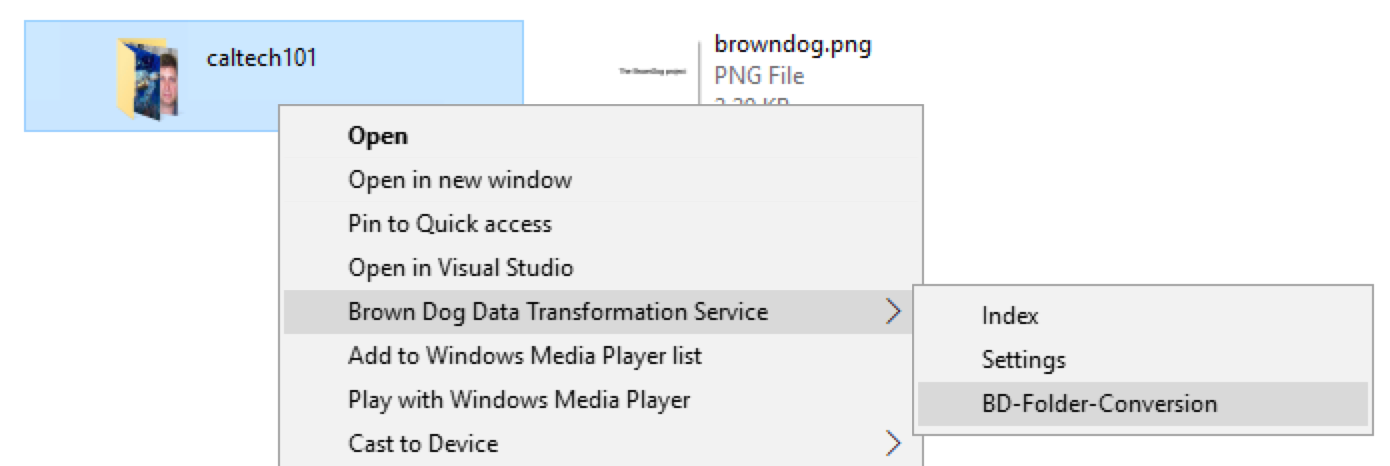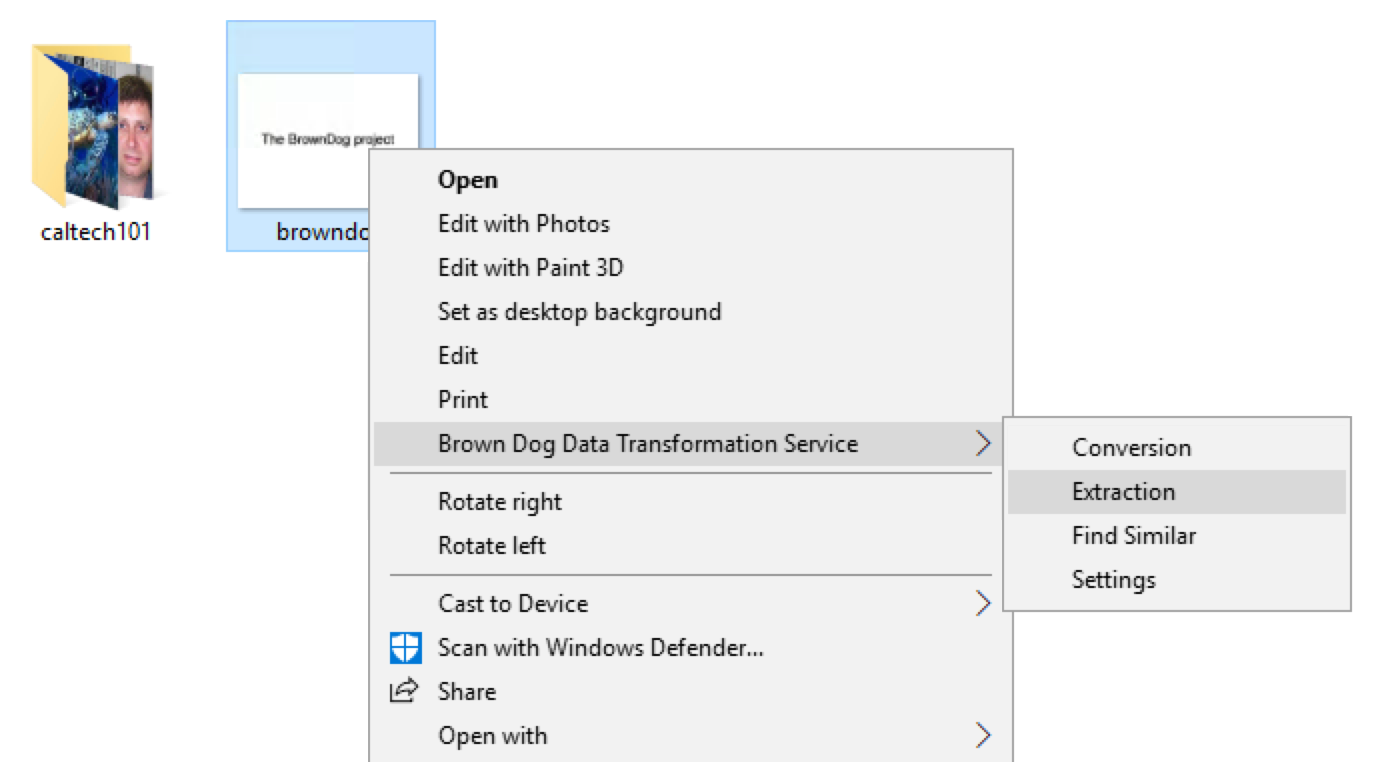...
For example, in above figures, user right click a file and select ``Settings'' from popping up menu. In App Setting dialog box, user will enter information of browndog server and username/passwd and click ``Save'' button.
Conversion:
BD Windows Client makes it very easy and comfortable to convert a file from its format to any supported convertible format on BrownDog Server.
...
Above figures show how users execute conversion between .png format file to .jpg format file. Right after completion of running conversion on file ``browndog.png'', the converted output will be written as ``browndog.jpg'' in the same working directory.
Folder Conversion:
This Windows Client provides batch conversion on files. User does not have to select each individual file and repeat executing conversion from GUI manually. User can convert the same format of files to a convertible format by ``One Click''.
For example, a folder named ``caltech101'' contains multiple .jpg image files. User can right click this folder and select ``BD-Folder-Conversion'', then pick a convertible output format ``BMP'' to submit for conversion. A random name folder containing output converted files will be generated inside ``caltech101'' folder.
Extraction:
User can execute extraction on a file by right clicking it and selecting ``Extraction'' from pop-up menu.
...