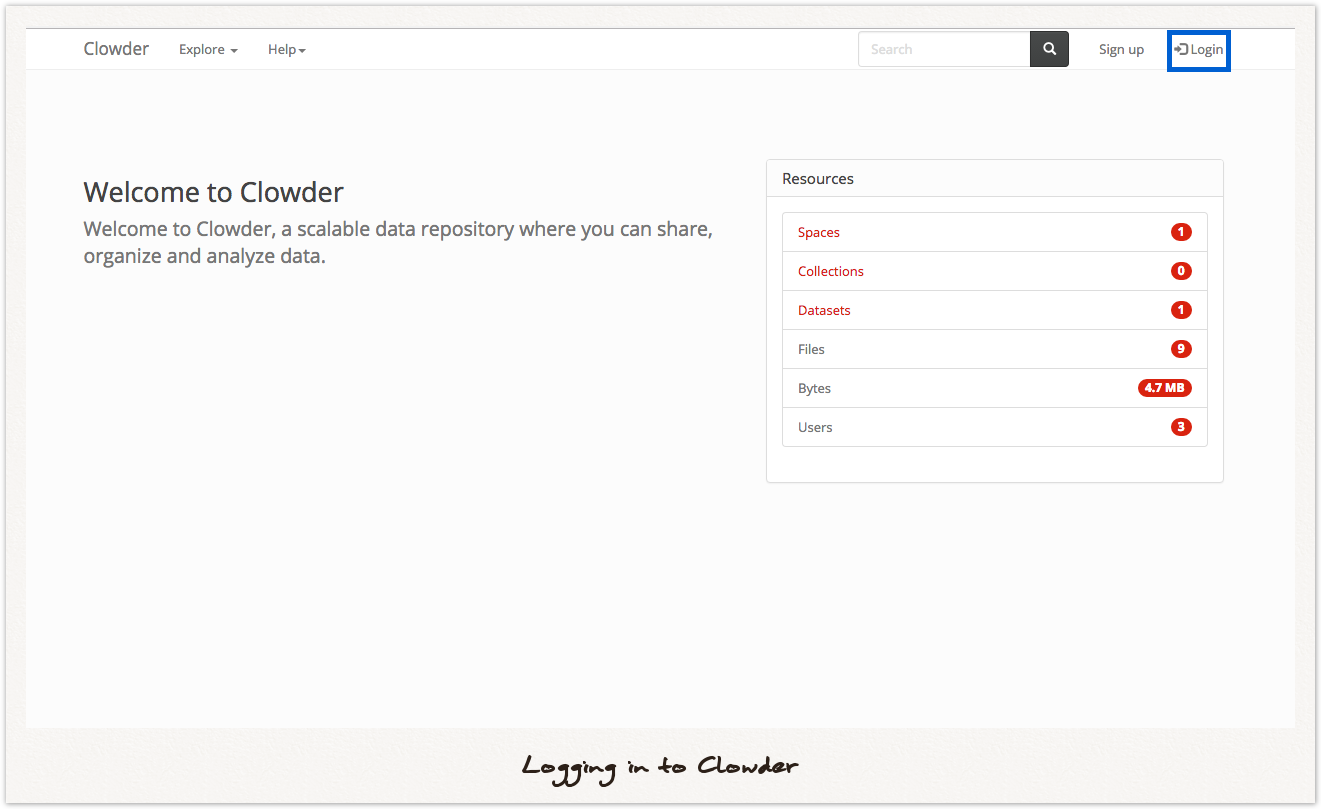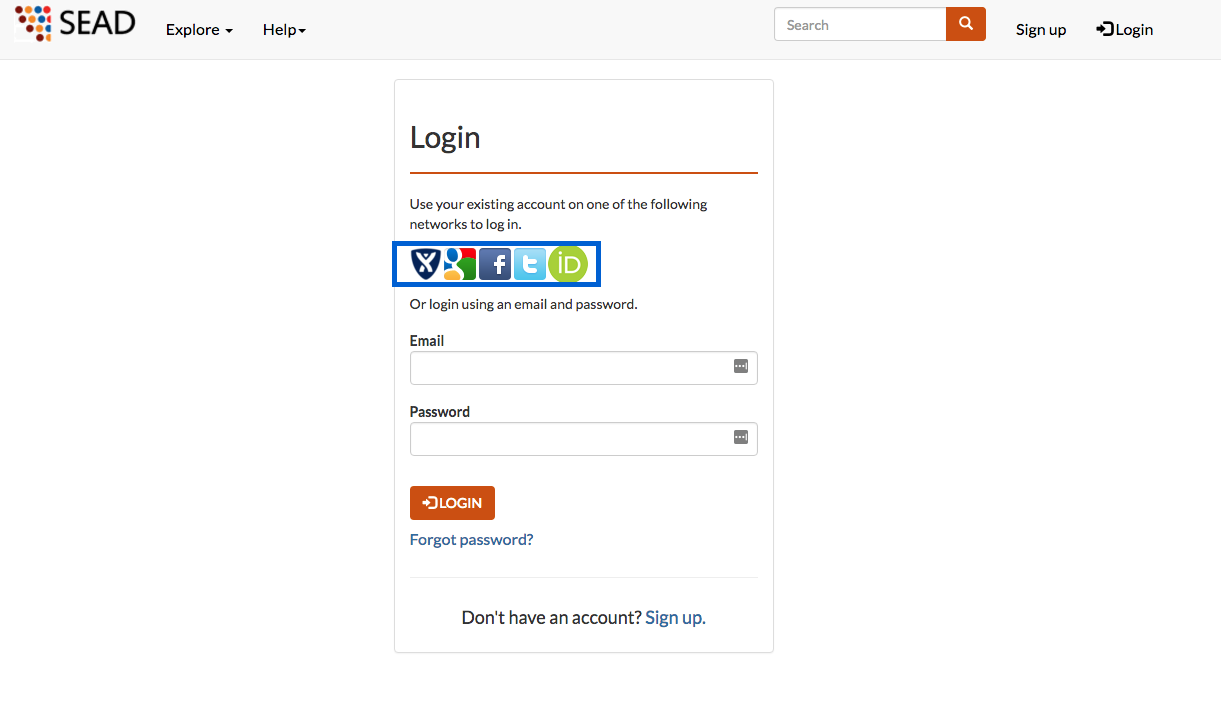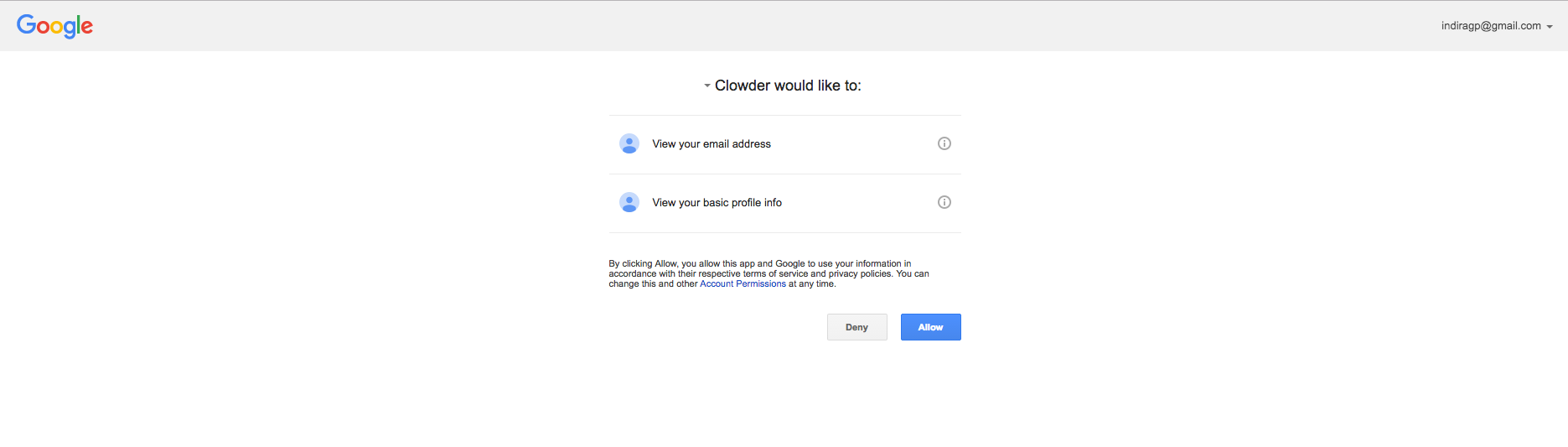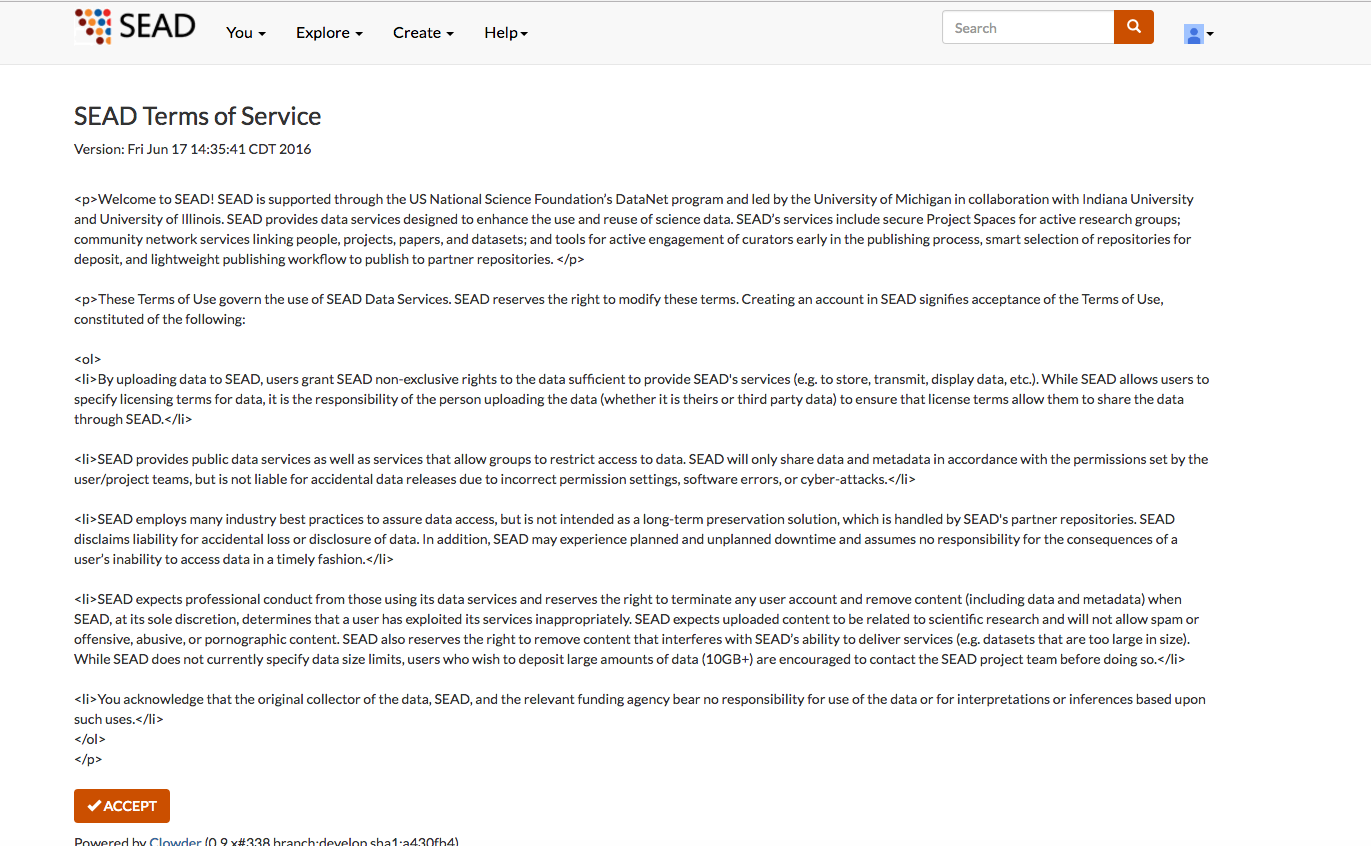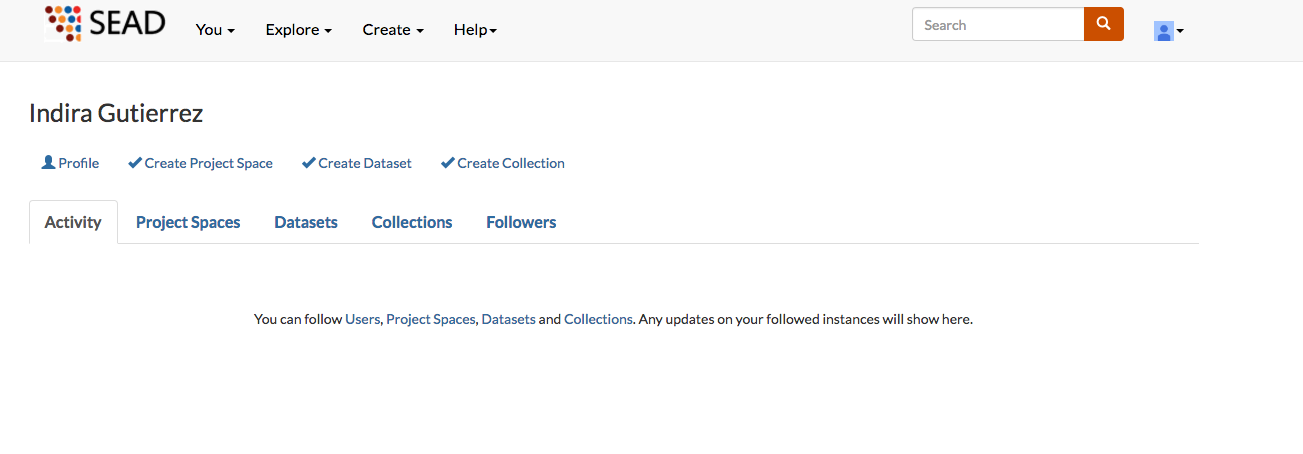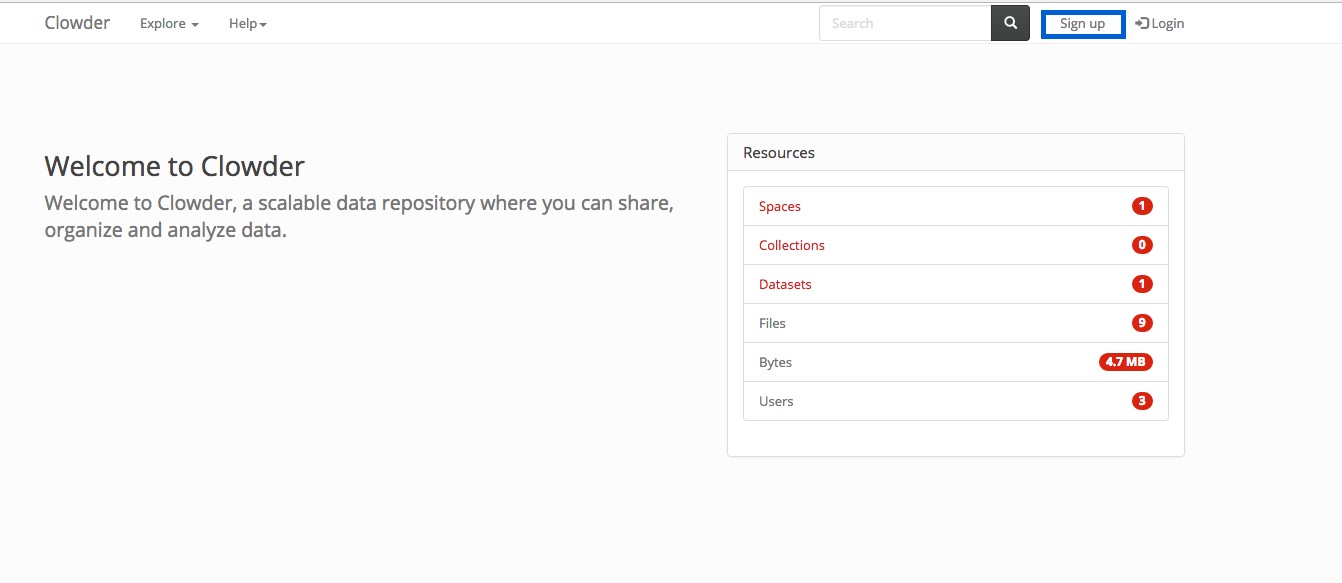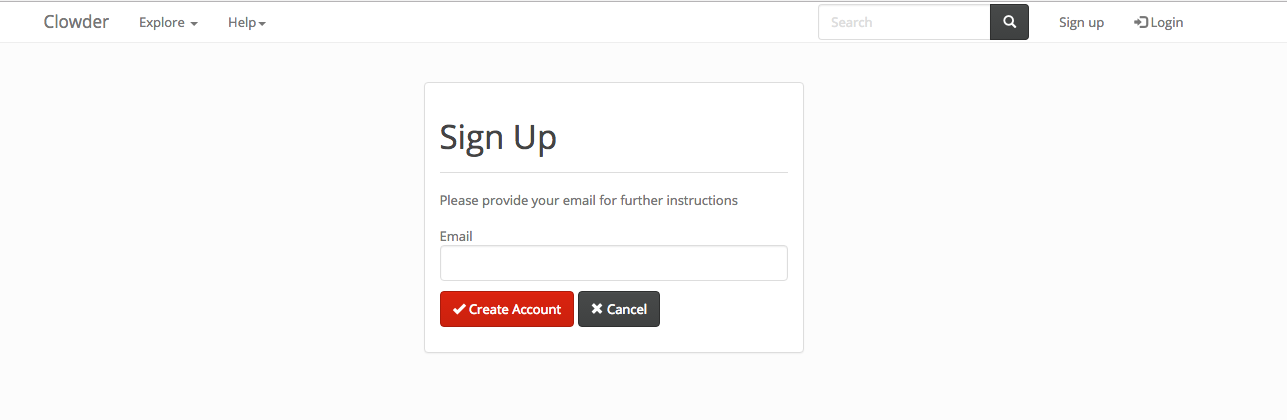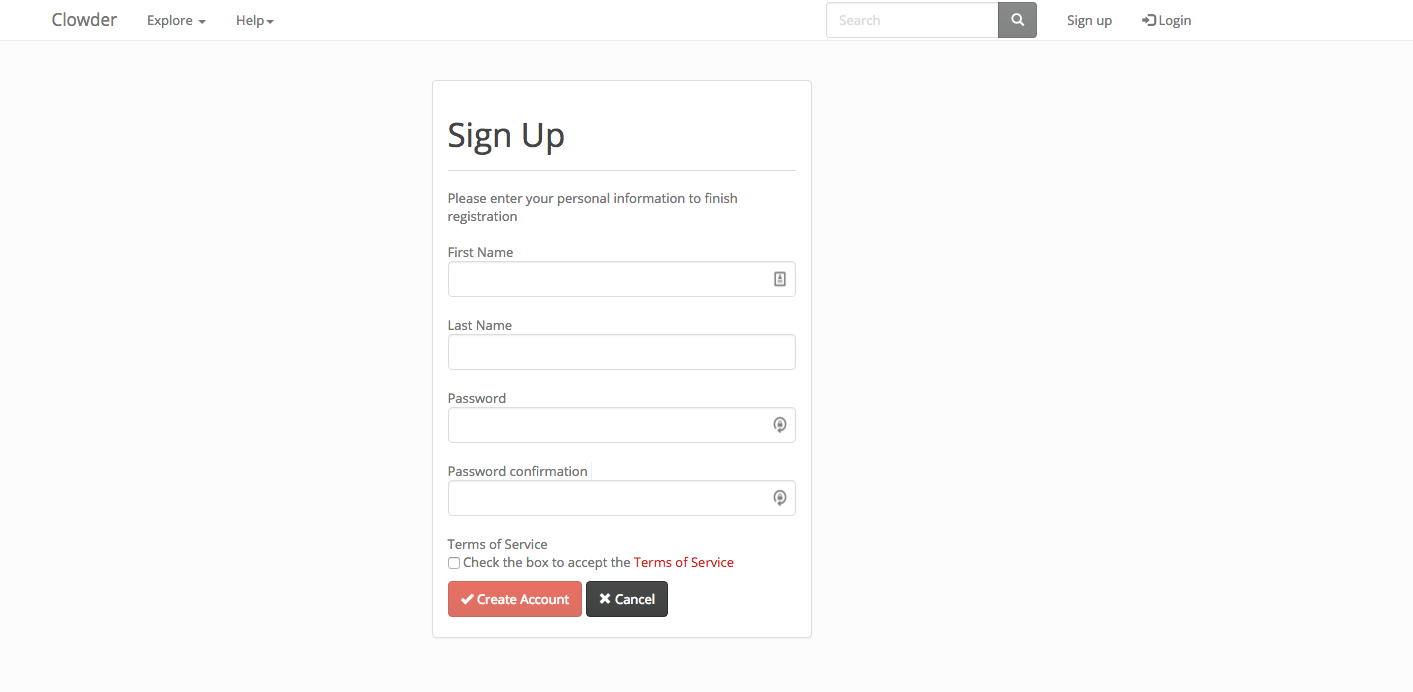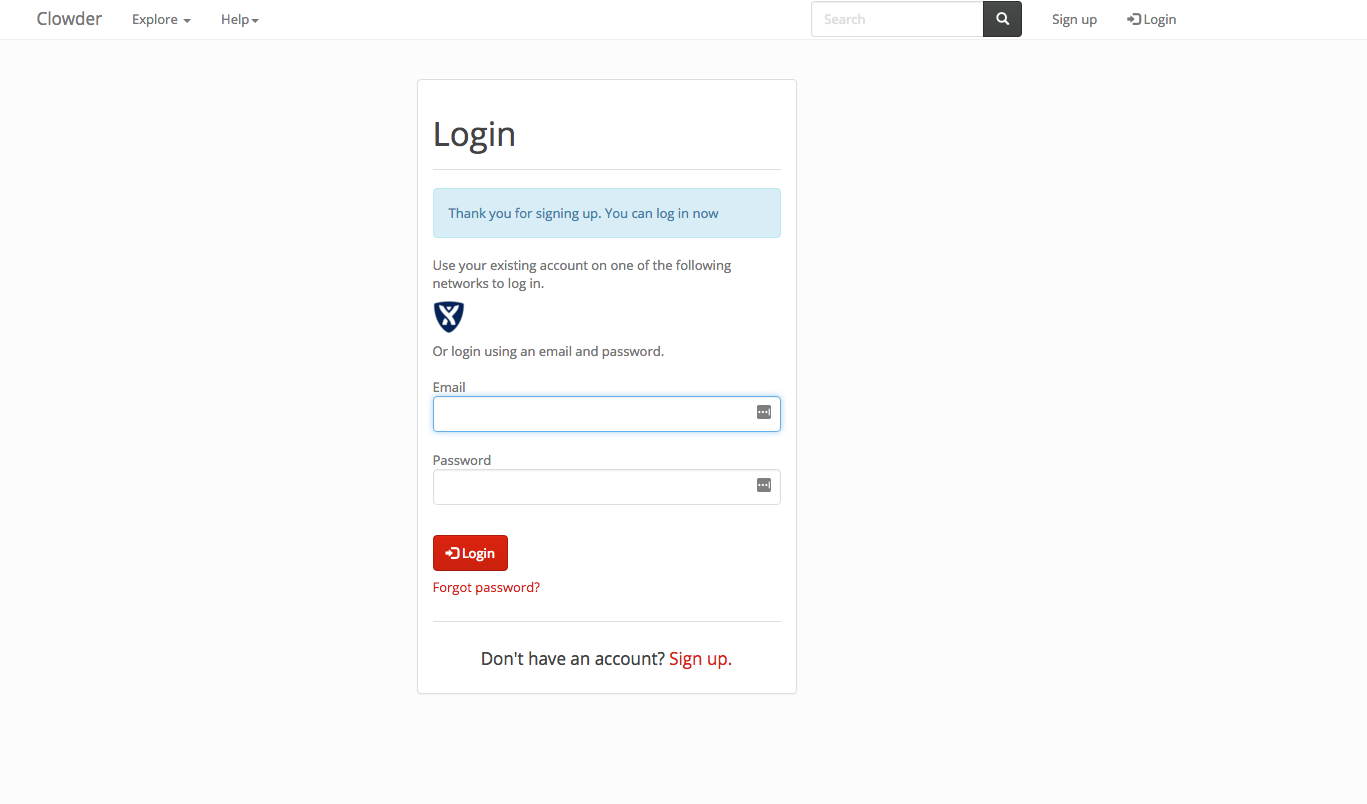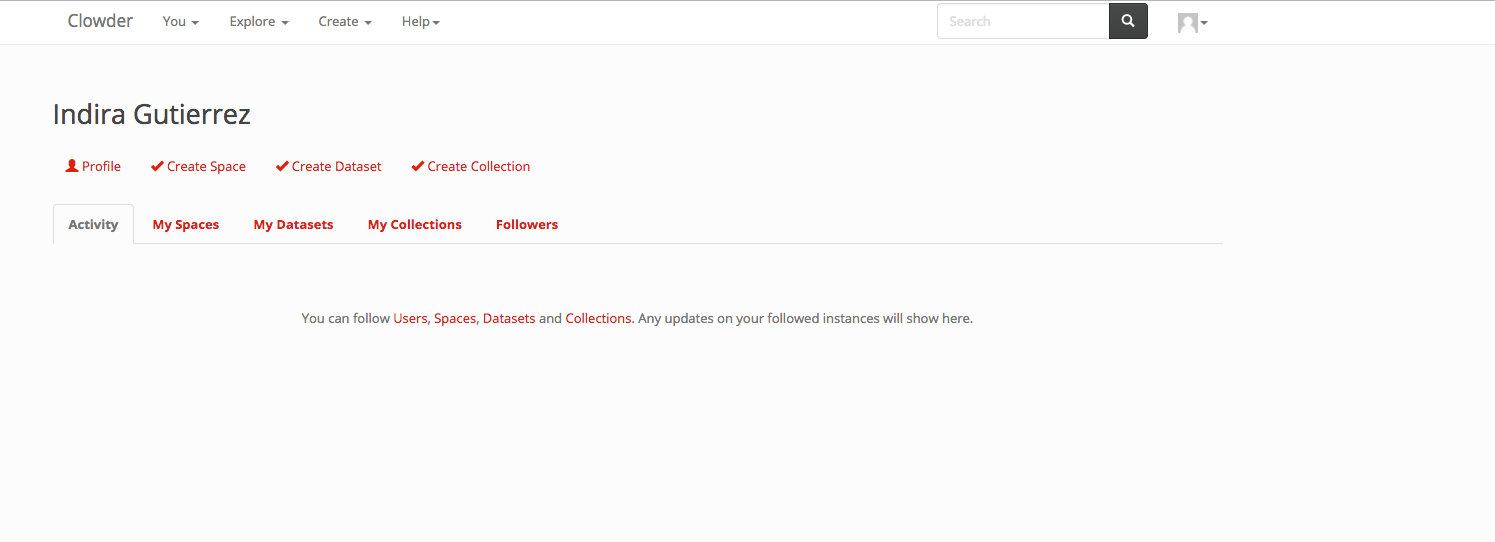Signing Up
There are 2 ways to login to Clowder. Through a third party application or a local account.
Signing Up with a Third Party App
The first one is to use a third-party network, like google, crowd, facebook, twitter, linkedin. They are enabled in some instances on Clowder, and you can ask your Clowder administrator to enable them if they are not.
You need to go to your clowder instance, for example: https://clowder-dev.ncsa.illinois.edu/clowder
If you want to login using this method, you can click on the Login button in the top-left corner as marked by a green square on Figure 1.
After that, you can click on the icon of the third party app you want to login with. I will use google as an example, but the process is similar for all the 3rd party libraries.
After clicking on the Google link, it will ask you to login for your google account, and on the first time it will ask you for permissions to get your name and email from the google account.
After you click on the Allow button, you will be redirected to the Terms of Service page. Which you must accept before getting access to Clowder.
After accepting the terms of service, you will be redirected to the Clowder Home Page.
Signing up through a Local Account
Click on the highlighted link in blue in your Clowder instance (https://clowder-dev.ncsa.illinois.edu/clowder)
It will ask you for your email
After you input your email and click on create an account, you will receive an email with instructions to continue the signup process
After clicking on the link you will get redirected to the sign up page
After input your information, and desired password you can login with your email and password used in the step above
And you can login to Clowder
Note: Some instances require users to be approved before being able to use clowder.
- About Permissions
- About the Home Page
- Spaces
- Creating
- Editing
- Deleting
- Inviting Users
- Creating
- Datasets
- Creating
- Adding Files
- Creating Folders
- Moving Files
- Adding to a space
- Moving from a space
- Copying to a space
- Adding Metadata
- Collections
- Creating
- Adding datasets
- Creating Child Collections
- About Extractors